3 features on LinkedIn Sales Navigator to improve prospecting!
If you still don’t know the features of LinkedIn Sales Navigator and its benefits to improve your prospecting, follow the article below and discover what it can do for your business.
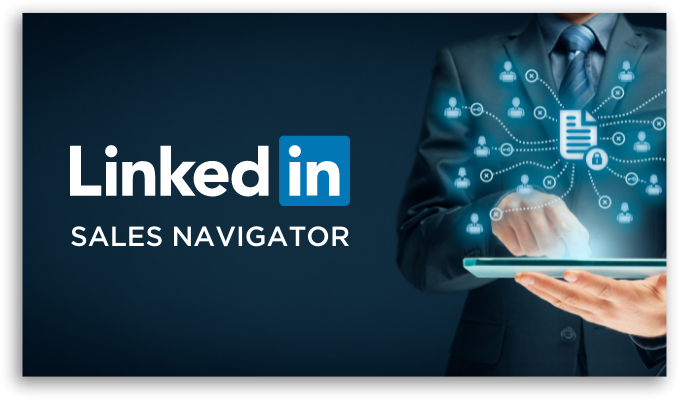
For many human resources, marketing, and commercial professionals, LinkedIn is already a mandatory tool. Great opportunities for relationships are started or strengthened in what is the largest corporate social network.
LinkedIn Sales Navigator is a feature with the increased possibility of connecting you with the right customers and streamlining the sales process.
If you have ever tried to contact potential customers or partners for your business, you will understand the convenience of the platform for networking.
The new 2022 version of LinkedIn Sales Navigator arrives with a list of updates ranging from search filters to alert feeds, further improving your time and focus.
We have selected some details of this platform for you, starting with clarifications on how it works and ending with the three new features detailed and explained.
What is LinkedIn Sales Navigator?
This LinkedIn feature has been widely used by professionals who work with social selling – and B2B sales as it focuses on offering a segmentation profile between companies and customers that have decision-making potential.
And if you don’t know these terms very well, social selling is the way to use social networks to increase interaction with customers and improve sales effectiveness. And a B2B (business to business) sale is one made from one business to another, unlike B2C, where you sell to the final consumer.
LinkedIn Sales Navigator enhances the search for business opportunities, seeking out potential customers.
Despite being a paid service, the advantages end up making many users opt for it precisely because of the benefits in capturing and selling strategies.
How does LinkedIn Sales Navigator work?
Finding your ideal customers is easier with this LinkedIn tool. That’s because it can show you the users that fit your persona profile.
This aspect, therefore, is very important for your marketing and sales strategies. Knowing the profile of your ideal customer is the step before entering Sales Navigator, as LinkedIn’s algorithm will use the analysis of posted data from users, and companies, to support Sales Navigator.
As people tend to use this network by entering as much business information, career and professional experiences as possible, the volume of accumulated data is extremely valuable.
This way, you’ll be able to search and save lists with potential users and accounts for your business, organizing their information.
The platform offers several features such as:
- Conducting Advanced Level Searches: Through advanced search, you will be able to search for leads by filters such as company, experience level, job title, industry, educational institution and region;
- Lead Referrals: Helps sales professionals discover new leads from contacts you’ve already identified as opportunities;
- InMail Account: With LinkedIn Sales Navigator’s InMail, you can contact any user via a short text message;
- Potential sales: it is possible to receive an overview of sales and potential customers. Plus, you can see what leads are sharing with their network when they celebrate birthdays, even if those people aren’t your social network connections;
- TeamLink: Functionality that allows you to see which potential customers share a first or second degree connection with you.
However, today we are going to detail the 3 new features of LinkedIn Sales Navigator to improve your prospecting, those are:
- Advanced searches
- Integration with CRM
- New homepage format
Let’s get to them.
1. Advanced searches
One of the main points of LinkedIn Sales Navigator is the advanced search features.
The new update brought a full-screen interface with multiple filters so you can refine your search. You can access it through the search bar at the top of the screen.
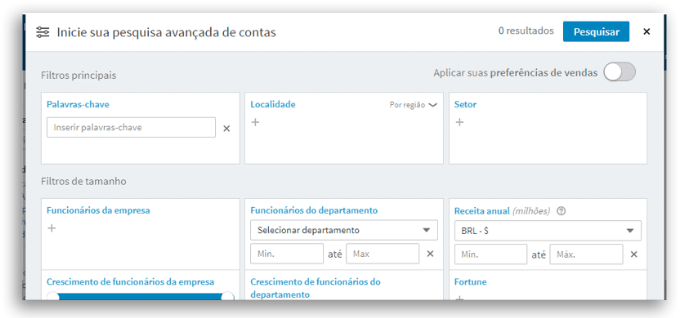
There are several search options, for example:
- Size and area of activity of the company;
- Position and title of the position;
- Level of seniority or years in the company;
- Geographic location;
- Company exchange history;
- Behavior on LinkedIn, among others.
In addition, it is also possible to search and filter by the name of the company headquarters where users work and even by connections with other users.
2. Integration with CRM
New features were also added to this category, which already existed, but gained a risk opportunities section.
What does this mean?
This means it is now possible to highlight open contacts that still have sales opportunities, pulling the information directly from the CRM, on LinkedIn Sales Navigator.
Another super interesting feature that facilitates the integration between these platforms is the Enhanced CRM Cards, or enhanced CRM cards.
These cards are available on your account and contact pages, minimizing your need to switch platforms to access information.
3. New homepage format
The new homepage format comes with two tab options.
The first is the All Alerts feed which displays news related to the accounts and leads you are following. The second feed is Bookmarked Alerts, where the user can select alerts as favorites to be saved in this tab.
In addition to these two options there is also a section called Priority Accounts where the user can select specific accounts to be monitored.
All Alerts
Under All Alerts, by default of the platform, whenever you log in, you will see the latest news and updates by relevance.
However, you can organize the alerts chronologically by clicking the drop-down menu in the right corner.
Now if you want to search for a specific account, you can use the search bar.
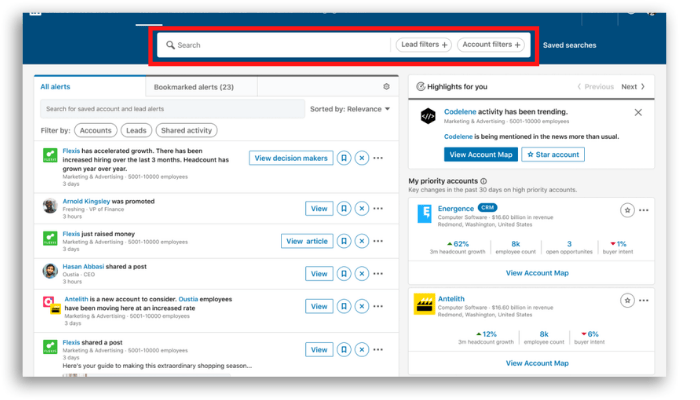
Under All Alerts, you can adjust your preferences to disable similar alerts or report content irrelevance by clicking the three dots to the right of any notification. You can also click the “X” to clear the item from your feed
Also, adjust your alert preferences by clicking the gear icon to the right of the tabs and configuring your notifications. So you can improve the way you interact and build relationships on LinkedIn.
Alerts on this tab include information from company news as well as who searches for information about your brand, for example.
Within the All Alerts feed you can still:
- Receive company news: If you find a title you want to know more about, you can click the “View Article” button, which opens a panel that displays the first paragraph of the article. You can click “See More” to open the full article in a separate tab.
- In the article dashboard, you can also click on “View decision-makers” to see a list of key people involved with the company. From there, you can view the profiles of individual decision-makers or save them as leads.
- Lead Updates: When a user moves to a new company or role, you will receive a notification.
- Account Information: Here you’ll have access to trends and insights into the accounts you follow, such as employee counts, distribution, new hires, and how job openings have evolved over the past year.
Alerts tagged on LinkedIn Sales Navigator
We can’t always take the time to check all the relevant information, but with the bookmark, you can save the notifications to see as soon as you can.
When you save a notification, it will be available in the Bookmarked Alerts tab to the right of the All Alerts tab so you can access it whenever you would like.
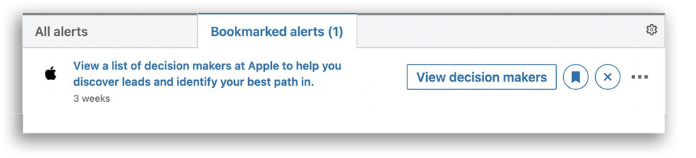
To delete the notification, simply click on the “X” and the information will be removed.
Priority accounts on LinkedIn Sales Navigator
Are there some accounts that are very important to your business that you would like to follow closely? So this feed can be very helpful.
My Priority Accounts is designed to help you stay on top of your company’s most important accounts as your brand’s headcount grows.
To have an account on this specific list, click on the star icon in the feed, or in your saved accounts list.
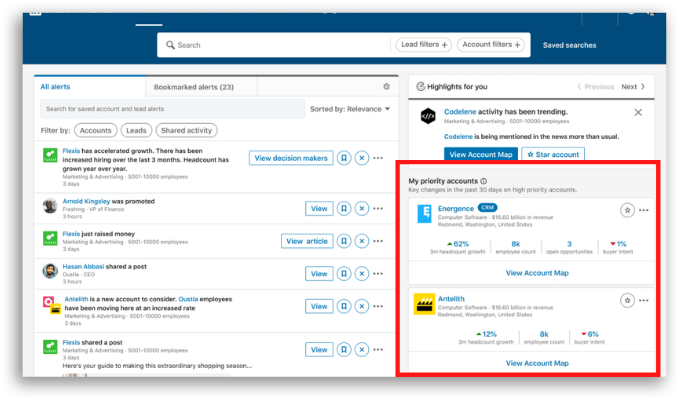
If you don’t assign specific accounts, LinkedIn Sales Navigator will automatically save the account information you’ve viewed or saved.
One very interesting thing is that you can click on any priority account to meet the decision-makers.
How to use LinkedIn Sales Navigator?
Open the platform by accessing the link: https://business.linkedin.com/sales-solutions and connect your LinkedIn profile.
The platform offers a 30-day free trial and then there are a few types of plans you can opt for. see below x the possible account types.
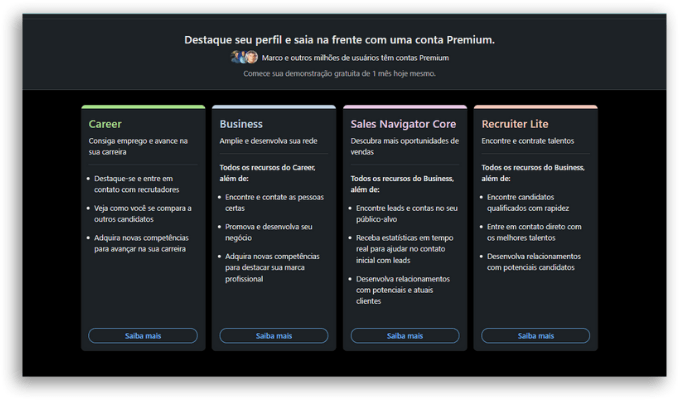
With prices starting at 29.99$ per month, in the Career plan, it is worth checking what your needs are and clicking on learn more to better understand all the options of each plan and choose yours.
Ready to use these 3 new LinkedIn Sales Investigator features?
Take the opportunity to share this article with your team and read interesting articles about related content, such as:
- 6 Instagram marketing trends for 2022!
- Twitter marketing for businesses
- Simple tips on setting up a Gmail account on Outlook!





