Learn how to remove image background in a single click!
You’ve most likely needed at some point to remove the background from an image, whether it is for making marketing material, for a school assignment, or even just for creating collages. We’re fully aware that the more complete designer tools, such as Photoshop itself, can help us out in that, but they’re not that easy to use, and they’re also typically paid.
Thinking of that, the company Kaleido develpéd an entirely free platform that can help you remove the background from any image in a single click. We will teach you all the steps on how to do that both on your computer or your smartphone, or using images hosted on the web.
Get to know remove.bg
remove.bg is the tool developed by Kaleido that you can use to remove the background from any image automatically in just a few seconds. You truly don’t need to do anything complex or have any more in-depth knowledge when it comes to image editing tools: all you need to do is to select your picture and leave the rest up to the app.
It’s also worth mentioning that it works by detecting whatever is the main part of the image (people’s faces, animals, products), highlighting them, and then deleting all the rest and replacing it with a transparent background.
Removing the background from images on mobile
With this tool, you can remove the background from any image on your phone, tablet, computer, or notebook, on any of the best web browsers. Further, through the app, it is also possible to access cloud storage options, such as Google Drive. We will start off by teaching you how to do all of that on mobile. Follow these steps!
Step 1: Start by going to the remove.bg website on your smartphone’s web browser. Then, tap the Upload Image button in the bottom of the screen, as indicated by the red square in the following image:

Step 2: A window will pop up with your smartphone’s gallery, through which you can navigate on your recent images, WhatsApp pictures, and other options. In this screen, you can also tap the Camera button to take a new picture, or the Browse button to navigate through your phone.
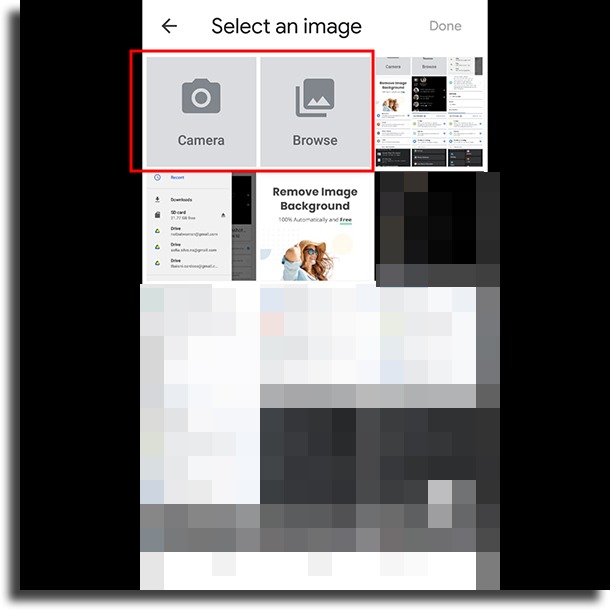
There, you can also tap the three-dot icon indicated by the red square to see more options, including even the option to open your files from Google Drive.
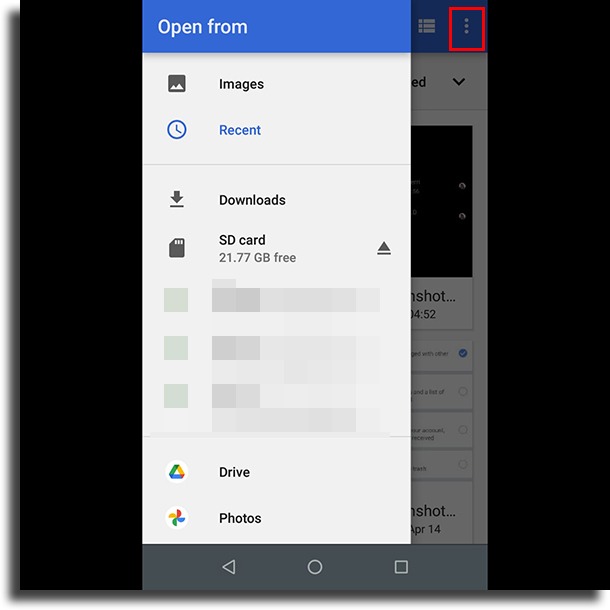
Step 3: All you need to do now is to tap the image you want and then on the Done button in the top right corner of the screen. If you’re selecting from Google Photos, just tapping the image will continue automatically.
Step 4: Immediately and automatically after confirming, remove.bg will remove the background from your image. Then, you’ll be presented with a comparison showing the original image with the background, and the new image, with everything in the background removed. Don’t worry about the grey squares, as they’re only there to indicate that it is empty and won’t show up in the .png file you’ll get by tapping the Download button.
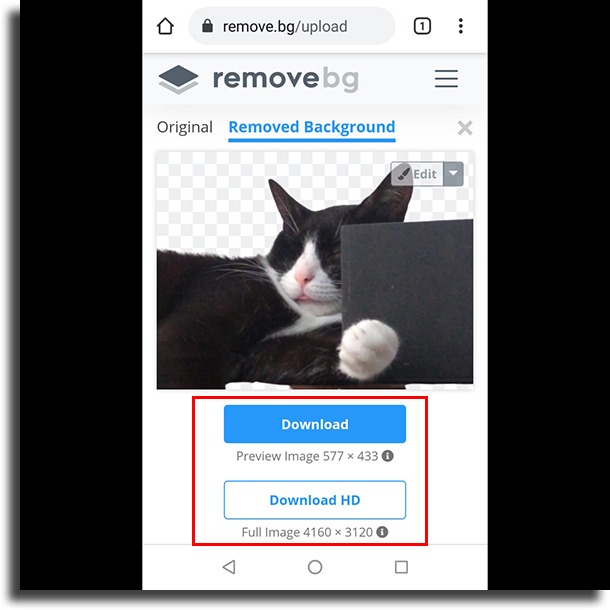
How to remove the background from any image on PC
To do so on your computer, it is actually extremely easy. In fact, the process is nearly the same! The only difference is that here you will need to navigate through your folders to find the image you want. Follow this link and click Upload Image as shown in the image down below.
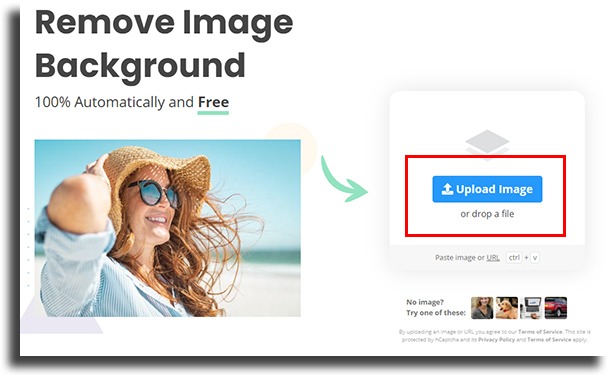
Select the image normally from your folders and you’re set, its background will get removed. Easy, isn’t it? Unfortunately, if you’re doing it on the computer, you won’t be able to look in your files that are on the cloud, as you can do on your mobile device. Even so, you can save them directly on your computer’s storage and then use the image in the tool.
By using the image’s URL
An URL is the text that serves as a link to open up your image directly on your browser. If the image from which you want to have the background removed is not saved on any of your devices, you can also use remove.bg using the URL. To get an image’s URL, just follow these steps!
Step 1: First, find the image you want on the internet, whether it is on Facebook, Google, or anywhere else, even Google Photos. Then, right-click with your mice on it and tap the Copy image address button.
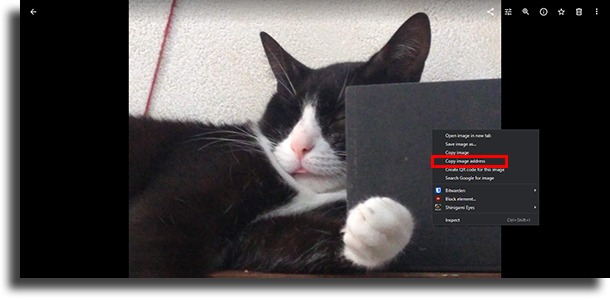
Attention: If this option is not available, that means the image is protected by the page you’re using. In this case, you need to download it and save it on your computer. If you’re using an image bank, it’s also possible that you need to purchase it to do so.
Step 2: With the image address copied, go directly to remove.bg and then simply paste it by pressing the Ctrl+V key combo on your keyboard!
Step 3: There’s no step 3, it is already done! All that’s left for you to do is to download the image by clicking on Download or on Download HD!
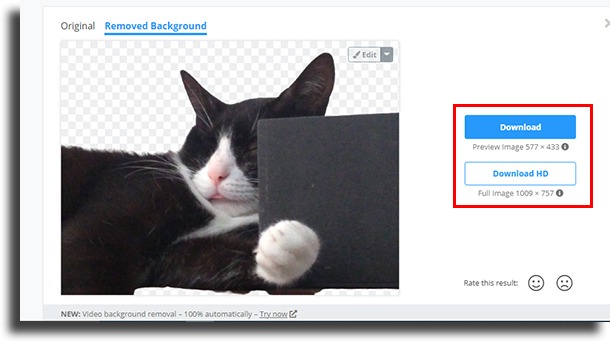
Now you know how easy it is to remove the background from any image you want! Remember to bookmark the website so you can always use it easily.
And why not make use of these tips to create montages and paste pictures on different backgrounds, ideal for posts on Instagram and other social media platforms!
Did you like this tool to remove the image background?
remove.bg really is very easy to use, isn’t it? Let us know in the comments if it was helpful to you to remove the background or if you faced any issues in the steps we listed!





