How to create download links on Google Drive
Google Drive is one of the most useful services available nowadays, especially for those that work sharing files and documents on a daily basis. Besides offering multiple tools for the creation of texts, spreadsheets and presentations, Drive also gives you the possibility of creating download links to share their files with other people. To better understand how to do that, check out our tutorial down below!
Read also: The 10 best Android music players in 2021!
Getting your download link on Google Drive
You can share practically any type of file using Google Drive, including documents, photos, videos and even audio through download links. In order to do that, all you really need is access a Google account so you can start using Google Drive. If you lost your password, see our article on
To start, open Google Drive while already logged on your account and choose a file you wish to share.
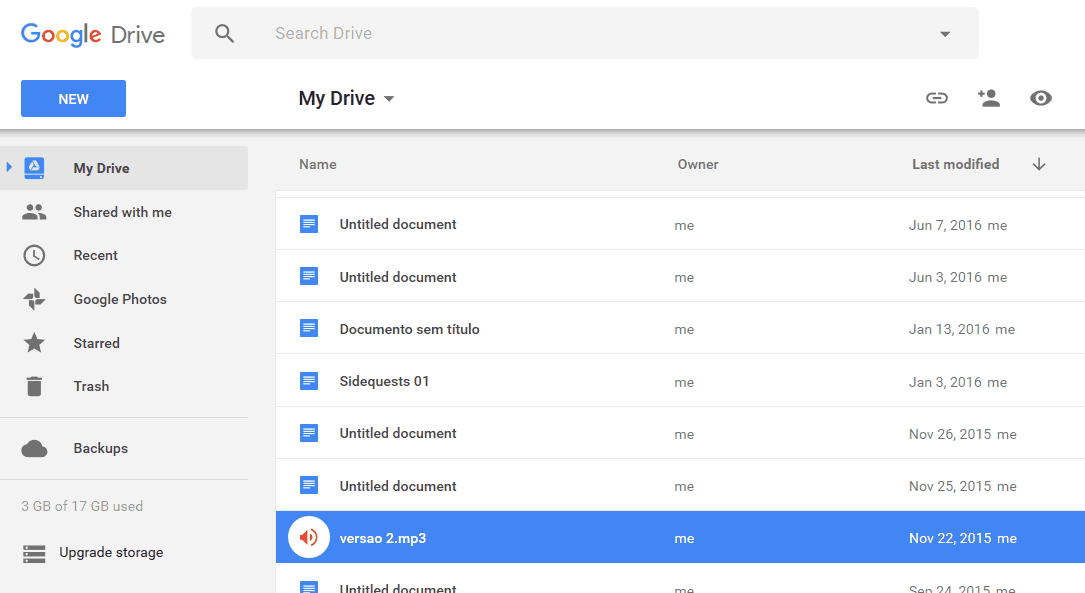
Soon after, click the file with the mouse right button.
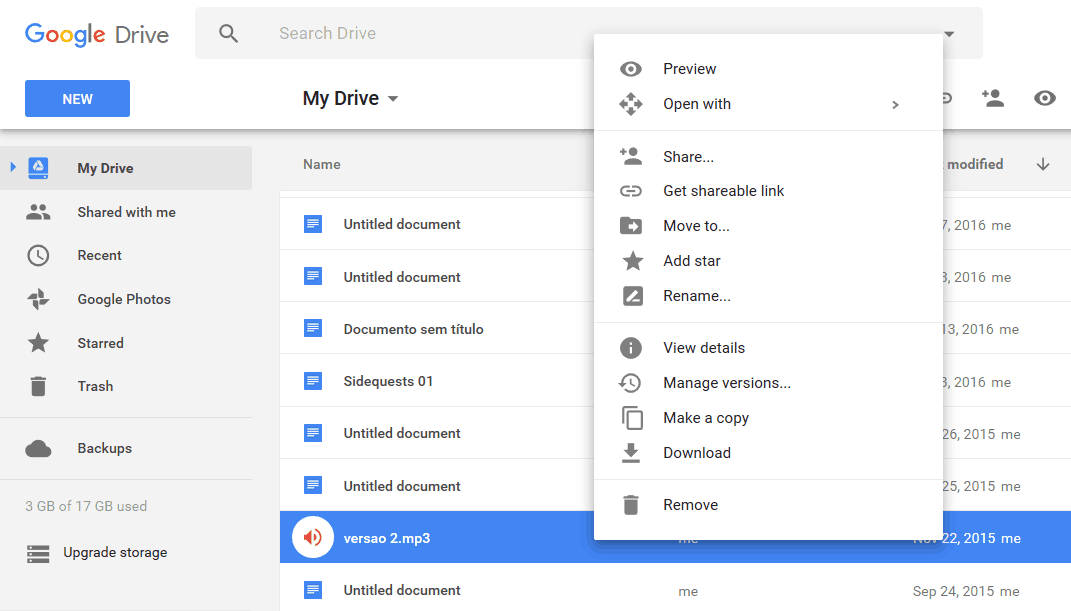
This will make it so some options will appear. Now you have to click on “Get Shareable Link”.
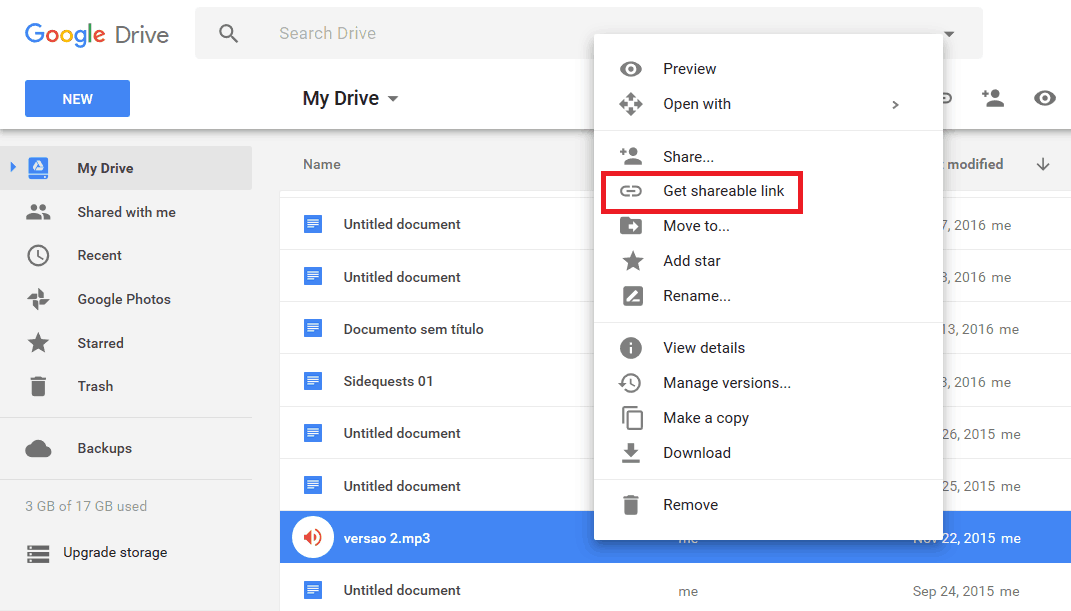
Right below the file, the shareable download links will appear, as we highlighted on the image down below:
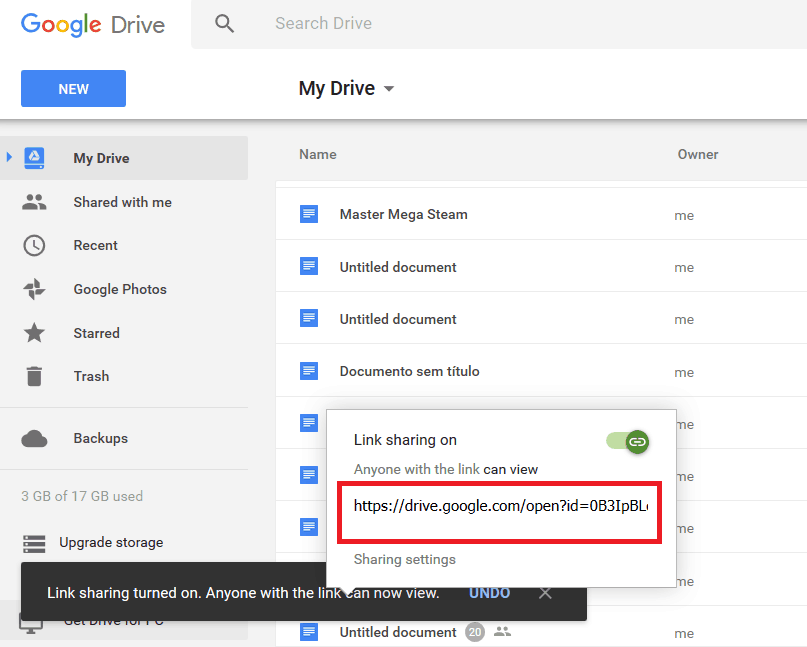
By default, the download links will be copied to your clipboard automatically, so all you need to do is paste it wherever you want. Another alternative is simply selecting the link on the small window to copy it manually.
The best part is that this can be done both on your browser and in the Google Drive desktop app. On PC, the procedure is exactly the same and all you need to do is click with the right mouse button and select “Google Drive”.
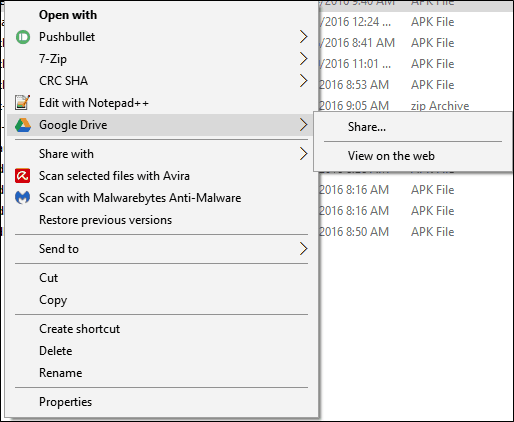
Following that, you’ll see the option “share”, which is what you must click on to start sharing your download links.
Super simple, isn’t it? You can do that with any file saved on your Drive account, and that makes group projects way easier.
- The 7 best apps to remote control your PC using Android!
- How to download music to a Flash Drive from YouTube?
- 3 easy ways to recover deleted files on Android
- Android WiFi connection issues: Top 10 tips to fix them!
Did you like this tutorial on how to share download links using Google Drive?
Did you like this quick and easy tutorial on how to create and share download links using Google Drive? Leave us a comment down below telling us if everything worked out alright!





