25 The Sims 4 cheats that make a difference
There isn’t a single The Sims player that hasn’t used one of the cheat codes available in the franchise’s games. They have so many uses that even if you don’t use the well-known codes to earn money, you end up having a use for the less popular ones. The Sims 4 cheats, for example, can help you increase the size of furniture, make your Sims immortal, and even let you place any item where you want it.
This certainly opens up a lot of freedom in what is one of the best PC simulation games today. Of course, among the many codes available in The Sims 4, you might be in doubt about which ones to use.
Luckily, we’re here with a complete list of The Sims 4 cheats that really make a difference. They can help your gameplay or they can just make games more fun and unrestricted. To check them all out, just check out our suggestions below!
How to use The Sims 4 cheats
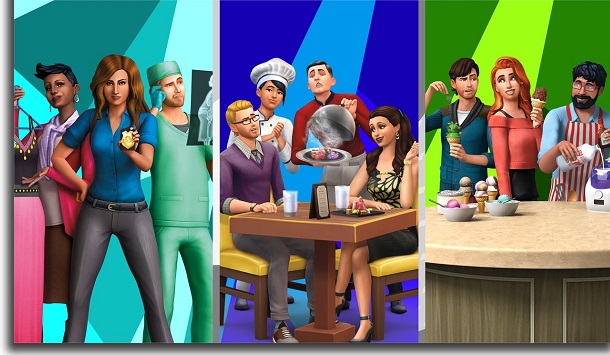
First of all, it’s important to tell you how you can use The Sims 4 codes and cheats. To open the field where you can enter the codes, just press the “Ctrl”, “Shift” and “C” keys at the same time time.
Most of the cheats we’ll present will need at least one code: “testingcheats true” (only without quotes). So, it’s better to start with it.
1. Increase Objects’ Size
To start our list of The Sims 4 cheats, we have one that allows you to increase the size of objects. Just select the object with the mouse and click the “Shift” and “[” keys on your keyboard at the same time.
Objects can be enlarged as many times as you like. It’s just good to be aware of the size so that it can still be placed on the lot you’re playing.
2. Decrease Objects’ Size
If you can increase it, of course you can also reduce the objects. Just click the “Shift” and “]” keys at the same time while the object is selected.
This is good for both shrinking them to their original size and making them very small. You can even make some normal objects look like toys.
3. Make an Object Go Up
Another cool thing you can do is raise objects from their original position. Let’s say you want a decoration item to be on a higher shelf, for example.
You can do this by selecting the object, leaving the “Alt” key pressed and using the “9” key to make the item move up. Keep pressing “9” as many times as you need for the item to be at the height you want.
4. Make an Object Go Down
If you prefer that the objects move down from their position, just press “Alt” and keep pressing the “0” key after selecting the object. Again, use the “0” as many times as you need to make the object the right height.
5. Move Objects Freely

Every Sims player must have felt frustrated by not being able to move objects freely, but this is possible in The Sims 4. Just select an object with the mouse, hold the “Alt” key and try to move it.
That’s it, you can place the object anywhere you like, as long as it’s still fully functional for your Sims.
6. Give a Sim 1,000 Simoleons
The Sims cheat codes have always included one that gives player characters money. With The Sims 4, of course, this is no different.
You can enter Kaching or Rosebud to add a thousand Simoleons. It’s a good way to grab some extra cash without going overboard too much.
7. Give 50,000 Simoleons to a Sim
If you want even more money, just type Motherlode. This code is more generous and gives your Sim 50,000 Simoleons each time it is used.
For those who like to record games or take screenshots to show off their incredible builds, this code helps provide the necessary resources.
8. Give any amount of Simoleons to the Sim
Let’s say you have an exact amount you want to give your Sims. In this case, enter the code money [amount of money].
Just don’t forget to put the desired amount between the square brackets.
9. Get houses for free
The Sims 4 ready-made lots and houses can be quite expensive, especially for newly created Sims without any money. Fortunately, you can make them free with a simple code.
Enter FreeRealEstate on to make all lots free. If you want to disable the code right after, just enter FreeRealEstate off and press the Enter key.
10. Max Out Needs

To effortlessly max out a Sim’s needs, you need to enable the testingcheats true code. With that done, hold the “Shift” key and click on your Sim.
Choose the “Make Happy” option to maximize your needs.
11. Needs Do Not Go Up
Of course, you may prefer to just remove the Sims needs drop scheme. Again, we need testingcheats true enabled for this.
Then, hold the “Shift” key and click on your Sim. Choose the option “Disable needs drop” and enjoy the session without having to worry about it.
12. Make a Sim Pregnant
To effortlessly make one of your Sims pregnant, just use the code sims.add_buff Buff_Pregnancy_Trimester1. The rest of the pregnancy will be like any other in the game.
14. Remove Moodlets
The Sims 4 has an in-game emotion system that makes your characters happy, sad, playful, and more. While it’s pretty cool, some emotions can get in the way of certain things you’re doing in the game.
To remove these moodlets, just enter the code sims.remove_all_buffs.
15. Give a Sim a Career
To give your Sim a new job, just use the code careers.add_career and put the name of the career you want next to it.
16. Get a career promotion

To receive a promotion at any time in your current career, simply use the code careers.promote and put the name of the person you want next to it.
17. Age a Sim
If you want one of your Sims to grow up quickly, just use the Setage code with the previously selected Sim.
18. Kill a Sim
We know that some Sims can become a bit boring or unnecessary. Because of this, you may find the kill sims code quite useful.
To get rid of them in a matter of seconds, enter the code sims.add_buff buff_death_electrocution_warning. Then have him fix some electronic object.
He will be instantly electrocuted and die as a result.
19. Unlock Hidden Objects
Many objects in the game are locked and can only be won through certain actions or tasks performed. If you don’t want to know about any of this, enter the bb.showhiddenobjects code to have everything at your disposal.
20. Place Objects Anywhere
Not only can you move the game items around freely, but you can also place them anywhere. Do this by entering the bb.moveobjects code and hitting the Enter key.
It’s just good to keep in mind that some objects may not be accessible to your Sims. It all depends on where they will be placed.
21. Make Sims Immortal
It’s always risky to do certain actions in The Sims that can lead to the death of your characters. To deal with this, you might want to turn them into immortal beings.
To do so, just type the Death.toggle code.
22. Remove Bills
Paying bills isn’t that fun, much less in games, but it’s always been there in The Sims. If you want to deactivate them, just enter the code households.autopay_bills.
23. View Frame Rate per Second
We know that The Sims 4 is designed to run well on virtually any computer. Even with the expansions installed, this is not a game that will even increase the temperature of the PC.
Still, if you notice any lag, you can check the game’s performance on your PC. Enter the simple code “Fps [on]” and the frame rate per second will be displayed.
If you want to turn it off, enter Fps [off] and press the Enter key.
24. Reset a Sim
Speaking of in-game issues, you may experience a character crashing or not doing the actions you ask for. Fortunately, this can be fixed with some simple code.
Just enter “Reset sim [full name]“, putting the name of the Sim in question in the “full name” part. That should get him back to normal pretty quickly.
25. Add a Sim to the Family
It can be tedious to add a Sim to a family in the normal way, so you can do it with code if you prefer. You will need the “testingcheats true“, which we mentioned earlier, enabled.
With it active, just press the “Shift” key and click on the desired Sim. Then, choose the “Add to family” option so that it will be placed in the played core.
Did you like our list of The Sims 4 cheats?
Did you take advantage of our list to know some of the best cheats for The Sims 4? So don’t forget to leave your comment telling us what you think of the tips and which ones you’re using in your game.
If you’re feeling creative with The Sims, be sure to also check out our suggested tools for creating games of your own!





