Learn all the steps to resize objects in The Sims 4!
Part of the reason the The Sims franchise is so successful is that its developers have always given players a lot of freedom. Not only in the different styles of ways to play, but also providing tips and tricks to improve gameplay in some unexpected ways.
Everyone knows it’s easy to use cheat codes or install mods, but did you know that you can resize all objects in The Sims 4 with just a few clicks? The best part is that you don’t need any DLC, mod, or cheat for this. The command has been in the base game since its launch and can change the way you use objects in the houses you build.
So, to know exactly how to decrease and increase objects in The Sims 4, just check out our tips below!
How to resize objects in The Sims 4
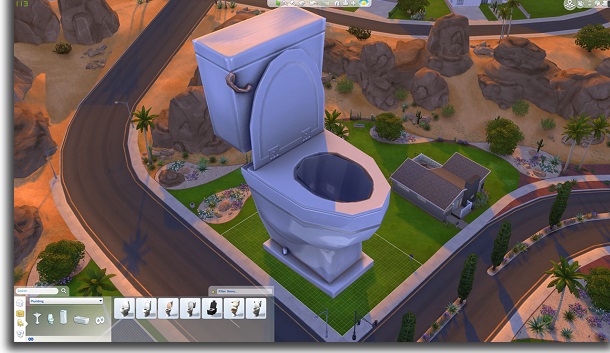
As we mentioned, we are only going to use a shortcut to decrease and increase objects in The Sims 4. So it doesn’t matter if you only have the base game or if you haven’t updated it in a long time.
It’s also great for those who don’t like to keep reminding themselves of the exact cheat codes. Even better is not having to worry about installing an unknown mod for something so simple.
Well, to start, you need to open your game on the lot you want and go to the building mode. Now, select the object and simply place it anywhere in the lot.

Let’s use a toy car and a wedding arch for this example of how to resize objects in The Sims 4. While we are going to increase the car, we are also going to decrease the arc size.
Enlarging objects
To enlarge an object, click on it to select it. Next, you need to press and hold the “Shift” key and then press the “]” key.

Each time you press the “]” while still holding the “Shift“, the object will be enlarged a little. This way, you can go on controlling its size to properly resize objects in The Sims 4.
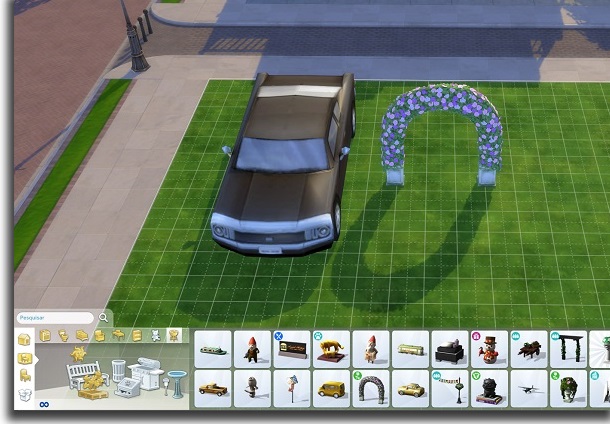
As you can see, we increased the toy car a lot and it is now much bigger than the arch. You can enlarge the object as much as you like, but try to make it smaller than the lot size.
After all, if it gets bigger than the lot, you won’t be able to place it anywhere!
Shrinking objects
To resize objects in The Sims 4 to shrink them, the principle is the same. You need to click on the object in question and then press the “Shift” key.
With this key pressed, you must press the “[” key every time you want to decrease the object. On some keyboards with different layouts, you can try the “´” key, or the “~” key, instead of the “[” key.
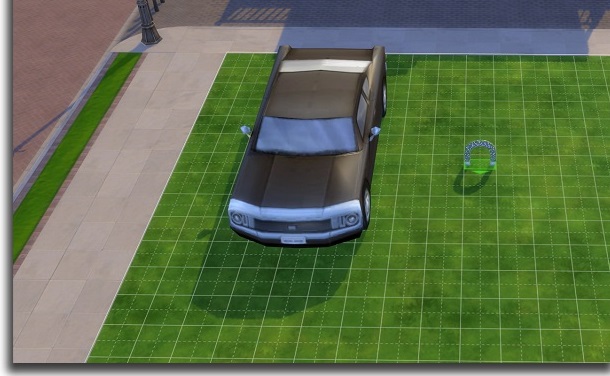
As you can see in our example, the arch that was already looking small near the car got even smaller, now looking like a miniature like those you would find in a diorama.
This certainly affects the dynamics of the furniture and decorations in the game. It is worth mentioning that you can resize objects in The Sims 4 to make them bigger or smaller as many times as you like, so you can change your mind and resize objects at will.
Did you like our tips on how to resize objects in The Sims 4?
Are you having fun and letting your creativity fly by resizing objects in The Sims 4? It is for details like this that it has been considered one of the best simulation games for PC for years.
The best part is that you can take screenshots or record your screen and the game won’t make your PC run any hotter. And if you like to get creative in The Sims, don’t forget to check out our tips about the best game design software so you can make your games!





