How to fix a slow iPad: The 8 best tips you can use!
The iPads are really some of the best tablets we can find nowadays when it comes to the market of mobile devices nowadays. Not only are they amazing for daily tasks, but they can also help us out a lot in work and in studying. Learning how to fix a slow iPad is a great way to make your investment last longer.
However, something that’s increasingly common among those who use Apple’s tablets is its imminent slowness, which can happen to anyone after a while using it. Luckily, there are many measures you can take to work around this issue, as you can check out in our list with some great tips of how to fix a slow iPad!
1. Close background apps
Something that can be particularly responsible for a slow iPad is the apps you use. Apple’s tablet might be very powerful and be able to handle most of the apps and games nowadays, but keep in mind that the device will need to keep working if you keep a lot of apps open in the background.
That’s something most people don’t notice anymore, as it is so common, but we hardly close the apps after we stop using them. This way, your iPad keeps running Facebook, YouTube, a few games, Safari, and who knows how many other apps even if we’re not using them.
As the device makes it so you can use them from the same spot as you last used them, it uses up a lot of memory for it. To solve this issue, it is super easy: tap the Home button twice and close the apps you’re not gonna use for now.
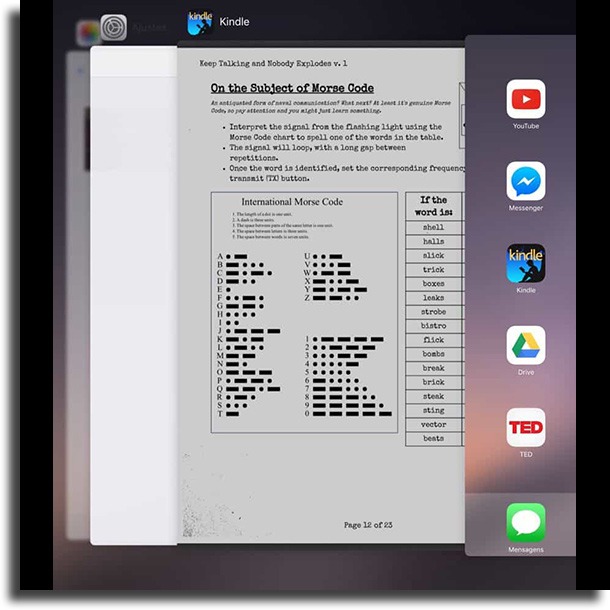
2. Reboot your iPad
After closing all the background apps, we also recommend you reboot your iPad next. It might not seem to be much, but frequently this is everything your device needs to run at full speed, so you can fix a slow iPad easily.
Just by doing these two steps, you may start to notice a decent performance difference when it comes to your tablet. Keep in mind that it is a good idea to reboot any mobile device at least once a week!
3. Check your Wi-Fi connection
A lot of people mistake a slow internet connection with a slow device, and that’s to be expected, as most people use their tablets for online tasks. That’s why we recommend that before you start fretting that your iPad is super slow, you try to use some features that don’t require the internet in order to work.
If you notice the device works as normal, it might be your internet that’s not working properly. If the problem is only happening on your iPad, try to reboot your router and then your tablet. A simple tip that works almost every time to fix a slow iPad!
4. Update your iOS
This tip might seem really obvious, but there’s a lot of people who wait for a long time before updating their iOS to the newest version released by Apple. The problem is that these updates are not merely cosmetic, as they work to properly fix issues and bugs the previous version had.
It’s also a way to optimize your device’s usability, as Apple is always looking for ways to make their users’ experience be much faster and better (other than removing the wall charger from the box…). At most, wait for a few days to update and see if the new iOS version doesn’t have any bugs of its own.

5. Don’t update your iOS
Yes, this tip is quite contradictory to the previous one, but it still is valid. Truth is, even though one user’s experience might improve with a newer iOS version, that is not true for everyone, especially for people who use older devices.
Many people who used the iPhone 4S, for instance, had a lot of trouble and slowness on their phones when they updated to iOS 9. We’re fully aware that the temptation of using the latest version is great, but sometimes it’s just not worth it.
If your iPad is super old, it might not have such a good performance with a powerful and advanced update. If you prefer, try out the system for a few days and downgrade if you face any issues so you can fix a slow iPad.
6. Delete unnecessary apps
We’re aware of how tempting it is to fill up your iPad with many apps, but we’re also certain we don’t use the vast majority of them. In fact, having too many apps can actually make your iPad be slow, especially if it is an older device.
We really recommend that you sweep it clean and get rid of the apps and games you don’t use in your daily life, and replace the games with some of the best lightweight mobile games. This way, your tablet will be cleaner, lighter, and faster for what you really need to do.
7. Enable Reduce Motion
When Apple released iOS 7, the background of your screen started to move around according to the movements we did with our iPads and iPhones. The effect might be cool, but it can cause older devices to slow down. As such, to fix a slow older iPad, you need to turn it off.
To do so, you need to go to the Settings app, follow to the General tab, and tap the Accessibility tab. There, you will see a lot of options, and you need to tap and enable the one called Reduce Motion. This will make your background become static, and your iPad will have some more memory to use in what really matters.
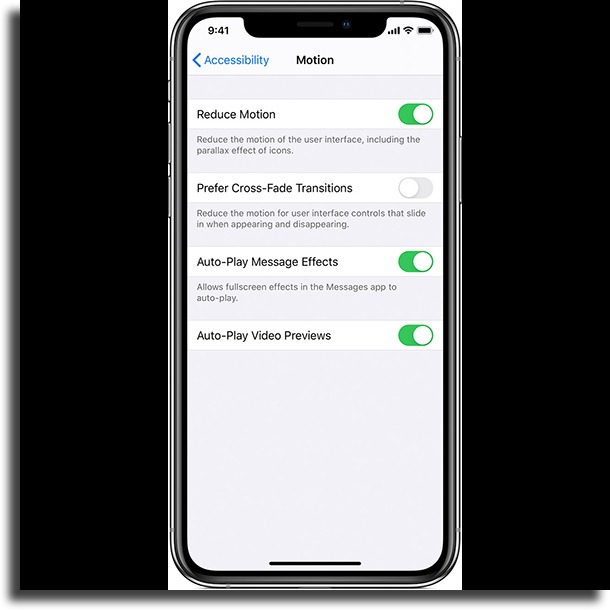
8. Update your apps
Frequently, it becomes nearly impossible to use an app without it crashing, closing up on its own, or slowing down. However, sometimes this is not your poor iPad’s fault. Usually, the app or game itself might be bugged, which can only be fixed through updates offered in the App Store.
For that reason, if you notice only certain apps slowing down, go to the App Store and check to see if there are any updates to be applied. This should fix almost any issue and your iPad will go back to working as usual.
Did you manage to fix a slow iPad?
Did you like our tips on how to fix and improve a slow iPad? Let us know in the comments if we helped you out, as well as if you have any doubts leftover. Don’t forget to also check out the best drawing apps for iPad and learn how to disable the camera sound on all iOS devices!





