The 15 best apps to use with Apple Pencil
After years of the release of both iPad Pro and Apple Pencil, it is pretty easy to find some good uses to the stylus pen developed by Apple. Of course that with so many options on the App Store, it can be a little hard to find those apps that really meet your necessities. In case you are in doubt on how to use your Pencil, and with what to use it, we’ve gathered a list with nothing less than the 15 best apps to use with the accessory. Check them down below!
Read also: Best Apple Watch apps: the top 30 in 2021!
1. Pigment
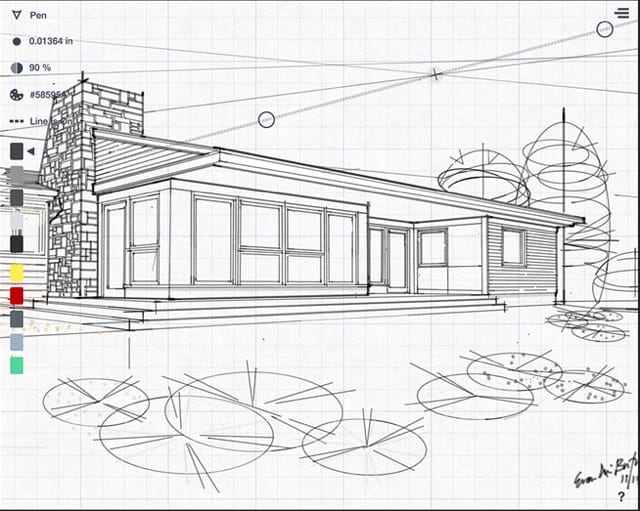
Nowadays, coloring books aimed at the adult crowd are not only normal, but also very successful, which means that apps that provide this sort of experience appear in mass. Pigment is one of those and it is able to do what it sets out to do very well, specially for those in possession of an Apple Pencil.
There is a huge collection of available books with drawings for you to start making your digital paintings, but the app requires some payments to be made through microtransactions. Considering drawing books might cost more than the prices they ask for, it might be worth it for you if you think this might be an activity you’ll enjoy. Click here to download it.
2. Paper
Paper is a little bit different, as it offers diverse tools and a blank page so that you may draw and paint as you please. There are several colors and brush types available, which makes it easier to be creative.
The interesting part is that the app wasn’t made with Apple Pencil in mind, it was made to work with the stylus developed by the same team. Even then, the Apple stylus can be used with not proble,s whatsoever, even if it isn’t perfect for the app. You can download Paper through this link.
3. Procreate
Talking about special apps to draw, Procreate is able to reach a whole new level of quality. It is a true combination of everything that is best in Photoshop and Illustrator, so you can have a better idea what it offers. All of this is fully optimized for iPad, of course.
This app is not as easy to use as the other apps in this list, but there are tutorials available on the internet that will teach everything you need to know about it. This extra work you are putting in is worth it, as Procreate has the tools needed for the creation of any piece you can imagine. Download it through this link.
4. uMake

uMake, on the other hand, is more suitable for creating 3D objects and shapes, which might be perfect if you have a 3D printer available. Using Apple Pencil makes it much easier to have the freedom you need to create what you want with ease and precision.
This is one of the few iPad apps that have this type of focus, so it is an interesting option that is worth checking out if 3D printing is of your interest. You can download it through this link.
5. Concepts
Concepts is a very interesting app that mixes several different features. You can use it for sketches, design, illustration and even for architectural drawings. The cool thing is that you can download it for free and try it for a period of time to see if it meets your needs.
It also has excellent precision for anyone planning to work with the Apple Pencil stylus. You can download it through this link.
6. PDF Reader Pro
PDF Reader Pro works very differently than other apps on this list, not least because it is not a drawing or illustration app like the others. It is for you to take notes or write on PDF documents very easily on a daily basis and with support for Apple Pencil.
This can be very useful for those who have to deal with or sign several important documents at work, for example. You can download the app on this link.
7. MyScripts Nebo

MyScripts Nebo is specifically for you to write or make important notes with your Apple Pencil stylus. It is possible to make notes in different types of page layouts and the app is the one that comes closest to the experience of writing on paper.
Despite this, the app is not entirely perfect and has some glaring problems, like bugs here and there. Since it can be downloaded for free, there is no reason to not install it and try it out. If you find it too troublesome to use, you won’t have paid a single dime for it. Click this link to download it.
8. Notability
Another very good application for taking notes is Notability, which is perfect for using in meetings or even in classes with a lot going on. In addition to allowing you to write with Apple Pencil, there is also options for recording audio, making sure you don’t miss out on anything.
Using the stylus is very comfortable and the app recognizes movements perfectly, so its safe to assume that your handwriting will be registered accordingly. You can download Notability through this link.
9. Pixelmator
In addition to drawing, painting and writing with your Apple Pencil, you can also edit photos with the stylus directly on your iPad. One of the best applications for that would be Pixelmator, which has a simple and accessible user interface.
On the iPad Pro, the app works even better and it offers an even better accuracy in the use of the stylus, something that greatly improves the editing of images. You can download Pixelmator through this link.
10. DocuSign

Even before the launch of the iPad Pro and Pencil, the DocuSign app was already a popular choice among those who make frequent use of other types of stylus on the iPad or iPhone. The app is basically meant for you to sign files and documents virtually.
With the precision offered by the new Apple devices, there is even more ease of use for those who need this feature. You can download the app through this link.
11. Tayasui Sketches
If you are still a beginner in the world of drawings and sketches, Tayasui Sketches is a great option to start making your own creations. With it, it is possible to import images, use different layers and add patterns and texts to your paintings.
The biggest problem is that it can be a little more difficult to learn how to properly use, requiring even more time spent mastering it for those who want to make use of it. At least, the app is free and it can be downloaded through this link.
12. Adobe Photoshop Sketch
Of course that an Adobe app had to be on our list, after all, the company is known precisely for software made for creative purposes. On the iPad, this is no different and Adobe Photoshop Sketch is easily one of the most complete drawing and sketching apps you can find.
The best part is that it’s free and you can log in with your Adobe account to access more tools and resources. It is still possible to transfer your creations to Photoshop and Illustrator to improve them even more on your computer. Download the app through this link.
13. Asketch
Asketch is one of the best apps for those who really just want to draw on the iPad and don’t care much about the extra features that other apps have to offer. This application brings only a drawing tool, eraser, a gallery and its trash can. A simple use for your Apple Pencil.
The rest is entirely up to the user’s creativity, who has to put their knowledge and skills to make the most of the limited resources. The downside is that this app is paid for, so it may not be worth so much for every user out there. In any case, you can download it through this link.
14. Inspire Pro
Inspire Pro is not exactly a recommended app for those who only want to spend time drawing without any commitment. We say this because in addition to having very advanced features, this application is also quite expensive and does not have any sort of free or trial version.
One of the great highlights of Inspire is that it makes it possible to recreate oil paintings in a really impressive way. There are several options to add more depth and realism to your paintings, in addition to being extremely quick to render your creations. Download the app through this link.
15. MyScript Calculator

Finally, we have a calculator dedicated especially to calculations made by hand. Just use your Apple Pencil to write the desired equation and the application will automatically recognize and calculate the result for you. Quite different and interesting, isn’t it? Refreshing to have a more “hands on” approach to calculators.
All it is necessary is for you to write in a legible way, since not even this app is able to perform miracles with impossible to decrypt handwriting. Click here to download MyScript Calculator.
- The 10 best mobile MOBAs for Android and iOS devices!
- The 15 best apps for taking notes on iPhone and iPad
- The 25 best mobile kids games for Android and iOS!
So, did you like these app ideas for you to use with your Apple Pencil?
Having new tools is always an interesting endeavor! It’s good to have some ideas at hand regarding what to use them for. How are you using your Apple Pencil? Did you find any of these apps useful? Leave us a comment down below telling us all about it!





