How to use Kodi on Android – the complete step-by-step guide!
Kodi is the best app to use as a multimedia center on absolutely any device you use. PC, phone, tablet, all of them have a version for this great app to watch movies and TV shows. Learning how to use Kodi on Android means you’ll be able to use any other of its versions, including Kodi for PC.
It works as an organizer and player for your files library. That is to say, all of your movies, videos, and songs that you have on your Android can be played here. Even better, it organizes everything automatically, so all you need is to point to the correct folder on your phone that has all of the media files you want to play.
One of the biggest advantages that comes with learning how to use Kodi on Android is that, by using your WiFi connection, it will look for info about the file. From there, it creates a showing screen with the covers for your albums and movie posters, including release year, most important cast members, and more.
Other settings you can include to improve your experience using this app is the possibility of watching TV online. With some specific info, you can include plugins that access online TV signal, without the need for you to buy a phone that comes with a TV. Usually, they’re more expensive than the regular version for the models.
Furthermore, there are several plugins and addons for Kodi that include features or make its interface much better, among much else. In this article, we will show you how to download, install, and use Kodi on your Android device.
Check out down below to check out all of our tips and to learn how to watch your favorite movies and shows on your Android using this amazing app!
How to install Kodi and use your favorite language
An advantage that Kodi has is that it supports a vast range of different languages, so if you’re setting it up on someone else’s Android phone who doesn’t speak English, it’s a safe bet.
1 — Follow this link to download the app on the Google Play Store;
2 — Open Kodi up on your Android. The app will be by default in English, so the first thing you need to do is to set up the language you want. To do so, tap the Gear icon on the menu to the left of the screen;
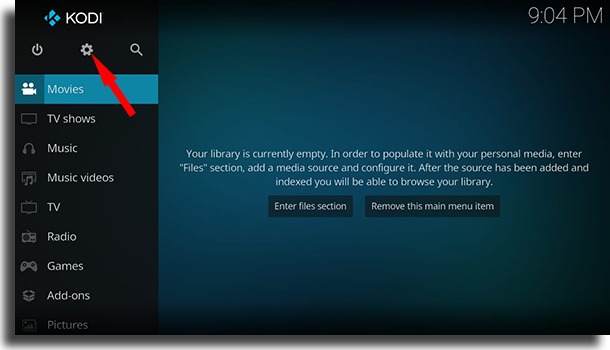
3 — Tap the Interface button;
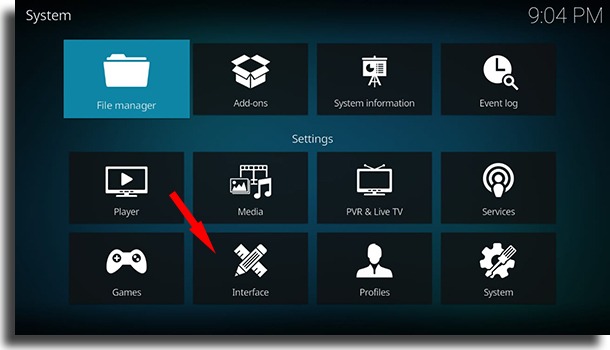
4 — Go to the Regional option;
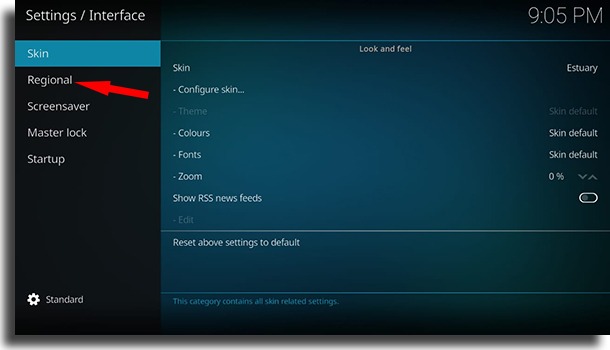
5 — Now, go to Language and scroll down until you find the language you want. It even has several variants for different countries!
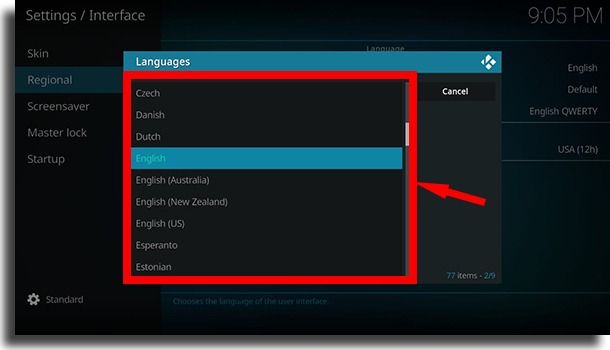
How to play your videos and songs on Kodi for Android
1 — At the home screen of the app, tap the Enter files section button;
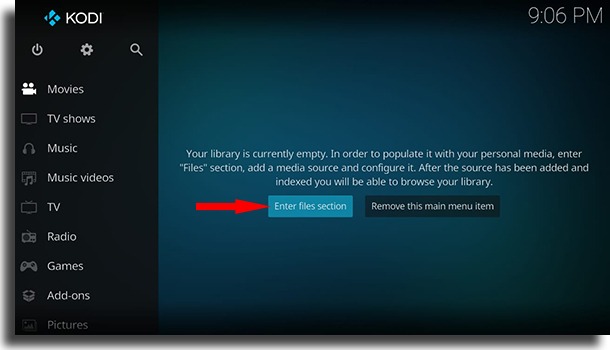
2 — Next up, tap the Files button;
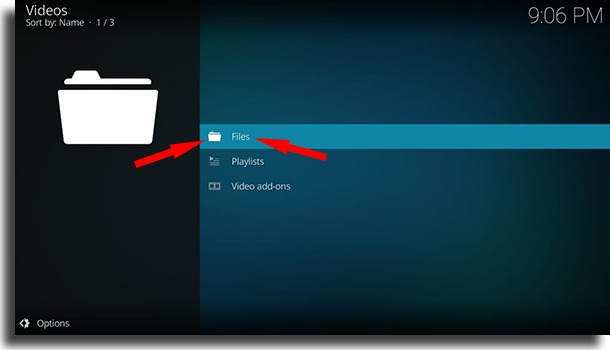
3 — Now, go to the Add videos… button;
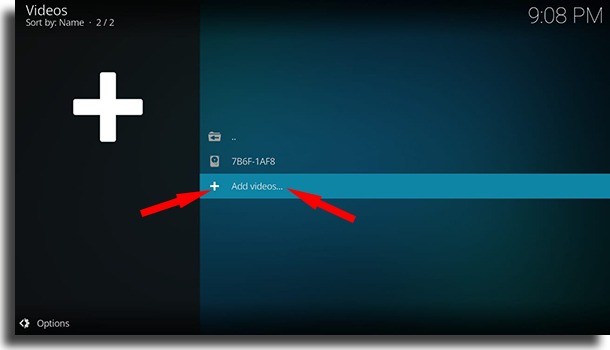
4 — Tap the Browse button to go to the folder where all of your video files are;
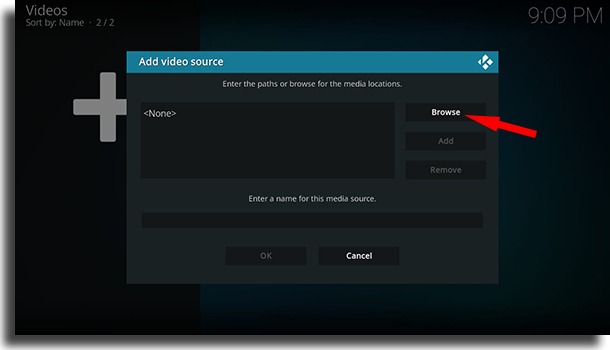
5 — Choose the folder External Storage;
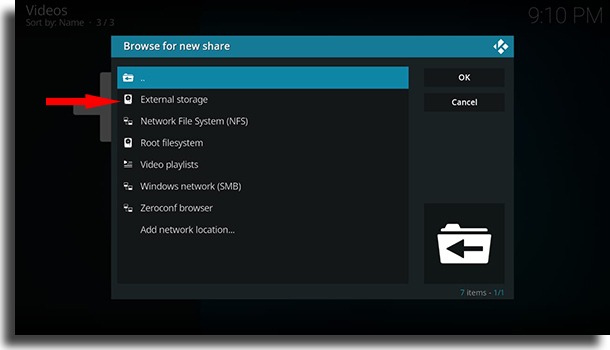
6 — Find the folder where all of your files are found. For this tutorial, we’ll go to the Movies folder;
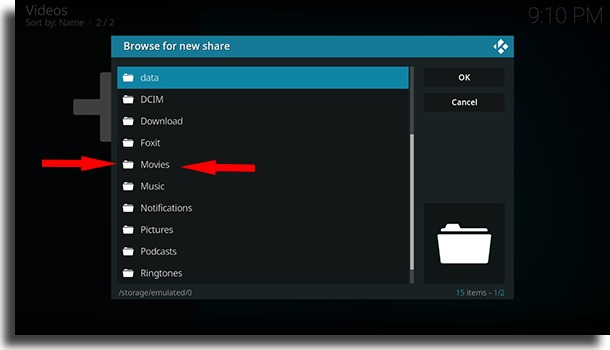
7 — Type in a name for the media and tap OK so that Kodi can identify all the files found within;
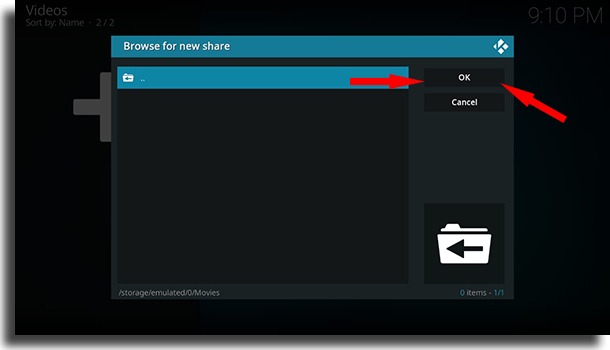
8 — Give a name for the movies or videos folder and then tap OK again;
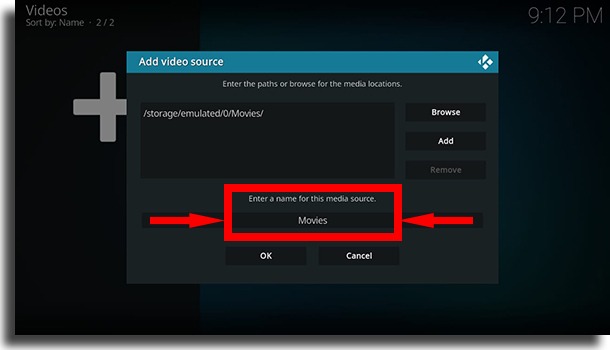
9 — A new window will pop up. Now, you need to pound Kodi to the type of files you’re including in this list. To do so, tap This directory contains;
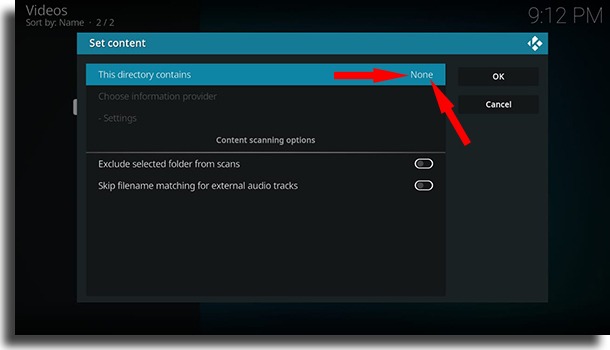
10 — Choose the type of video you want to watch with Kodi. Being able to point it is one of the best possible features for anyone who’s learning to use Kodi on Android. When you do that, the app will look for the info for each and every file on your phone;
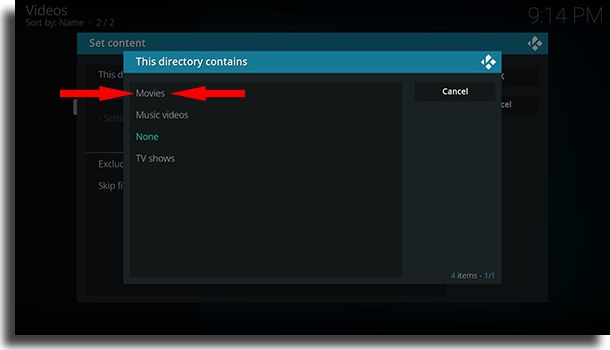
11 — Tap OK to finish the process.
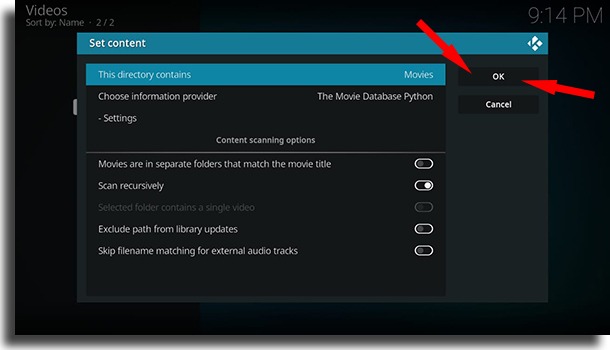
How to use Kodi on Android
1 — After you’re done with the steps shown above, now you can start to watch all of your movies on Android by using Kodi. Tap the new folder;
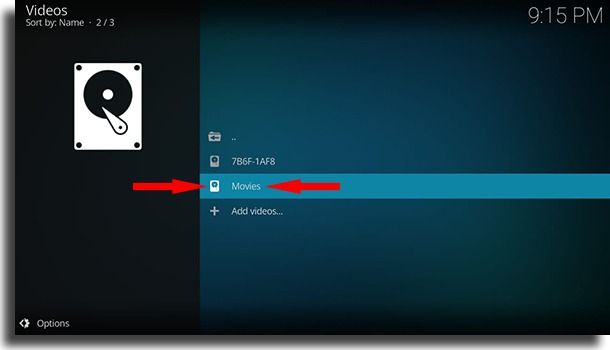
2 — Choose the video or movie you want to watch on Kodi, by tapping it in the list;
3 — All that’s left for you to do is to enjoy!
Learn how to get free music to play using Kodi
Did you learn how to watch movies, clips, or how to listen to music with our guide on how to use Kodi on Android? Then check out some of our other articles, specifically the one about how to download free music on Android!




