Downloading music for flash drives: step-by-step
If you’ve been meaning to listen to music on a brand new speaker that you bought, but you don’t want to plug in your smartphone or a PC, here are our tips on how on downloading music to a flash drive.
Keep reading and find out how to put them into removable storage devices!
How to download songs?
Before we teach you how to download music online straight to your flash drive, we need to teach you how to download them to your PC so you may eventually move them to your removable storage devices. To better exemplify all this, we’ll use SoundCloud, one of the best apps for that.
What is SoundCloud?
If you still don’t know about it, here’s a brief explanation on what it is. It is possibly one of the most well-known websites to download music for free out there, being easy to use and to upload files to listen to music offline, especially if what you are looking for are independent artists, even if certain big names also use the SoundCloud platform. A popular choice for downloading music right now.
Created in 2007 by Alexander Ljung and Eric Wahlforss, it is an european platform for online audio distribution and the sharing of recorded songs based in Berlin, Germany, that allows you to upload, promote and share audios.
Nowadays, it has over 175 million monthly users around the world, offering both free account as well as paid services, and it is available for internet browsers and in apps for Android or for iPhone.
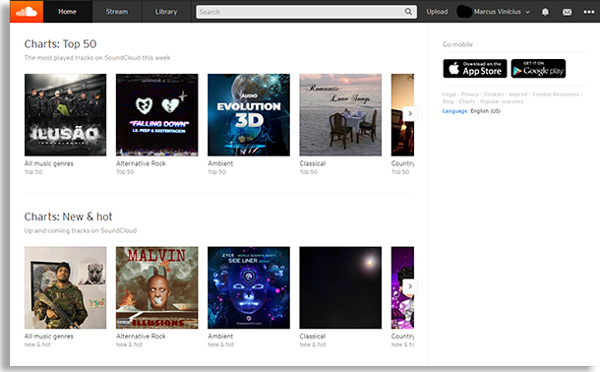
It influenced the music industry through the success of a lot of artists that started by using the service. It currently receives support from plenty of investors, besides also being supported by multiple social media platforms, like Twitter.
It offers a wide range of music for every taste, even if a big part of this is restricted to online streaming. However, it is easily possible to find a sizable selection of whatever genre of music you are looking for ready for download. This is what makes it one of the best options for downloading music online and straight up send to our flash drives.
Besides that, if you like to keep up to date with what’s new, using SoundCloud is an excellent option, since numerous new artists that haven’t quite reached mainstream acclaim use the service often.
It is very easy using it to download songs, as you only need to create an account to do it. Below are the steps that you need to follow to download the content you are interested in:
- First of all, you’ll need to access the official website of the platform;
- After that, you’ll need to click the orange button on the top of the screen that says “Create an account” to start on your first steps;
- Decide on how to create it (if you are going to connect it to a Facebook, Google or Apple account), inform your age, gender and name (or handle);
- To download music online this way, you’ll need to search for the name of the song you want to download and, then, hope for that when you press the “More” button, there will be a “Download” option;
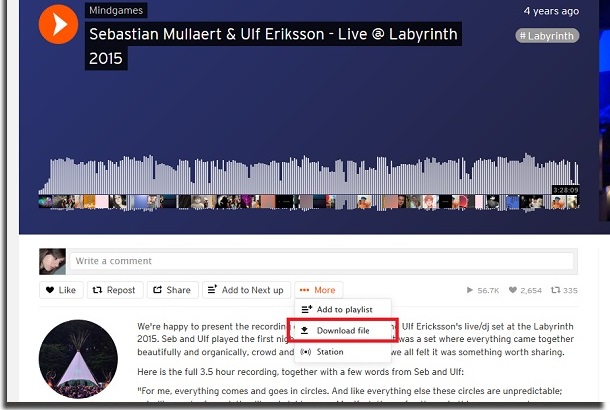
- An easy way to circumvent this, even if its not official, is through Sound Cloud Downloader, accessible through the link;
- Once you are on it, all you need to do is paste the URL of the song from SoundCloud that you want to download. Simple and clean, and works on any song you find out there!
How to put them in the flash drive?
Now that you were able to download every song you wanted to download to your PC, it’s time to put them in your flash drive. The process is really simple, being the same as if you wanted to put any other file into your flash drive. These are the steps:
- So, after downloading music that you are interested in, connect your flash drive to your computer and wait until your system acknowledges its input;
- Soon after, check if there is enough space available to transfer your songs to it;
- If there is, browse Windows Explorer (or the equivalent of your OS) to where you downloaded your music;
- Select all of them by clicking with the left mouse button in one of them, clicking “Shift” on your keyboard and then clicking the last item on the list;
- At last, all you need to do is drag them to your flash drive to store them in and wait for the process to end. If it is easier for you, just click the right mouse button on the selected songs and click “Copy“, then clicking the flash drive windows and clicking with the right mouse button, selecting “Paste” this time.
Did you like our tips on how to download music straight to your flash drive?
Leave us a comment down below if you already knew the entire process or if we were able to help you in some way! Don’t forget to check out the best apps to draw on iPad and check out the best apps to watch movies and TV shows on Android!





