How to use VPN on iPhone: a step by step guide!
VPNs have become more and more common and more necessary these days for privacy and security reasons. After all, they help you “hide” on the internet! In this guide, we will teach you how to use VPN on iPhone, with all the necessary steps.
So if you are interested in learning step by step how to do this, just keep reading our article. Without further ado, let’s check it out!
What are VPNs?
It’s good that we explain a little bit about what this service really is so that you can better understand and find out if it’s necessary or useful for you.
The acronym VPN stands for Virtual Private Network. With it, you’ll be able to mask your location so that the sites you visit think you’re somewhere else.
Of course, learning how to use a VPN on the iPhone has a lot more use than just hiding. With a VPN, it is possible to watch content that is restricted in your country, allowing you to watch a ton of animes on American Netflix, for example! And, besides, there are many people whose work only allows access from their intranet, the internal internet. With a VPN, you can access it externally.
Which VPN service to use?
If you read the previous topic and are now sure that a VPN will be useful for you, we will now teach you how to use it. However, first of all, it’s good that you already know which VPN you’re going to use!s
In particular, we recommend that you consider NordVPN, by far the best. It’s very easy to use, it’s extremely fast, it has over 5500 different locations for you to connect, it doesn’t record who you are while using it (being extremely secure), and much more.
It even comes with a password manager and the ability to encrypt up to 10GB on files directly in the cloud, for you to access anywhere!
So if you want to learn how to use VPN on iPhone using NordVPN, follow this link to download it right now!
How to configure it?
By far the easiest way to use a VPN on iPhone is through a VPN provider, whichever one that is. But, of course, we recommend NordVPN. If you want to know alternatives, check out the best VPN here!
It is also possible to set up a VPN completely manually, but the process is much more complicated. Follow the steps below to use a VPN service:
- The first step is to download the program onto your iPhone by following the link. It’s good to mention that it’s paid, so if you don’t want to use a paid program, you need to use another one;
- Tap Log In or Sign Up, depending on whether you already have an account or need to create one;
- Tap Agree & Continue to proceed;
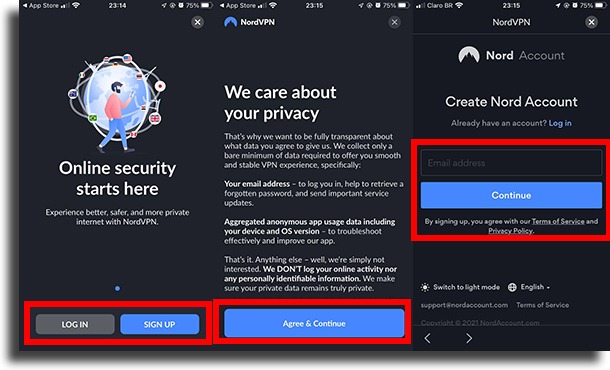
- Enter the email address your account will use, tap Continue, and then create a secure password. To complete, tap Create password;
- Tap Return to application. The next step on how to use VPN on iPhone using NordVPN is to purchase a subscription;
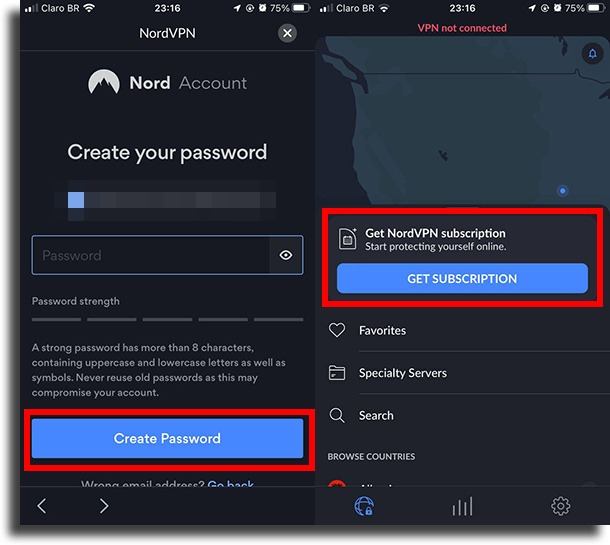
- With that done, tap the button to connect. This will take you to a screen that explains that NordVPN needs access. Confirm;
- You will be taken to your iPhone settings. Tap Allow;
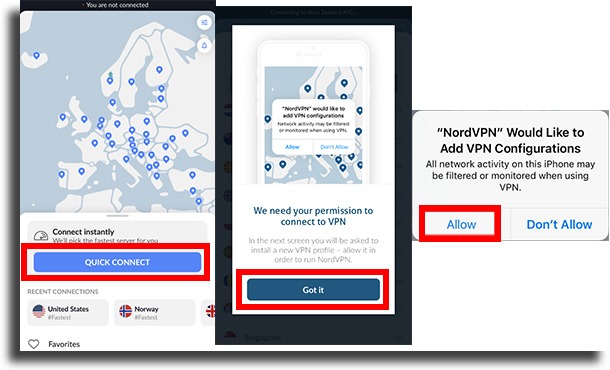
- Then enter your iPhone password or use the Touch ID. And… that’s it, you’re connected!

And how to use VPN manually on iPhone?
The process, as mentioned, is much more boring. Still, it’s quite more affordable. Follow the steps:
- Open the Settings app and then navigate to General;
- Now tap VPN & Device Management;
- Then tap VPN;
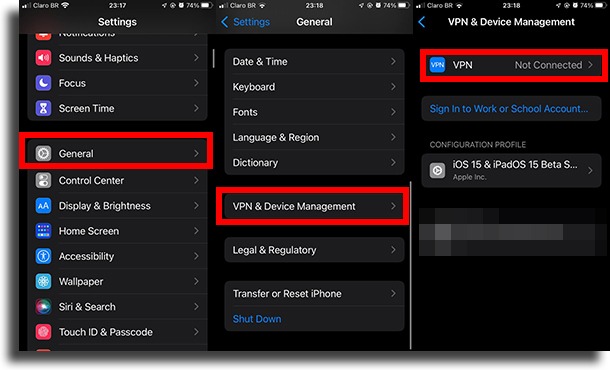
- Tap the last option to Add VPN Configuration…;
- Tap Type to choose the type from IKEv2, IPsec, or L2TP;
- Go to the previous screen and then write the Description, Server, and Remote ID.
- Below that, choose the User Authentication mode, if it is None, by Username or by Certificate;
- Enter the required information and, if using a Proxy, select whether you want it to be set by Manual or Auto mode. Tap Donein the upper right corner;
- To complete, activate VPN by tapping the button next to Status. Done!
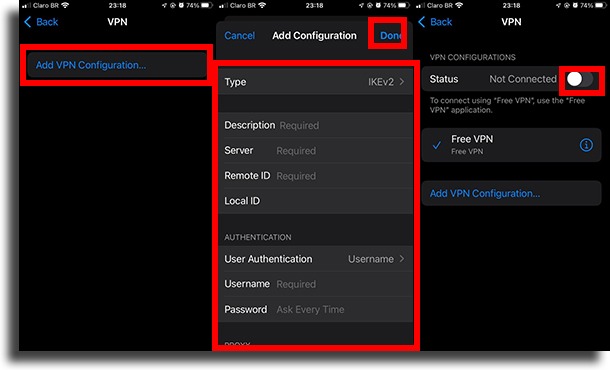
Did you like our guide?
Leave a comment saying if you’ve learned how to use a VPN on your iPhone or if you still have any questions! Don’t forget to also check out the apps you should never install, the amazing things your iPhone can do, and the best free iPhone apps!




