Learn how to play Minecraft for free on your computer!
Currently, there aren’t any completely free Minecraft versions you can play, for any platform. However, there are two great ways to try this game out without paying anything, whether you’re on mobile or on PC.
This method does not involve the game’s pirated versions, since they often come riddled with viruses. So, for you to start enjoying the very famous game by Mojang, you need an alternate way. If you’re curious about how to do it, just read our tips below!
Play Minecraft for free on PC
As we mentioned previously, there’s no way for you to play Minecraft completely for free without having to resort to a pirated version. The biggest problem you’ll face when doing so is the high risk of getting a computer virus, since many people take advantage of the game’s popularity to upload a version filled with malware.
In any case, you can simply download the game’s demo version on its official website, which will help you really know whether or not you’ll enjoy playing the game and if it can run on your PC without issue.
To do it, you have to go to the game’s official website (just follow this link) and create a new account there. All you need is an email address, password, and birth date. Next, you’ll have to verify your account by using the code you received on email and then log in.
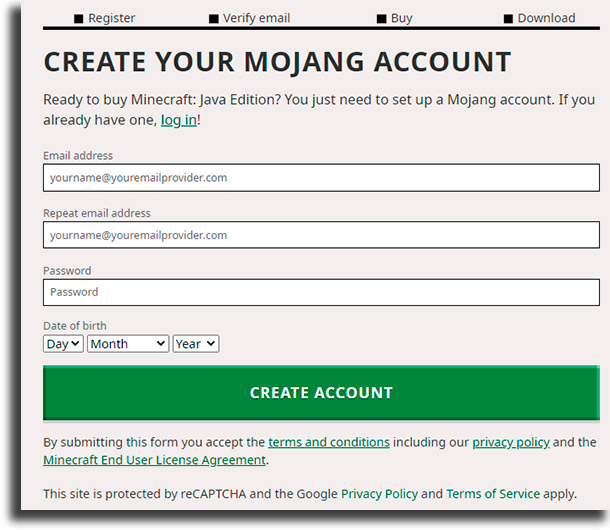
Now that you’ve done all that, go to Minecraft’s about page and, on the top right of the screen, click on “Try it free” to be able to play Minecraft for free.
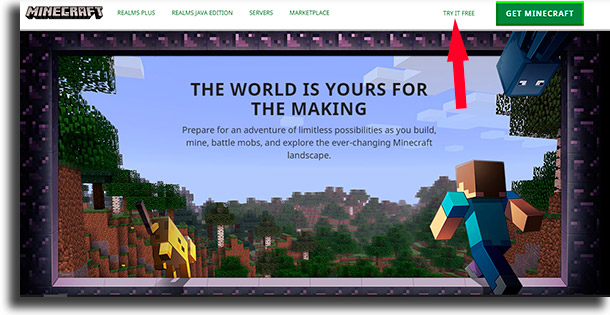
After that, you’ll see a page where you can select if you want to download it for PC, Android or PlayStation 4 and, by scrolling down a bit, you can also download the free trial for the Java Edition.

Now, with the download completed, you just need to install the game’s demo and enjoy the nearly two hours of gameplay it gives you. It is more than enough time for you to find out whether you like it or not and if you want to buy it in the future!
Play Minecraft for free on Android
As mentioned in the section above, you can easily download Minecraft’s free demo for Android – check out our list with all the best Android games, including Minecraft – on the same website as you can for PC. However, there’s an alternative way to do it on mobile, and that is by outright buying it with Google Play Store credits.
For you to get them it is very simple: there’s an app called Google Opinion Rewards, where Google will give you some surveys to fill out and reward credits when you complete them. In no time you’re sure to have enough to buy the game!
Most important commands
It is worth noting that this game also has a long list of tricks you can use, many of which we’ve already covered in our article about Minecraft console commands. Whether they’re there to make some element of the gameplay easier or to solve a temporary issue, you can use them! See some down below:
- Use the commands: You need to press the forward-slash “/” key to open the chatbox, which is where you will type all of them;
- Help: Whenever you need that extra help about the game or with an unknown command, you can simply type /help or /help [command name] and press the Enter key for the game to show you a lot of info. It’s even more helpful if you’re trying to play Minecraft for free before buying;
- Teleport: If you’re playing with your friends and you’ve gotten lost, you can use the /tp [player name] command to teleport directly to them;
- Give items: If you ever need to give an item to another player quickly, you can use the following command: /give [player name] [amount] [item name]. This is way more simple to use if you’re giving only one item, but it works with larger amounts;
- Kill a character: You can use the /kill command to kill your character or add another player’s name in your server to kill theirs;
- Creative mode: To swap game modes quickly and enter creative to have more freedom with your creations and not have to worry about food or monsters, you can use the /gamemode creative command;
- Survival mode: If you want to enter the survival mode to face more challenges and dangers, you simply have to use the /gamemode survival command;
- Change time: If you want, you can also change the time in-game to whatever you prefer. Use the command /time set 0000 and replace the “0000” we used with: 0 for morning; 6000 for noon; 12000 for sunset; 18000 for night;
- Stop time: If you want to stop time at a specific moment, you can use the /gamerule doDaylightCycle false command. To get everything back to normal, just use /gamerule doDaylightCycle true;
- Summon item or creature: If you want to summon an item or a creature to your world with ease, just type in /summon [item or creature name];
- Atlantis mode: To fill your world with water, you can just use the /atlantis code. By doing it, even the highest peaks are going to be covered in water!
Did you like our tips about how to play Minecraft for free?
Let us know if you liked our suggestions on how to start playing Minecraft without paying anything safely. And don’t forget to also check out the best mobile multiplayer games and the best free games on Steam!





