How to boost your WiFi signal on Android: 7 tips!
It can get really annoying when your connection to your internet doesn’t work as well on your Android device as you expected, or even in other devices. It can be slow, it can drop frequently, or it can simply stop working out of the blue. Fortunately, this often doesn’t mean that the issue is on your phone or tabled as many people think.
More often than not, changing up some settings or certain habits can already work amazingly well and make your connection that much better. If you’re curious, then check out down below our tips of how to boost your WiFi signal on Android!
1. Change your WiFi frequency band
Most Android devices are compatible with the 5GHz frequency band, which means that a much faster and much more reliable connection is available for your device. However, very frequently your phone might have the older 2.4GHz option enabled by default, but you can change that easily.
Of course, we only recommend you do that if your WiFi router is compatible with 5GHz, which is typically the case for most newer models (you can check it on your router’s box or look up the model online).
To swap the frequency band you’re using on Android, go to your WiFi settings, tap Advanced and then look for WiFi frequency band. Then, simply select the Automatic option so your device can always make the choice to use 5GHz whenever possible.
2. Learn where the signal is strongest or weakest
You must have already noticed that there are places in your house where the internet signal gets stronger or weaker, right? This happens because your router can’t always send the same strength of signal to all the rooms, and so it is strongest in the closest rooms.
For that reason, if you really want to enjoy your connection, it is really important that you know where the signal is good and effective. Since you can’t really guess this type of thing, the best option is to make use of an app, such as WiFi Analyzer.
Among its features, you can use the app to measure the signal in different parts of your house and learn where it is strongest and weakest.
3. Move your router elsewhere
With the info you’ve acquired from the previous topic, you can do something even better: move your WiFi router somewhere the signal will spread with more quality and efficiency. For instance, it’s no good to place it in a room that’s far from all the spots you use the internet the most, isn’t it?
The ideal is to always center your router placement, placing it somewhere close to all the other rooms in your house. This is in order to ensure that the signal will be strong in more places, and so improve how you use the network in mobile devices and on computers.
4. Use a WiFi repeater
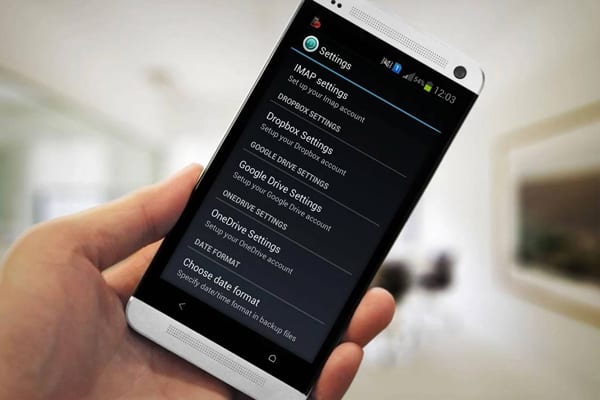
If you can’t move the router elsewhere, you can resort to a relatively cheap option that will help out most people who are facing the weak WiFi signal issue: purchasing a WiFi repeater. This is a device that will boost your WiFi signal by capturing it and resending it anew, and as such it will increase its reach.
This is a great thing especially for those who live in huge houses and can’t really get a good reach with only the router. Nowadays, there are a lot of repeater models available, but it’s always a good idea to research to find out which one works best with your router. Just remember, don’t plug it too far from the router, otherwise, the signal repeated won’t be a good one.
5. Check if your phone case isn’t in the way of the signal
One of the silliest reasons that can make your WiFi connection much worse are the popular phone and tablet cases. Whether you use them to protect or accessorize your device, they can simply block or get in the way of the WiFi signal, since they usually cover up your entire phone.
To see if this is causing issues for your device, simply remove the case and use your smartphone or tablet normally throughout the day. If you perceive an improvement, it is really likely that the case was the culprit for your issues.
6. Make your device avoid bad connections
There’s a really useful setting on Android devices that makes the device identify and avoid bad or unstable connections. This will save you a lot of time, after all, you won’t have to figure out where the problems are coming from.
To enable this feature, go to your WiFi settings, tap Advanced, and enable the Avoid bad connections option. Unfortunately, this is an option that’s not always available for all Android devices nowadays, making it harder to solve Android WiFi connection issues.
7. Update your device
This tip might seem simple, but it really is an important one. To prevent common Android issues and those related to connectivity, it’s necessary to always keep your Android device up-to-date.
Many people end up staying with an older version because they prefer it, but these updates are to fix problems and bugs found in the operating system. If you’re using an older Android version and you can update it, you really should do it.

Did you like our guide about how to boost your WiFi signal?
Let us know in the comments if we helped you out or not, as well as any other tips you might have. Don’t forget to also check out the best apps to get free WiFi, the best free Android apps, and the best free iPhone apps!





