How to protect your Instagram account from getting hacked
Even though it was once much safer, Instagram has been targeted by breaches and invasions for a few years now. Unfortunately, hundreds of accounts have been hacked and its users lost access suddenly. In most cases, the users simply realized they weren’t logged into their app and that their profile had been changed.
If you are worried about this happening to you to, there are quite a few tips you can follow to protect your Instagram account from getting hacked. You can check them out down below throughout our article!
1. Create a hard password
To start, we have what is a very obvious and simple tip that might just be the deciding factor when trying to protect your Instagram account. Many people use the same password for different services, platforms, and social media.
This means that if one of these services has a data leak, all of our accounts will be vulnerable! Our tip here is that you create the most complex password you can, including different characters, numbers, and symbols.
If you have issues remembering all of your different passwords, you should use a special app to store them. There are many different apps for that, but we recommend you use NordPass. Learn more about it here!
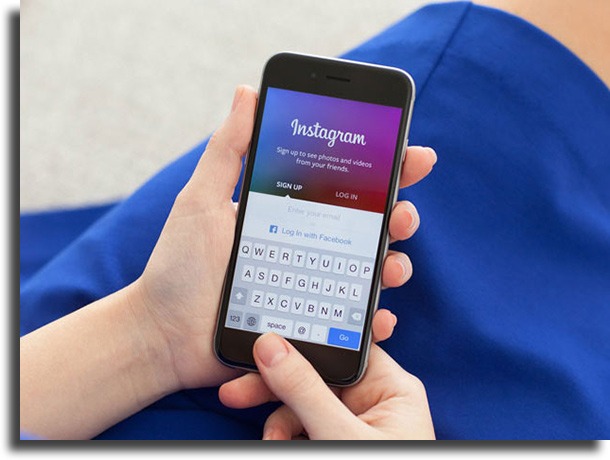
2. Use Two-factor authentication
Another extremely important thing is that you use the Two-factor authentication that Instagram offers. This ensures that every login will need a temporary password other than your regular password.
This password might be sent via and SMS to your phone or a trusted email. Other than that, this will make sure that you receive a warning if anyone tries to log in to your profile and happens to send the temporary password to you.
To do so and better protect your Instagram account, go to your profile and tap the three vertical lines in the upper right corner of your screen. There, you will then tap the Settings button at the bottom:
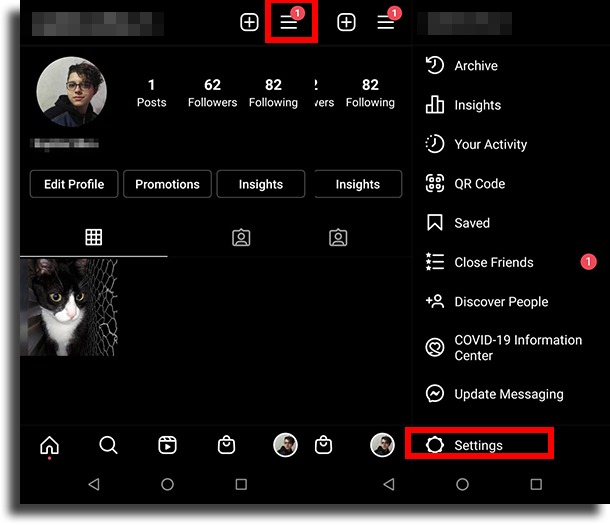
Now, select the Security option and then go to Two-factor Authentication to proceed:
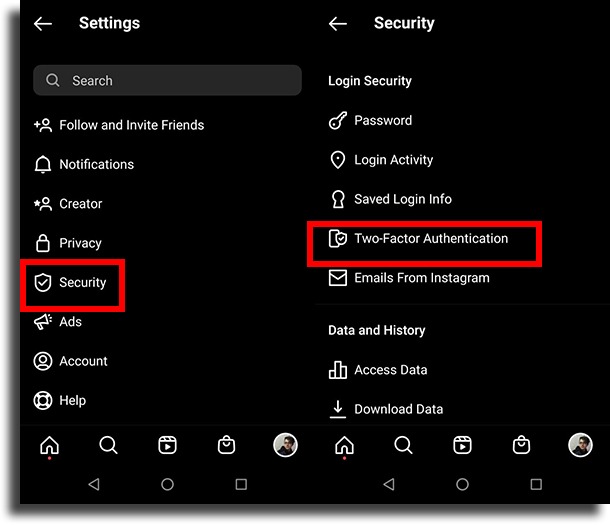
Finally, you just need to choose the authentication method you prefer and follow the steps within the app itself according to your choice.
3. Use a safe email
It’s worth mentioning that if you choose to connect your profile to an email address, you need to be certain that this address is safe. We say that because if someone has access to your email account it wouldn’t take them very long at all to gain access to your Instagram profile as well.
If your email has been targeted by attacks or invasions in the best, it is best not to use it on any social media. Other than that, you should take some good security measures with your email, including a strong password and two-factor authentication.
4. Don’t provide your account’s access to other apps
It’s common to find apps that ask for your permission to access certain features or other installed apps on your phone. This can happen with Instagram as well, so we suggest you be careful with these apps so you can be successful when trying to protect your Instagram account.
Usually, it is the camera or image and video editing apps that ask for Instagram access. For that reason, it’s always a good idea that you try to look these apps up to learn if they can be trusted or not.
5. Don’t open links received via direct messages
This is another tip that might seem extremely basic, but it is also very important. It’s possible that you receive a message via Instagram Direct Messages from someone you don’t know or from a follower, sending you a link.
We suggest that you never click links such as this, even if the URL looks familiar to you. You should only trust messages that got sent by people you trust, and even in these cases it is a good idea to ask if it was really them who sent the message so you can protect your Instagram account.

6. Don’t save your password in other computers
Every time you log in to Instagram, you’ll see an option asking if you want the login info to be stored on the device you’re using. Although this can be useful at times, such as when you log in with your phone, you shouldn’t store your info on computers and devices that don’t belong to you.
Whenever you need to use Instagram in other people’s or public computers, we recommend you at least try to use the incognito mode on any of the best web browsers, which doesn’t save the navigation history such as accounts and passwords.
The browsers’ incognito mode can be accessed typically via the tools menu. In Google Chrome, and in many others, the keyboard shortcut for that is Ctrl + Shift + N.
7. Don’t open suspicious emails
Last, it is also worth mentioning you should avoid clicking on suspicious emails from Instagram. It’s getting more and more common to see people trying to pretend to be the social media platform to get a user to click a shady link or to provide their info in some way.
If you’re in doubt, you can protect your Instagram account by checking the email address as you usually can easily see they’re fake. Other than that, you can search to see if the message is something that Instagram really sends its users.
Instagram itself has communicated to its users that it doesn’t send emails asking that they click links, warning that the main email address was changed, or that someone tried to log into your account. These are the ways hackers use to scare you into logging in through a shady link.
Did you like our tips on how to protect your Instagram account?
So, was our article helpful to you in preventing possible hacks on your account? Let us know in the comments, and don’t forget to also check out what to do when your Stories won’t load!





