Instagram not working? 7 steps you can take to fix it!
Instagram is making itself more and more present in our routines. Nowadays, everyone knows which ones are the most popular Instagram hashtags or the best apps to get Instagram followers. It’s honestly off-putting when Instagram is not working!
How so, not working?
There are many reasons for which Instagram won’t work when we try to open up the app on our phones or use the web version of the social media platform on any of the best web browsers. As a tech product, even Instagram fails sometimes, such as when Instagram is down, for instance.
I’ll tell you more: it being offline is one of the reasons for which Instagram might not be working! For many who make money online using this platform, seeing it offline might be cause for despair!
Even so, it’s no reason to worry too much. More often than not, the reason will be due to some error in Instagram itself, or some connectivity issue of your own. Maybe your phone has a bad WiFi connection at your house or in a public location.
But what can you do when you try to open up the app, but it just won’t work? There are several things you can do to try to fix the situation and go back to using Instagram normally.
For that reason, we scoured the Internet and found several great ways to get access to Instagram again!
Check them out down below, and don’t forget to also check out AppTuts.bio, a tool that lets you use more than one link on your Instagram profile. Follow this link to start using it for free!
1. Instagram is actually down
If Instagram is not working, the first thing you can do is to check out if you’re the only one facing this issue. Ask that other people test it out and check if they can reach it, and even ask your online friends if they can use Instagram.
There are also websites that perform this check for you, letting you know if Instagram is offline or not. If it is, there’s not much you can do other than simply wait until the situation is solved. Check out here some tips to learn if Instagram is down!

2. Restart the app
Frequently, we might think that something actually serious or worrisome is going on, as if our computer or our smartphones were faulty. The real problem, however, usually only requires that you reboot your device or the app, and that holds true for Instagram as well.
If you’re facing issues when trying to use Instagram, you should try to reboot your phone or the app to see if you still have issues!
3. Update Instagram
Instagram offers on-air updates that happen directly on the platform and the users don’t even get notified about them, but sometimes there are updates that need to be downloaded via the Play Store or the App Store. If you go too long without them, you run the risk of, at some point, facing the issue that Instagram is not working anymore.
If that happens frequently, check if the app is updated as it should. Find out down below how to see if the app is up-to-date on an Android phone!
First of all, open up the Play Store on your phone and tap the menu icon on the upper left corner of the screen:
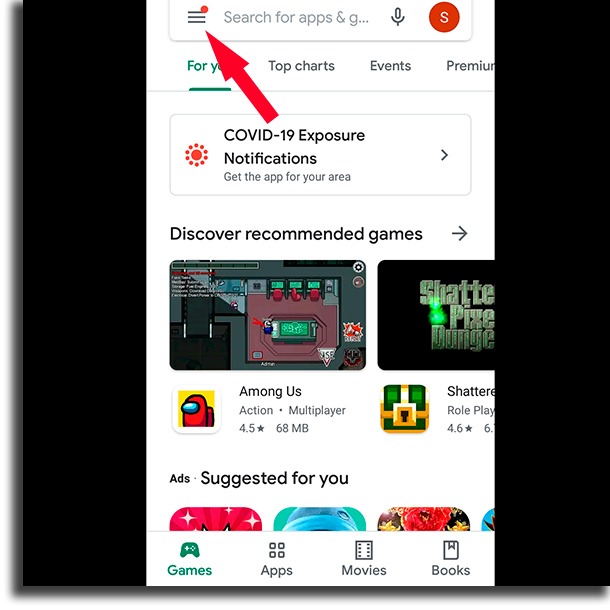
Next up, tap the My apps & games option;
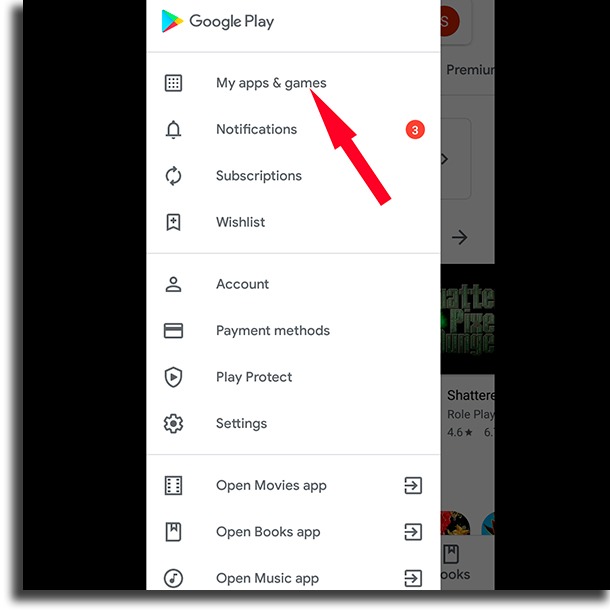
Check if Instagram is on the list of apps to be updated, or simply tap Update all!

Open up Instagram and see if it still has problems or not.
4. Check your internet connection
Did you go through the three previous steps, and everything seems fine on Instagram’s end? Then the issue might stem from your connection. Even if it seems to be online, you might have connectivity issues.
You should use some of the websites to check the internet speed, such as Speedtest and Fast, but don’t use them while on mobile data, since these websites will use up your plan quickly. You can also turn off your WiFi connection and check if Instagram works on mobile data.
If your internet looks to be under what you pay for, or it doesn’t connect, try rebooting your router or contacting your IPS.
5. Reboot your phone
None of this has worked? Then try rebooting your smartphone before trying more drastic measures. After all, it is worth keeping in mind that since computers became a thing, turning it off and on again has always fixed most of the issues!
If even now Instagram is still not working, you might have to uninstall and reinstall the app, as we will show in the next step.
6. Uninstall and reinstall Instagram
Some bug that has affected only your phone – something that might happen when you install or update the app – might be preventing you from accessing Instagram. In these cases, only reinstalling Instagram will work.
To uninstall an Android app, open the Play Store on your smartphone. Next up, search for the app’s name:
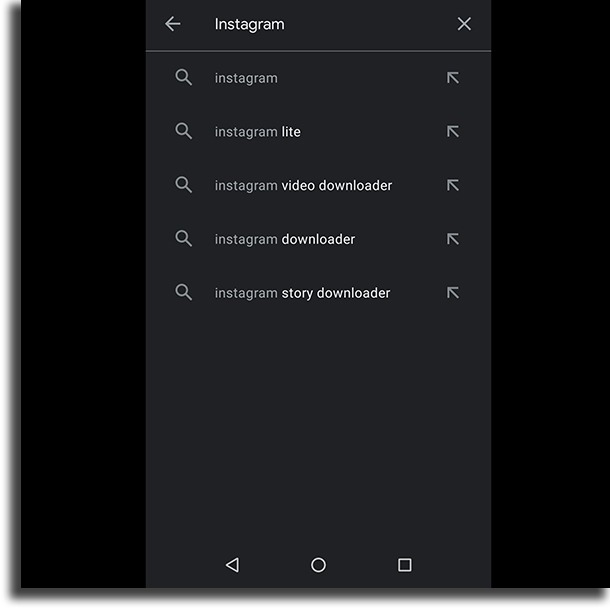
Now, tap on Instagram:
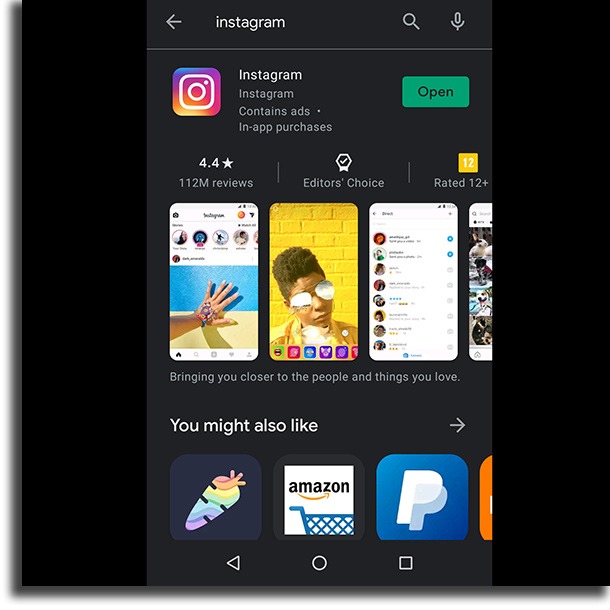
Finally, tap the Uninstall option;
After you’ve uninstalled it from your phone, just tap the Install button that will appear on the same page!
Did it work? No?
Then check out the last of the tips down below!
7. Check the list of known issues
After the six alternatives we’ve shown you in this article, there’s not much you can do. The only thing is to check this list of known issues. These are the errors that Instagram is aware of, and they’re working towards fixing. Other than that, just wait it out!
Did you fix your Instagram that was not working?
The six steps in this article are usually enough to fix any issues that the app might be presenting. If even now Instagram isn’t working, just way a few hours or days to try again!
To learn more about Instagram and social media platforms, keep coming back to AppTuts. Check out also our list of the best Instagram bio ideas and learn how to share an Instagram link on WhatsApp!





