How to Make a Facebook Slideshow
What is a Facebook slideshow? It’s a type of a short video that combines your pictures with background music and text. And it is also a great way to showcase your products or services to your audience.
But Facebook is not consistent about this feature, and it has been on and off for a long time. With some accounts it still works, with others – doesn’t. So, it looks like users that want to create a slideshow for Facebook have to look for other ways to do it.
So, what do you need to make a slideshow for Facebook? First of all – inspiration and an idea of what you want it to look like. Then you need to gather your pictures. And last, but not least is to pick the right software. We will be using SmartSHOW 3D – a user-friendly slideshow maker. So let’s get started!
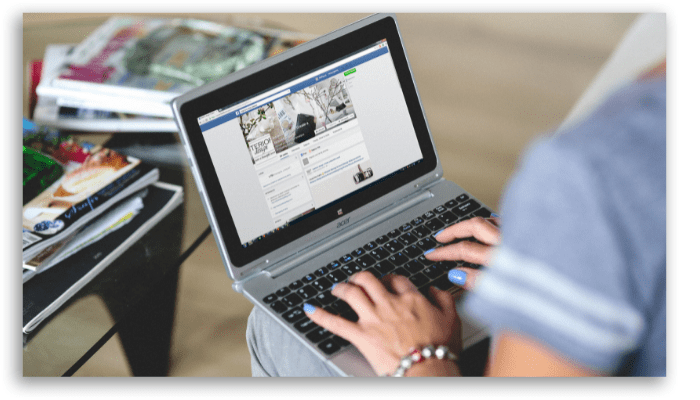
1. Choose the template
Run the software and choose the Slideshow in 5 minutes option. Here you will find ready-made templates of different styles and for various occasions – family and kids, travel and vacation, love and wedding. Pick the template that suits you best and hit Next.
2. Add your photos
At this step, the software will show you the recommended number of pictures for the chosen template. But you can add fewer or more images. Drop your pictures one by one or the whole folder at once.
You can change the order of the images or shuffle them, and also crop or rotate the pictures right in the wizard. If you added a picture by mistake – select it and hit the Delete button. Click Next when done.
3. Select a tune
Now choose music for your slideshow – either add your favorite song from a file or choose a track from the program’s library. There are more than 200 royalty-free songs divided into categories by theme, by genre, and by mood.
Add a tune that you like. You can adjust the settings like volume and faders and use the synchronize button to sync your slideshow with music. Hit Done when finished. The software will automatically turn your pictures into a video.
4. Add titles and captions
You can create your slideshow right now or make some further adjustments. We suggest the second option. Switch to the Titles tab, pick a template for the opening slide and place it at the beginning of the slideshow. Type in the title of your slideshow and click “Apply”.
Press “Play” to preview the result. If you want to add captions, go to the slide editor. Here you can add a new text layer and select a type of text for it – simple, 3D, glowing or animated.
5. Save your slideshow
It’s time to save your slideshow. First, preview your slideshow from the beginning. If you are satisfied with the result, click the Create Video button. The software offers dozens of export options including a slideshow for Facebook. Pick a suitable format and click Next. You can adjust the settings – the resolution, quality and file size. If you need – add a watermark to your slideshow. Hit the Create Video button.
Once your slideshow is ready, go to your Facebook page. Create a new post and upload your video. Click Preview to see how your post will look when published. You can publish your slideshow right away or schedule for later to share with your subscribers and friends!
Facebook Slideshow
So, this was our step-by-step guide, but if you want more ideas on the topic, just follow the link and find more tips on how to create a Facebook slideshow. And even if Facebook no longer has the built-in option to create a slideshow, there is still a way to make one.
We hope that this article was helpful, and now you know an alternative way of how to make a Facebook slideshow.





