How to know if you’re blocked on Facebook Messenger
Even though it is a part of Facebook, Facebook Messenger’s chats work in an independent manner in many different aspects. A good example of it is that you can block someone on Messenger without doing it on Facebook, which would prevent you from receiving someone’s messages without letting them know.
The problem arises from the fact that you can get blocked without knowing about it. Luckily, there are a few ways to try to figure out if someone blocked you on Facebook Messenger, which you can learn more about down below!
Blocked on Facebook Messenger
There aren’t many sure-fire ways for you to learn if you have been blocked by someone on Facebook Messenger. However, there are a few things you can do to try to learn, or at least get a few hints. Remember, though, that it is not possible to know for sure.
On Mobile
To do it on mobile, it is really easy: just send a message to the person on your app and see if the message gets through.
- First, open the Messenger app and search for your friend’s name;
- Type in a message and send it to them;
- If the message does not go through and you receive the warning “Message Not Sent” or “This person isn’t receiving messages at this time“,it is possible they blocked you;
- To know, search for their profile on Facebook. If you can find it, it means they blocked you on Messenger but not on Facebook. If you can’t, it means that either they deleted their account or blocked you on the entire platform.
On Desktop
It is really similar to doing it on Mobile, with a few differences in how to perform the steps.
- First, go to messenger.com and log in to your Facebook account;
- Now, search for your friend’s name;
- Type the message and hit send by pressing the Enter key;
- If the message doesn’t go through and you receive the message “This person isn’t available at the moment“, it might mean you’ve been blocked;
- To know for sure, look up their profile on Facebook, with the same results as listed above.
On both instances, however, it is possible that you don’t receive any messages out of the ordinary. If that happens, then you simply can’t know.
How to block someone on Facebook Messenger Mobile
If what you’re after is a guide on how to do the exact opposite – that is, how to block someone on Facebook Messenger on the app – we can also help you out. There are many reasons that might lead you to blocking someone, such as spam, personal reasons or situations where the profile in question was stolen or hacked.
To do it on your smartphone, you just need to follow these really simple steps:
- 1. To start, open Messenger and find the person you want to block. Open your chat with them and then, on the upper right corner of your screen, touch the information icon, represented by the circled “i”;
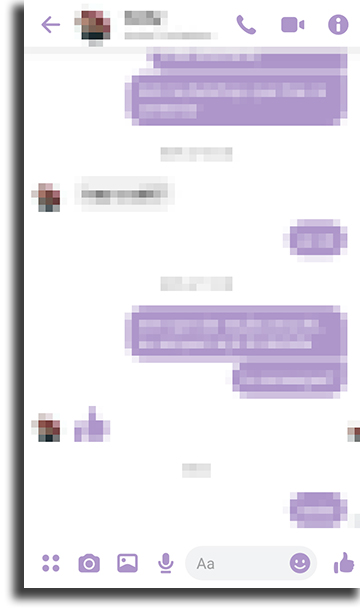
- 2. In the window that opens up, choose the option “Block”, located near the end of the list;
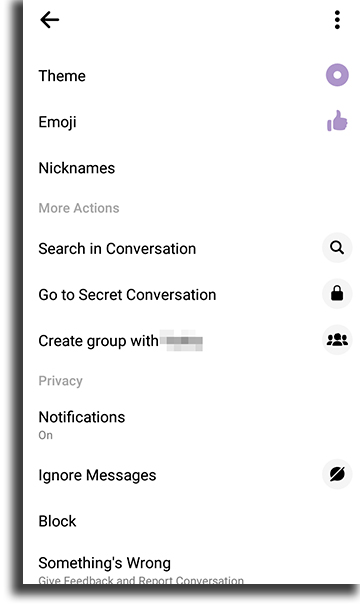
- 3. You will then see a window with two options for you to choose.
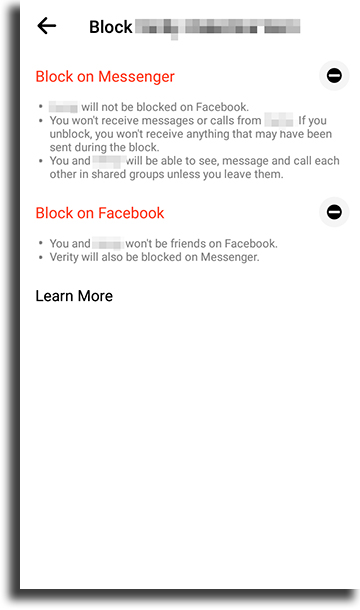
-
- The first is blocking messages from the person, which will make it so you don’t receive more text messages or voice calls from the person on Facebook Messenger;
- The second is blocking the contact on Facebook, which os related to the profile on the social network and not only on Messenger, which means that the person will be completely unable to even see your profile.
Choose how you want to block your contact by selecting the selection boxes. If you choose the second option, you will be automatically sent to a page asking you to confirm the blocking on Facebook.
How to block someone on Facebook on desktop
Using the above method, it is also possible to block someone directly on the Messenger integrated to Facebook’s web version, which you can access on any web browser. The procedure is as simple as the steps above. See below:
- 1. First of all, open up Facebook and select the contact’s chat window you wish to block on Facebook Messenger’s bar, located on the right side of your screen. After the window is opened, the next step is clicking the arrow right at the side of the person’s name;
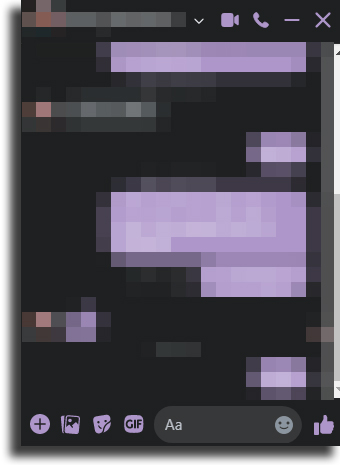
- 2. Now, click the “Block” option and you will see a window with the same two options. Choose whether you want to block them on Messenger or on the entire Facebook platform, with the same results as the above method.
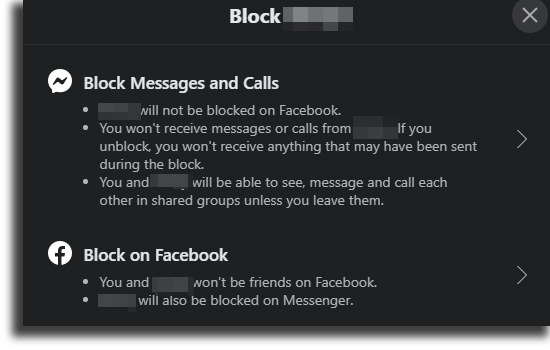
Done! After you confirm by clicking the “Block” button, you won’t need to worry anymore about unwanted contacts in the social network. The user will be instantly blocked. If you ever wish to unblock them, just open the chat an click on the unblock button.
Did you manage to find out if someone blocked you on Facebook Messenger?
Did you like our tips to find out if you’ve really been blocked? Remember to leave a comment saying if everything worked out or if you have any questions. And don’t forget to check out all the best dating apps, the best workout apps, the most popular Instagram hashtags and our Instagram bio ideas!





