How to check edit history in Google Docs?
Google Docs is one of the best platforms for writing and editing texts online, being easily compared to Word from the Office package. As such, it is possible, and even easy, to check the edit history in Google Docs.
If you want to know more about this excellent tool that will make your life much easier, just read our article below, where we explain how to do this on all devices. Check it out!
What is an edit history?
It’s good that you know a little better what this tool really is and what it’s for.
Quite simply, an edit history is the most convenient way for you to see all the steps you’ve done and all the edits you’ve made to a file.
In other words, when you check the edit history in Google Docs you can restore a better version of your text, recover deleted text, and the like.
The process to be able to visualize it is really simple, but unfortunately, it is one that can only be done through the web. In other words, if you want to see the editing history on a smartphone, you’ll have to use the browser, not the app.
How to check edit history in Google Docs on the web?
The first part is going to be about how to view it through any of the best web browsers on your computer.
- To get started, follow the link to the official Google Docs website and go to the text file you want to see past versions;
- Then click on the File button in the upper left corner of your screen;
- Now navigate to the Version History option;
- Click View Version History. Alternatively, you can use the keyboard shortcut Ctrl + Alt + Shift + H;
- On this new screen on the right you will see previous versions of your text;
- Click the arrow next to the date to see all existing ones;
- In each of the options, you will have a different version. To restore any of them, click the three-dot button next to the date and click Restore Version.

Simple, isn’t it?
How to view it on a smartphone?
As much as the process is a little more boring, it’s still possible to see the editing history in Google Docs on smartphones. First, we’ll show you how to do this on the iPhone, and then on Android. Follow along:
- Open up your favorite mobile browser. Then follow the link to the Google Docs website;
- Now, select the option to view the desktop version of the site;
- In Safari, this can be done by tapping aA at the top of the screen and then tapping Request Desktop Website;
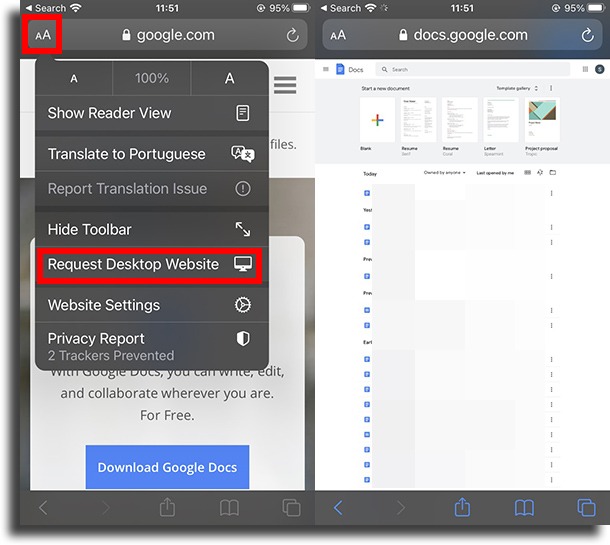
- Finally, follow the same link again and you will see Google Docs for the web. Now just follow the previous steps to see the editing history in Google Docs.
The process for Android is very similar:
- Again, open whatever browser you want. Then go to the official Google Docs website;
- To view the desktop version, tap the three dots in the upper right corner of the screen, scroll down, and tap Desktop site;
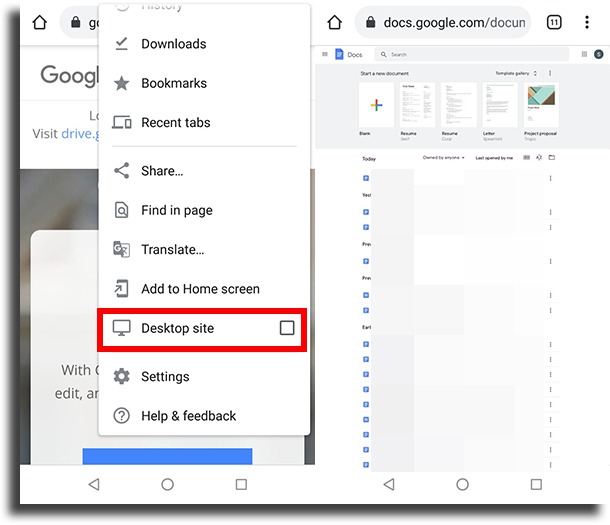
- Done! Again, follow the steps from the previous topic to view your edit history in Google Docs.
Did you like our guide on how to check edit history in Google Docs?
Leave your thoughts on this article in the comments and let us know if we could help you see previous versions of your texts! Come check out, as well, the best note-taking apps and the Notion tips and tricks!





