The 7 best apps to remote control your PC using Android!
Even though there are dozens of common utilities on Android, it is also possible to add more interesting features to your devices! We already have a list about the best console emulators for Android, so might as well list some different apps, right? Here we have a list with the best apps that you can use on your Android to control your PC from a distance. Curious? Check out our list for best apps to remote control your PC down below!
Read also: The 10 best face swap apps for Android and iOS!
1. Remote Control Collection
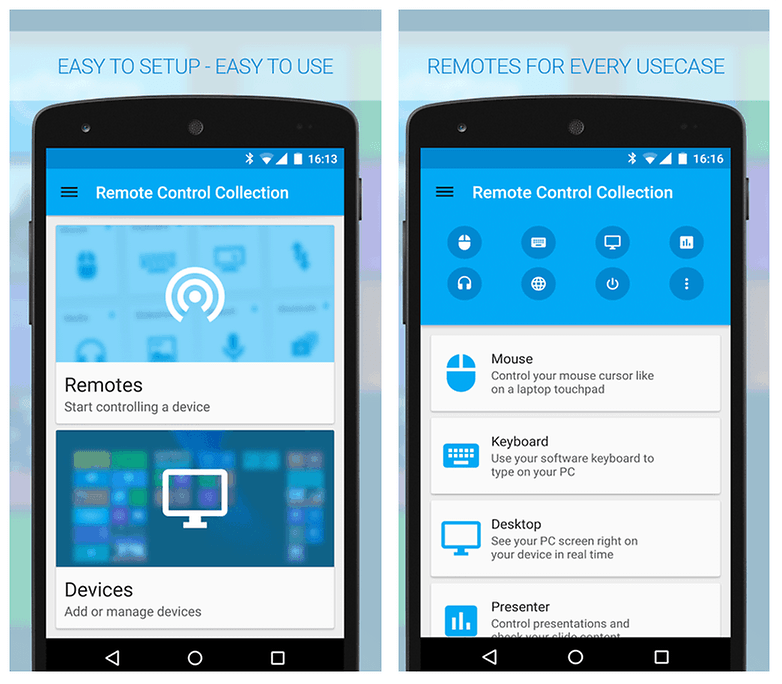
To open our list of apps to remote control your PC, we have Remote Control Collection, which is one of the most popular apps on this type available for Android. It is completely free, works on smartphones and tablets, offers plenty of control over your PC and allows you to manage your files remotely.
It can be used to control your computer’s keyboard and mouse, something that it does very well and efficiently. Besides that, it is possible to mirror your PC screen directly on your smartphone, also a very useful feature. You may check out more about the app and download it through this link.
2. Remote Link
Remote Link is a very good alternative developed by Asus, though it is necessary for you to have the software installed in your PC and in your smartphone so it properly works. It is used to control your mouse, keyboard, files and even your touchpad, in case you are using a notebook.
The cool part is that the app has compatibility with Android smartwatches, so you can also remote control your PC through your wristwatch! The app is completely free and can be downloaded through this link.
3. Chrome Remote Desktop
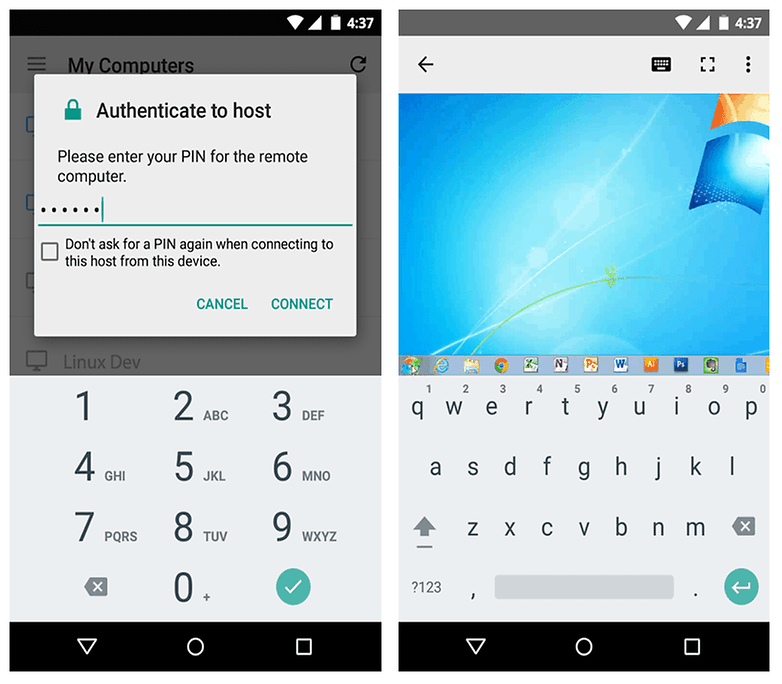
Nothing better than using Google’s own apps to remote control your PC on your Android device, and that’s why we recommend you try the Chrome Remote Desktop app. To make it work, you’ll need a browser extension on your Google Chrome internet browser and this app in your smartphone.
It’s a little bit old, but became very popular in recent years, mainly due to interesting and functional features. It is a simple app to use, and can be found on multiple platforms, like Windows and Mac, for example. Interested in this remote control app? You may check out more about the app through this link.
Read also on AppTuts:
- Top 10 best console emulators for Android!
- 9 Android dating apps to meet new people!
- Top 5 apps to view Instagram Stories anonymously!
4. Unified Remote
Unified Remote is one of the most complete options in our list, with support for over 90 different programs, tools to manage files and an audio and video player. The app is also easy to set up, all you really need is connection to your internet network.
With it, you’ll have total control over your keyboard and mouse (or touchpad) on the Android screen, where you’ll have the possibility to choose between multiple themes and commands. The Unified Remote may be downloaded for free, but the paid version has extra features and options. Click here to download it.
5. Remote Mouse
How about transforming your smartphone in a mouse for your computer, allowing you to click on stuff from a distance? The idea may be silly, but the Remote Mouse app allows you to do this and more to control your desktop. With it, you’ll also have access to special commands, like pausing and continuing to watch videos, passing slides during a presentation, look up stuff in your browser, and much more.
Remote Mouse really turns your smartphone in a remote control for your computer, and all you need to do is download it for free, install it in your PC and connect both devices on the same WiFi network. Simple, isn’t it? Access the link to install it right away!
6. TeamViewer
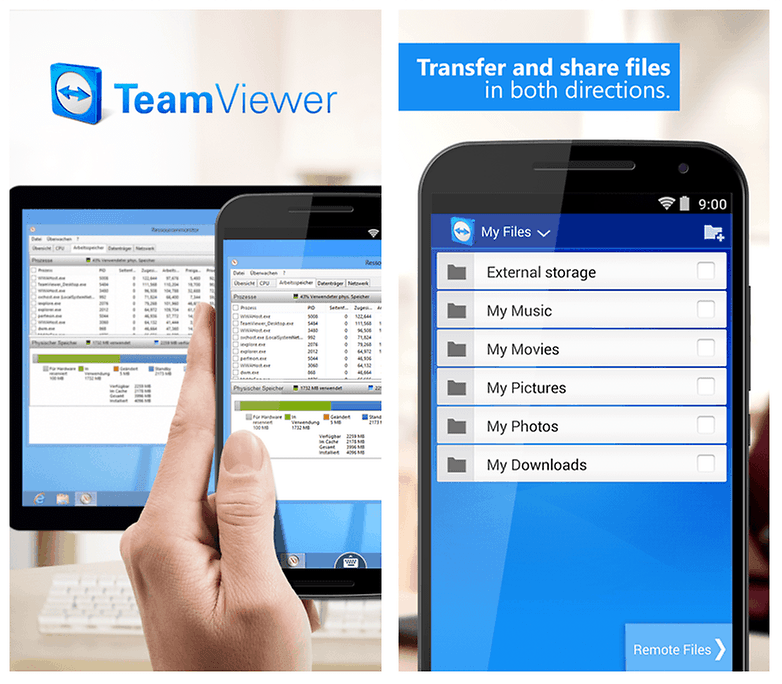
TeamViewer is another excellent option, being fast, easy to use and safe. As much as it can work as the apps to remote control your PC, it can also be used to transfer files between both devices in a clean and easy manner.
Downloading the app for mobile and for PC is totally free and guarantee that you can use your smartphone as keyboard, mouse and second monitor. Even though it has a focus on using it in a professional context, TeamViewer is still a great option for the majority looking for such service. You may check it out through this link.
7. PC Remote
To close off our list, we have the PC Remote, another good option to control your PC remotely. The advantage the PC Remote has over other apps is that it can take the form of a multitude of devices, like a mouse, keyboard or even a gamepad for your PC. Regardless of your selected device, you’ll be able to customize the buttons and commands to do whatever you want them to do on your PC through your smartphone.
With PC Remote, users may even play games using gamepad models, transforming the smartphone into a wireless controller. Besides being used to control your computer, it is also possible to mirror your desktop directly on the screen of your smartphone, transforming it in a touch screen so you’ll be able to browse it seamlessly, open images and photos in your smartphone on your PC (and vice versa), among other options.
The app is free and has over 1 million downloads on Google Play. Access the link to download it and don’t forget to read the description to figure out how to set up the entire thing in your PC, it’s super easy!
Did you like these apps to remote control your PC?
What did you think about our app suggestions to remote control your PC using your Android? Don’t forget to leave us a comment down below telling us which one of them worked the best for you!





