The 8 best ways of turning photos into GIFs on mobile!
Have you ever received GIFs with a photo of you or someone you know? If so, you probably wondered how it’s possible to turn photos into GIFs on mobile! Sending GIFs has become an everyday custom for many users. Today, it is very common to find a GIF from that a popular movie that has a scene with good meme potential.
That’s why we’ve created a guide with the 8 best ways to create your own GIFs on mobile, in a simple and practical way!
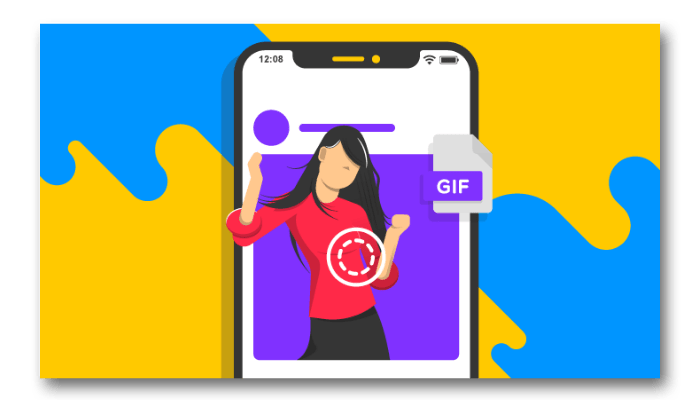
1. Giphy
Giphy is the most complete app you can find out there to help you turn photos into GIFs on mobile. It has a number of useful features to easily customize your GIF. The app is available for Android and iPhone.
You have to create an account in the app. You can use your Facebook account or use your email, then create a username and password. To create just click on the icon shaped like a doll at the top of the screen (right side).
- Step 1: On the app, click on the Create icon, and then on Choose File on the GIF tab. In this part, select the image you want to turn into a GIF.
⠀⠀ - Step 2: If you want to add more photos, click on + Add more images and then on Browse Files.
⠀⠀ - Step 3: Click on Continue to Decorate to wrap up this part. Right after, you’ll be able to customize your GIF with filters, stickers, text and etc.
⠀⠀ - Step 4: Now all you have to do is click on Continue to Upload and then Upload to GIPHY.
⠀⠀
2. Google Photos
Now let’s follow up with a Google app, well known for its capacity of storing photos and videos. What few people know, however, is that it can be a great tool for creating GIFs on mobile in a very practical way.
If you are an iPhone user, don’t worry, you can download the application by clicking here.
Follow the process to understand how it’s done and start your own creations:
- Step 1: On the app, click in Library.
⠀⠀ - Step 2: On this area, click in Management.
⠀⠀ - Step 3: Once in Management, click Create New and, right after, click in Animation.
⠀⠀ - Step 4: With this step, you’ll have to select the images you’ll use to turn photos into GIFs, then click on Create.
3.Gif Me! Camera
The Gif Me! Camera is a very practical application and can transform your photos into GIFs in a very easy way!
The application has free and paid versions, and is available for Android and iPhone.
- Step 1: On the starting screen, click in Import.
⠀⠀ - Step 2: In Album, select the folder that contains the photos you wish to turn into a GIF.
⠀⠀ - Step 3: On this step, select the images you wish to use and click on the DONE button, which is on the bottom right corner.
⠀⠀ - Step 4: A preview of the GIF will play out automatically. On this screen, it is possible to customize it a little bit with text, changing the speed and others.
⠀⠀ - Step 5: To finish it off, on the top right corner, click on the arrow pointing downwards.
⠀⠀ - Step 6: To save it, click on Save on album.
⠀⠀
4. GIFSHOP
GIFSHOP is a solution that has some options to help you turn your photos into GIFS on your mobile. It is a very simple tool to use.
It is only available for Android.
- Step 1: Open the app, and click on PICTURE -> GIF.
⠀⠀ - Step 2: On this step, select the folder that contains the photo that you want to turn into a GIF like for example the Camera folder.
⠀⠀ - Step 3: Select the images that you wish to use in your GIF and after that, click on the DONE button, on the bottom right corner.
⠀⠀ - Step 4: In this screen, you’ll be able to set things like speed, filter, rotation, text, among other options.
⠀⠀ - Step 5: To wrap it up, on the top right corner, click the arrow pointing upwards.
⠀⠀ - Step 6: On the Export Settings tab, make sure to tap “GIF” so the file is saved on the correct format and, at last, click CONFIRM.
⠀⠀
5. GIF Maker
GIF Maker is the simplest app on our list, but effective nonetheless. It is only available for Android. It is pretty much the same process with every app that promises to turn photos into GIFs.
- Step 1: On the app, click onImages -> GIF.
⠀⠀
- Step 2: Select all the images that you wish to turn into a GIF. On the top, click on the check (✓) icon to proceed.
⠀⠀ - Step 3: On this screen, you can customize the speed, filters, add emoji, text, and other options!
⠀⠀ - Step 4: To save, click on the check icon on the top. Don’t forget to select the “GIF” option.
⠀⠀
6. GIF Studio
GIF Studio is a very practical application and with a layout a little different from what we’ve seen so far, but just as efficient.
The app is available for Android and iPhone.
- Step 1: On the app, go to the top left corner and click on the three dots.
⠀⠀ - Step 2: Click in With images.
⠀⠀
- Step 3: Click on the plus (+) sign on the top right corner.
⠀⠀ - Step 4: On Choose folder, click on the folder where your photo is.
⠀⠀ - Step 5: Now, select those images you’ll use to turn photos into GIFs. To end the process, click the check (✓) symbol.
⠀⠀ - Step 6: On the next screen, you’ll be able to use the tools to customize your GIF. You’ll be able to set speed, filters, rotation, text among many other options.
⠀⠀ - Step 7: To save it, just click on the disk icon on the top right corner and after that on OK.
7. Lively – Live Photo to GIF
For iPhone users, there is a feature called Live Photo, which is basically moving photos. Android users cannot use this feature natively, but Lively – Live Photo to GIF can solve this problem.
It simply turns Live Photos into GIF so you can send your Live Photos to any contact.
It is not necessary to download any application to do the procedure. There is an option available in the Photos app that allows you to save Live Photos into GIFs on your device.
- Step 1: On iPhone, start the Photos app.
⠀⠀ - Step 2: Look for the Live Photos app.
⠀⠀ - Step 3:Select the Live Photo that you wish to turn into a GIF.
⠀⠀
- Step 4:With the Live Photo open, slide upwards.
⠀⠀
- Step 5:On the menu that opens, click on Loop or Bounce on the effect list.
⠀⠀
- Step 6: After that, go back to Albums and look for the album called Animated and your GIF will be there.
⠀⠀
8. Convertio
Convertio is a slightly different option from what we’ve seen so far, as the process to turn photos into GIFs is a sort of conversion.
It does not have an application and can only be accessed through a browser.
- Step 1: Access Convertio.
⠀⠀ - Step 2: On the left tab, select JPEG and on the right, GIF.
⠀⠀ - Step 3: Click on Select files and soon after, on Files.
⠀⠀
- Step 4: Now, all you need to do is select an image and, in order to add more images to your GIF, click in Add more files.
⠀⠀
- Step 5: To finish the process, click on Convert.
⠀⠀
- Step 6: Now click on Download.
⠀⠀
The file will be downloading in a ZIP file and you will need to unzip it to access the GIF.
Read also: Learn how to get rid of unnecessary apps on Windows!




