How to delete Instagram account in 2023!
Instagram is one of the biggest social networks in the world, where millions of people post billions of images, videos, and tips and even sell their products through Instagram Shopping. Even so, that doesn’t mean that absolutely everyone should use it, and if you want to know how to delete your Instagram account, you’ve come to the right place.
We will teach you how to do the procedure and explain what it means for your data, if it is possible to undo it, and on what devices you can do so. Without further ado, let’s get to it!
Is it possible to delete an Instagram account on a smartphone?
First, it is important to understand that this procedure cannot be done on a smartphone, be it Android, iOS, or any other mobile operating system. The only platform that allows you to delete your Instagram account is accessing it through a browser on the computer.
Therefore, the first step of the procedure is to access the official Instagram website and log in with your account.
How to delete an Instagram account
After logging in via the browser, the procedure is not very complicated. Just follow our step-by-step guide and follow the images to know exactly what you should do to leave the social network. It is worth remembering that it is not possible to go back if you perform this procedure.
However, if you just want to take a break from your Instagram profile, instead of permanently deleting it, you can do that. We will teach you how to freeze your Instagram account later in this article.
Step 1: After logging in to Instagram, you will need to access the official page for account deletion through this link, as indicated in the official tutorial of the tool (which you can check here). If you have not previously logged in, you will need to log in to your account after going to the page.
Step 2: Next, you will need to choose a reason why you want to permanently delete your Instagram account.
Step 3: Regardless of the reason selected, the next step will be to enter your password again. Simply enter the password in the field and if you are absolutely sure that you want to permanently delete your account for good, click the “Permanently Delete My Account” button as shown in the image.
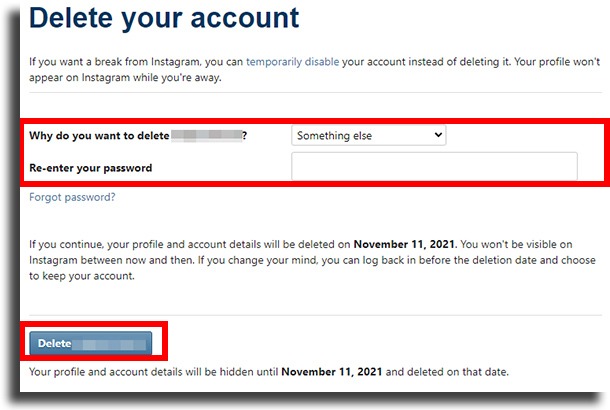
Okay, that’s really all! As informed by the social network itself, whoever deletes an Instagram account gives up all photos, comments, likes, friendships, and essentially all data related to their account, permanently. There is really no way to go back other than to create a new account.
It is worth mentioning that Instagram cannot delete an account for you. Therefore, only users with access to account passwords have access. This is exactly why it is important to be very careful about your password on the social network, after all, a hacker can simply delete your entire profile.
How to temporarily disable an account
If you’re not sure you want to commit to losing absolutely everything on the social network, you can simply take a break and freeze your account. In this way, unlike those who followed the procedure to delete an Instagram account, you will be able to use it again. Check step by step:
Step 1: First, log in via browser to your Instagram account. Then tap the profile icon.

Step 2: Now that you are in your profile view, click on “Edit Profile”, as we demonstrate in the image below.

Step 3: On the next screen, on the “Edit Profile” tab, click on the “Temporarily deactivate my account” button, located at the bottom of the menu, see the image.

Step 4: Finally, as in the procedure to delete an Instagram account, the social network will ask you to select a reason for disabling your account. Then, you will also need to enter your password again, and finally, just tap on the “Temporarily disable account” button.

Done! With this, your account will appear as hidden, so that other users cannot interact with it. Your posts, comments, and likes will also be invisible and inaccessible to others until you log in again and reactivate your account, doing a procedure very similar to this step by step.
Did you manage to delete your Instagram account or just deactivate it?
There are many reasons they might want to delete or deactivate their accounts, but whatever yours, we hope we were able to help you do that quickly and easily. Tell us in the comments what you think of this tutorial, if everything went well or if you had any difficulties with the procedure!





