The 42 best Command Prompt codes to use on Windows
The Command Prompt may be really useful in those times Windows is being a little problematic, especially with HD related stuff. Even outside those situations, the prompt might still be useful, considering there are plenty of simple, easy to use commands that make certain actions and tasks way easier. In order to delve more into the subject, you may check out our list down below for our top picks for best Command Prompt codes you should probably get to know!
Read also: Best CPU temperature monitors in 2020: The top 10!
1. BOOTCFG

Upon inserting this code on your command prompt, you’ll be able to easily edit the booting settings of your PC. Make sure you know what you are doing, though. Messing with the boot menu might have consequences you won’t be able to deal with.
2. CACLS
With this simple command, you may change certain permissions given to your files. Just type it out on the command prompt and press Enter.
3. CHKDSK
Upon using this command, you’ll check your HD to try and find any problems that might be hindering its performance. Useful at any given time, but especially useful when you are going for a fresh install.
4. CLEANMGR
Inserting this code on the command prompt will make it so your PC will completely erase all temporary files and whatever is in your recycle bin automatically.
5. CONVERT
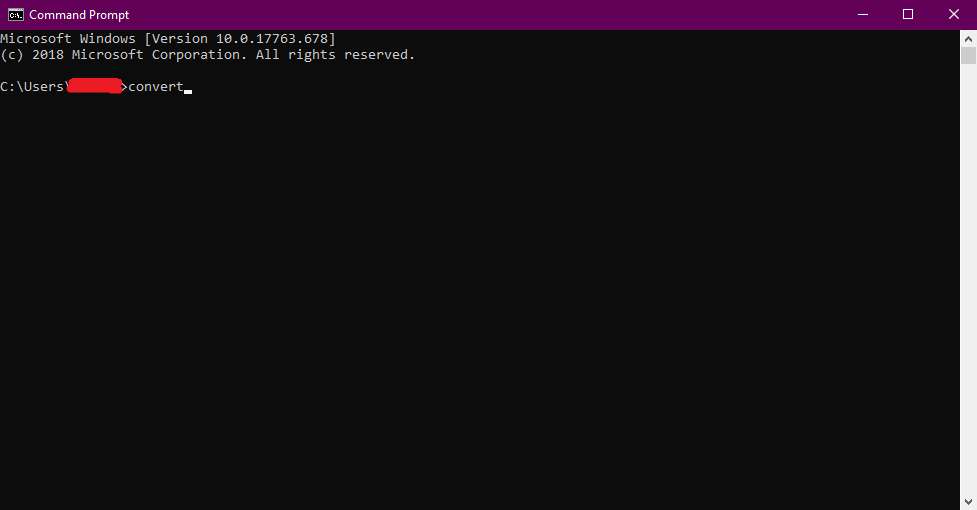
With this command, you’ll be able to easily convert a FAT device to NTFS. This can be used with flash drives and external HDs.
6. COPY
Upon typing the COPY command, you’ll be able to copy one or more files to another destination in your PC.
7. COLOR
Using this command will simply allow you to change the colors of your command prompt. Make sure to pick a good one!
8. COMPRESS
The COMPRESS command is very simple and does exactly what the name suggests: it compresses files. Useful for saving space, in case you are in dire need of some!
9. CMDKEY
With the CMDKEY code, you’ll be able to manage the multiple users and passwords that you have stored in your PC.
10. DATE

With this command, you’ll be able to visualize and adjust the date and time of your computer.
11. DEL
Upon using this simple command on your prompt, you’ll be able to easily delete one or more files from your PC.
12. DELPROF
DELPROF works a little bit differently than the entry right above. This command is used to delete one or more users that are stored in your PC.
13. DIR
The DIR command might be really useful in certain situation, since it can be used to list all the files and folders of your PC.
14. DIRUSE
If you think your computer is performing poorly, with slow downs and such, it might be a good idea to type DIRUSE on the command prompt to verify how the disk is currently being used.
15. DISKPART
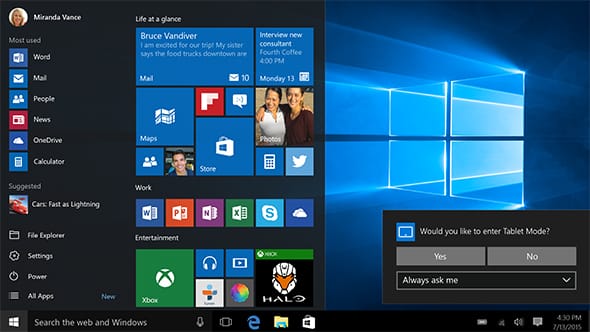
Upon inserting DISKPART, you’ll be able to easily manage your computer’s HD.
16. ERASE
A lot like the DEL command, the ERASE command is used to delete one or more files currently stored in your PC.
17. EXPLORER
Upon inserting the code EXPLORER on your command prompt, the PC will open up a Windows Explorer window automatically.
18. FORMAT
You should be extremely careful when using this command, since it will start formatting your HD if it was previously selected.
20. HELP

The HELP command can be used if you have questions about Windows, since it automatically takes you to an online help page with tips about its usage.
- The 13 best free screen recording software for PC
- Best free PC games in 2020: Check out the top 30!
- The 13 best free screen recording software for PC
21. ICACLS
With this command, you may easily change the permissions of a file or folder in your PC.
22. IPCONFIG
This command is among the most important and famous ones, since it can be used to fix internet connection problems. It allows you to visualize and change the settings of your IP address.
23. LOGOFF
With the LOGOFF code, you may easily have the current user logoff from your PC. Useful for swapping users.
24. LOGTIME
Upon typing out LOGTIME on your command prompt, you’ll save the hour and day of the present moment in a file.
25. MEM

The MEM command might be important if you are noticing slow downs or stuttering in your PC, since it tells you all about the recent and current RAM usage. Very useful to fix memory bleeding, shutdown RAM consuming programs, etc.
26. MD
The MD command is very simple, all it does is create a new folder in your PC.
27. MOVE
With the MOVE code, you’ll be able to move the previously selected files from one folder to another.
28. MSINFO32
The MSINFO32 command will show you diverse information regarding your PC and Windows in general.
29. NET
Upon inserting the NET command on your command prompt, you’ll be able to manage multiple types of resources of your internet network, so it is only really recommended if you know what you are doing.
30. NETSH
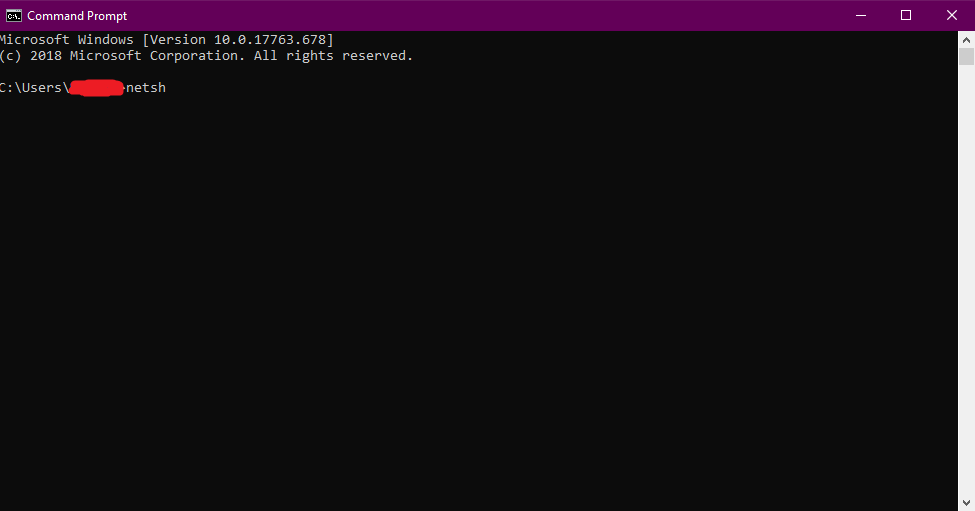
With the useful NETSH command, you’ll be able to set up your network’s interface, the Windows firewall and even remote access options for your PC. Very useful if you are troubleshooting online and the other person on the other side needs information/access.
31. NBTSTAT
If you use the NBTSTAT command on your command prompt, you’ll have access to a diverse array of statistics about your internet network. It might be useful if you are having connection problems.
32. NOW
This simple command is used to simply show you the hour and day on your command prompt.
33. NTRIGHTS
With the NTRIGHTS command you may alter the rights given to a previously selected user account in your PC.
34. PERMS
Upon typing the PERMS code on your command prompt, you’ll be able to have access to information regarding the permissions given your PC’s users.
35. PING
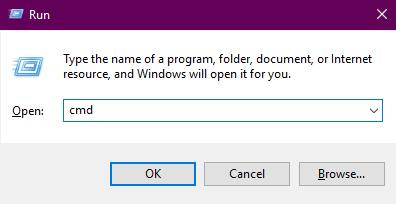
You may use the PING command to start an internet connection test in your PC.
36. POWERCFG
If you want to visualize and change the energy settings of your PC easily, all you need to do is insert the code POWERCFG on your command prompt. Not really a must for desktop users, but great for laptop users.
37. PRINT
With the PRINT command, you’ll print a text file previously selected. Might be useful if you are facing problems with your printer, for example.
38. REN
The REN command is also very simple, it is used to rename files stored in your PC. It’s just a renaming tool, honestly.
39. REPLACE
The REPLACE command allows you to update or replace a selected file for another one stored in your computer.
40. RUN
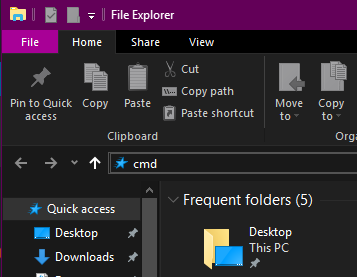
The RUN code can be used to start a program or application on your PC. Might be specially useful if you are not being able to execute a program the normal way. Besides that, you may open up this windows by pressing Windows+R.
41. RUNAS
If you prefer, you may use the code RUNAS to run a program under another user account of your PC.
42. SHUTDOWN
At last, the command SHUTDOWN may be used to safely turn off your PC. It’s useful if you are having problems shutting down the normal way.
Read also on AppTuts:
- Top 7 best audio recording software for PC!
- What to do if your laptop won’t turn on? [2020]
- The 30 best Windows 10 wallpapers to use!
Did you like these command prompt codes?
Did you like our command list to try and improve your user experience with the command prompt? Don’t forget to leave a comment down below if everything worked out alright or if you have anything to share.





