How to add a link to Instagram bio: Step by step in 2023
Knowing how to add a link to an Instagram bio is very important for anyone who wants to redirect visitors to other pages. You might want to do this for many reasons, such as driving users to your online store, your YouTube channel, or even other social networks.
However, Instagram only allows you to add five links to your bio, which is quite limiting. There are several platforms that allow you to bypass this limitation, and the best one is:
In this article, you’ll learn more about how to add a link to your Instagram bio, why it’s important, and also about Taplink. Keep reading!
Why should you add a link to your Instagram bio?
As mentioned, there are several reasons why you might want to do this. For example, if you have a creator or business account, links in your bio can be a great way to drive Instagram traffic to other platforms.
As much as you can add links to the captions of your posts, they are not clickable. That is, they are of very little use, which greatly increases the importance of putting a link in the Instagram bio.
Since your bio is the first thing visitors see when they go to your profile, a good link is a good way to capture more leads.
Natively, you can only add up to five in the bio. With this, it is important to know how to place the best possible link to make the most of the limited space.
But with Taplink, you can bypass this limit!
What is Taplink?
AppTuts.bio is a tool that was developed so that its users can create a small website where they can place as many links as they want. With this, you can effectively add multiple links to your Instagram bio.
Using Taplink, you can share all of your other links in one, including social media, contact details, blog, virtual store, YouTube channel, and more. You can also add videos and forms, and even accept payment!
The tool will give you statistics on how many clicks each button receives, letting you know what generates the most engagement. And, of course, you can fully customize the page!
And how to add a link to the Instagram bio?
The price is that anyone can add a link in their bio, no need for a professional or creator account! However, remember that you can only do this on your smartphone. Follow the steps below:
- 1. First, open the Instagram app and log in to your account if necessary;
- 2. Now, click on your profile icon in the lower-left corner of the screen;
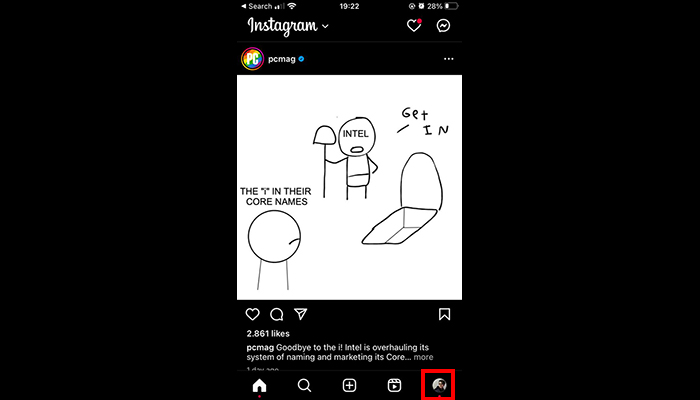
- 3. On your profile, click on the Edit profile button that is just below your image;
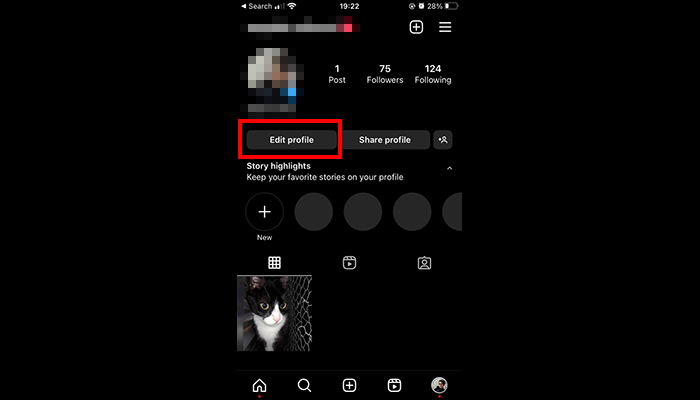
- 4. In the menu that opens, click on Add links in the Links section;
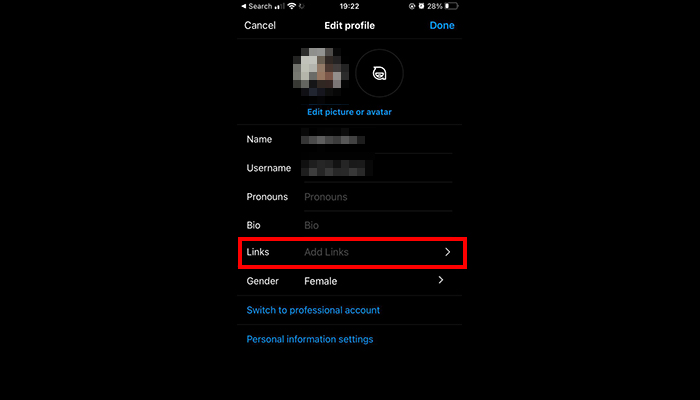
- 5. Now, you can add external links, as well as a link to your Facebook page;
- 6. When you click on Add external link, you will have to write the URL of the link and the title to add;
- 7. When clicking on Add Facebook link, if your Facebook account is already connected to Instagram, a confirmation screen will appear. Click Add link to confirm;
- 8. If you are not yet connected, you must now connect the two pages so that you can add the Facebook link;
- 9. Pronto!
It’s not very difficult, is it? Now, just add the right links to your Instagram bio!
How to use Taplink?
Taplink is certainly one of the easiest ways to create a mini-site to add as many links as you want. Still, a tutorial on how to use the tool is very welcome, isn’t it? So let’s get to it:
- 1. First, you must go to the website, by following this link;
- 2. On the page, you now need to type in your email address and click Get started for free in the middle of the screen;
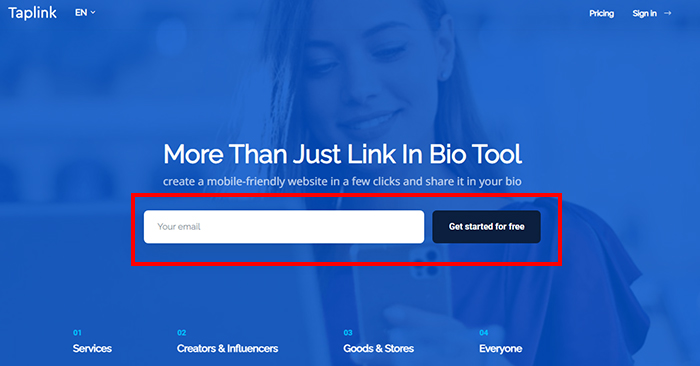
- 3. Now, you can choose whether to create an account with your email or with your Google, Facebook, or Apple account. We recommend you choose one of the latter three for ease;
- 4. Choose the account and click confirm to continue;
- 5. Now, you’ll be redirected to Taplink’s creation page. You’ll see a menu at the top and several templates in the middle of the screen. Choose the one you like most, or click Empty template to create a blank page;
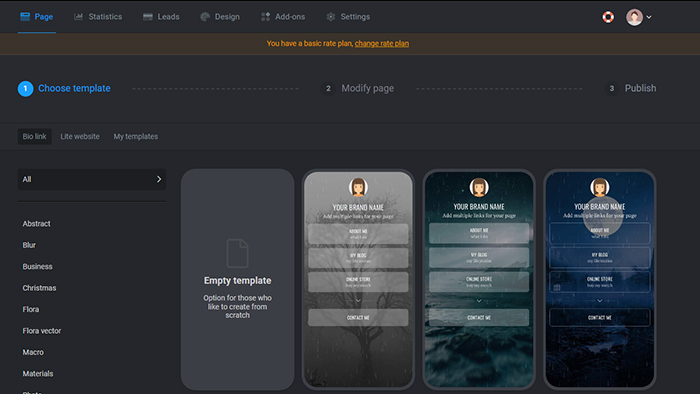
- 6. After choosing a template, you’ll preview it. Click Choose to continue;
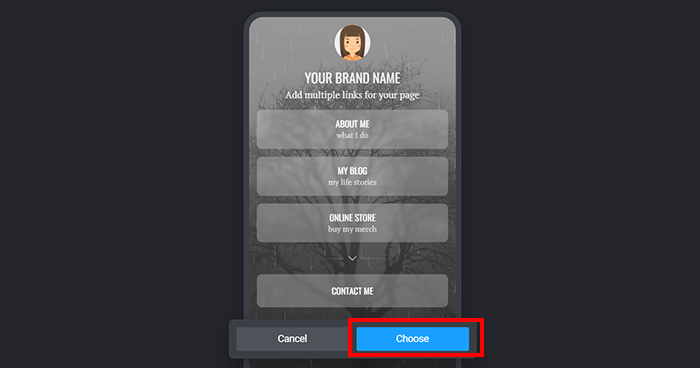
- 7. Now, you’ll edit the template to make it yours. Add your brand name, write a short text if you wish, edit the preexisting buttons by clicking on them, and add new buttons by clicking on Add Block;
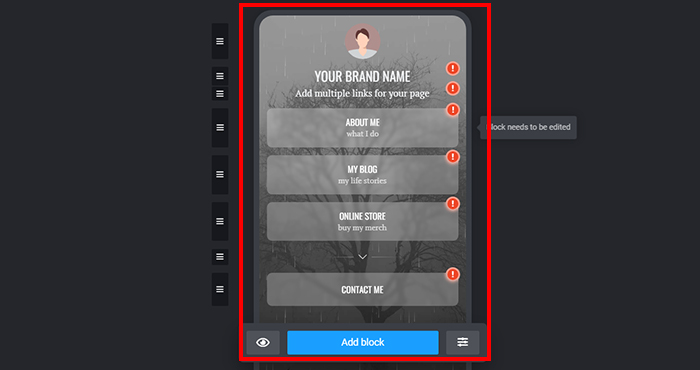
- 8. In the screen that opens, you can choose what type of block you want from a plethora of options. However, keep in mind that several of them are only for Pro users;
- 9. When everything is done, it is time to go to the Publish option at the top;
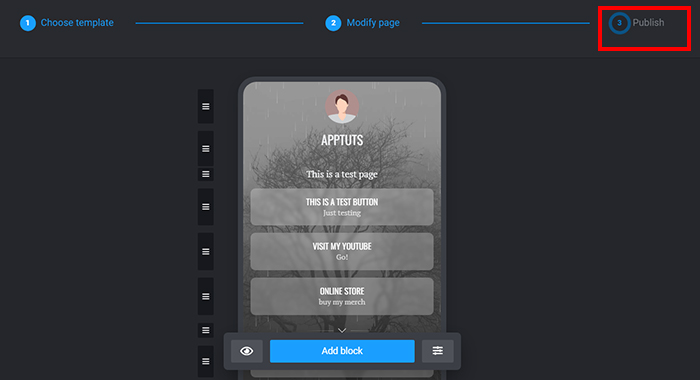
- 10. There, you can create a QR code for the page, choose the username you want to create your link, and even create a widget for your website;
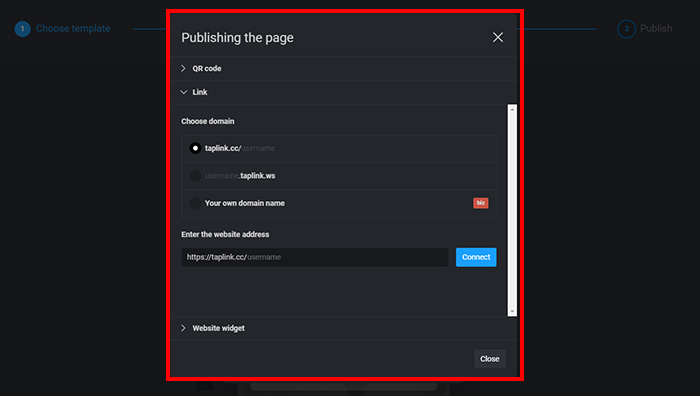
- 11. And that’s it! Now you can use the link as you want!
How to add a link to your Instagram bio for 2023?
The process is very simple: Just click on Edit Profile in your profile through the app, click on Add links and add the links you want, respecting the limit of five!
What’s the best link to add to your Instagram bio?
Without a doubt, the Taplink link. With it, you can put as many links as you want in the bio, add videos and forms, and much more very easily!
How to add more than one link to your Instagram bio for free?
Currently, Instagram already allows its users, natively, to place up to five links in the bio! That is, just add whatever you want.
How to make a blue link on Instagram?
For that, you need to place the links through the Edit profile menu, in the Add links section.





