The 7 applications you can use to mirror iPhone on Mac
Did you know that you can see everything you’re doing on your iPhone screen right in your computer? This is an excellent solution for those who like to record tutorial videos or even stream games directly from their smartphone. Here’s our list of 8 applications you can use to mirror iPhone on Mac and be able to share what you’re doing directly on a larger screen. Some of the solutions are paid, but not all of them! Check out the list down below!
Read also: The 9 best iPhone security tips to protect yourself from malware!
1. X-Mirage
X-Mirage is a program available for both Mac and Windows capable of real-time mirroring your cell phone on your computer. It does this without the need for your iPhone to be connected via cable. It is a perfect solution for its users to record videos from the iPhone screen as well as having all the audio being streamed from the device.
The free version of X-Mirage is compatible with most iOS versions. Its paid version is even compatible with the latest versions of iOS available. Did you find it interesting? Access through their website!

2. Reflector 3
Reflector 3 is a powerful application that allows you to mirror iPhone on Mac or Windows systems. It’s not free, but it does offer a 7-day trial period so you can try it out. In addition to being able to mirror the cell phone screen, it also facilitates with regards to recordings and live broadcasts.
Reflector 3 supports AirPlay, Miracast, Google Cast and also offers audio-only streaming functions and full screen mode. On the official website, it is also possible to find additional tools exclusively focused on education, so that you can offer classes from the comfort of your own home, for example. Explore more on the official website!
3. QuikTime
It is possible to mirror iPhone on Mac directly through QuikTime’s screen recording function. To do this, connect the phone to the computer via USB cable, open QuikTime on Mac, go to the new video recording menu and change the input device which by default is usually iSight to iSight device.
Done! QuikTime will start displaying anything visible on your smartphone screen. This method is practical and free, being recommended if you don’t want to spend a lot. Download the latest version of QuikTime via the link!
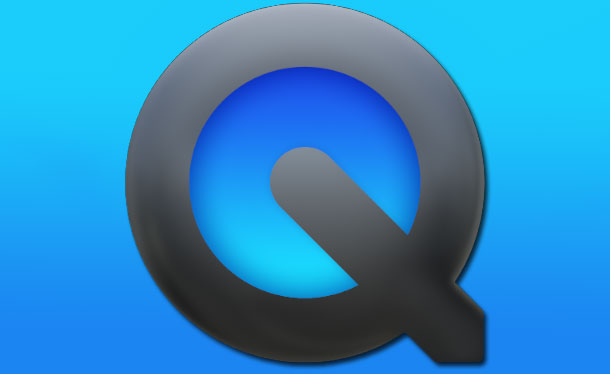
4. ApowerMirror
ApowerMirror is a powerful application you can use to mirror iPhone on Mac or even Windows. It is also compatible with Android smartphones. The app is perfect for recording mobile screen directly from your computer.
In addition, ApowerMirror offers its services for free – but with a watermark – so users can try it before buying. If you need to use the application commercially, you will need to purchase the business version. Access the official website!
5. AirServer
AirServer not only offers a physical device that allows you to mirror the screen of your mobile devices on your computer or live TV, it also has an application made especially to mirror iPhone on Mac. It has a free 14-day trial period and 3 types of licenses for students, personal use and for companies. Its app supports AirPlay, Google Cast or Miracast services.
The transmission quality is also excellent and it can be done without the need to use a cable. Did you find it interesting? Click on the link to access the official website!
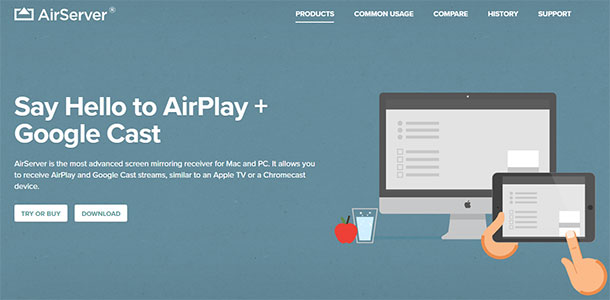
6. Mirroring360
Mirroring360 is able to mirror iPhone on Mac in a practical and simple way. Its installation is simple and can be done for free using a free trial period of up to 7 days. After this period it is necessary to purchase licenses for the number of computers you wish to be able to receive the broadcasts.
With Mirroring360 it’s easy to zoom in or even record anything happening on the screen of your iOS device. See the program’s specifications on the official website!
7. TeamViewer
TeamViewer is normally used for remote access to computers, but its latest version is capable of accessing iPhone devices that have the latest iOS. Just install the latest version of TeamViewer QuickSupport on your smartphone and use TeamViewer on your Mac computer to access it. This method also works for Windows computers.
Its performance is not that fast, being quite dependent on the computer’s power and connection quality. Even so, it’s a free method of viewing anything on your iPhone screen via your computer. Visit the website to learn how to do it in detail!
How to mirror iPhone on Windows
As an extra, ScreenMo is an app capable of mirroring the screen of your iOS smartphone on a Windows computer. It’s perfect for recording games, creating tutorials that involve the mobile screen, and more. ScreenMo works without the need for any cable connection and also streams all the audio coming from your iPhone.
Try it for free in the trial version or buy an eternal license that doesn’t need to be renewed. Did you find it interesting? Access the developer’s website!
Read also on AppTuts:
- Learn how to block unknown calls on iPhone easily!
- The 20 best photography apps for iPhone
- The 15 best iPhone tips and tricks to improve your experience!
What did you think about our list of applications to mirror iPhone on Mac?
Maybe you need it for streaming purposes, or maybe you are just looking for the convenience! These were our chosen applications to mirror iPhone on Mac. Do you have any that you use with frequency that you’d like to see on this list? Share with us down below!





