Disable Instagram notifications, quick and easy!
Notifications on social networks can be a huge consumer of time and effort, especially when you are a person who doesn’t like to see your mobile phone clogged with them. Many of these notifications are unimportant, appearing even when someone simply likes a post, needlessly alerting them. So, check out below how to disable Instagram notifications and reduce your online distractions!
Tip: 10 tips to increase your engagement on Instagram in 2022
How to disable Instagram notifications
1 – Open your Instagram and tap the icon with your profile picture, located in the lower right corner of the screen;
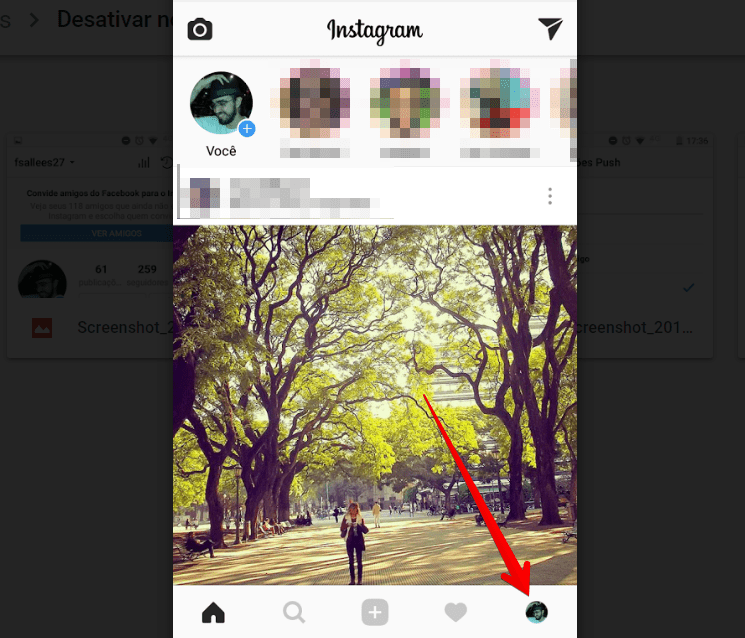
2 – Access the icon in the form of three vertical dots in the upper right corner;
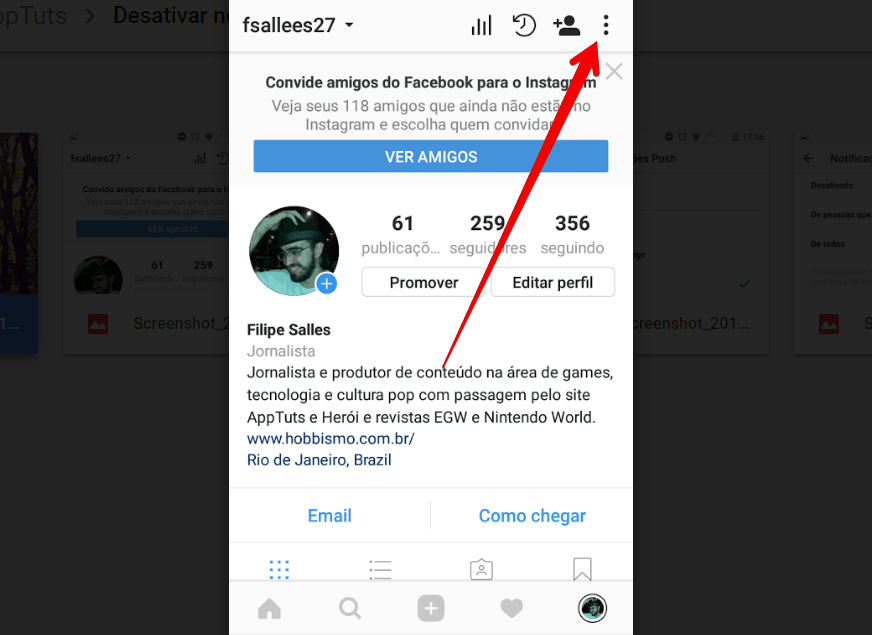
3 – Choose the Push Notifications option;
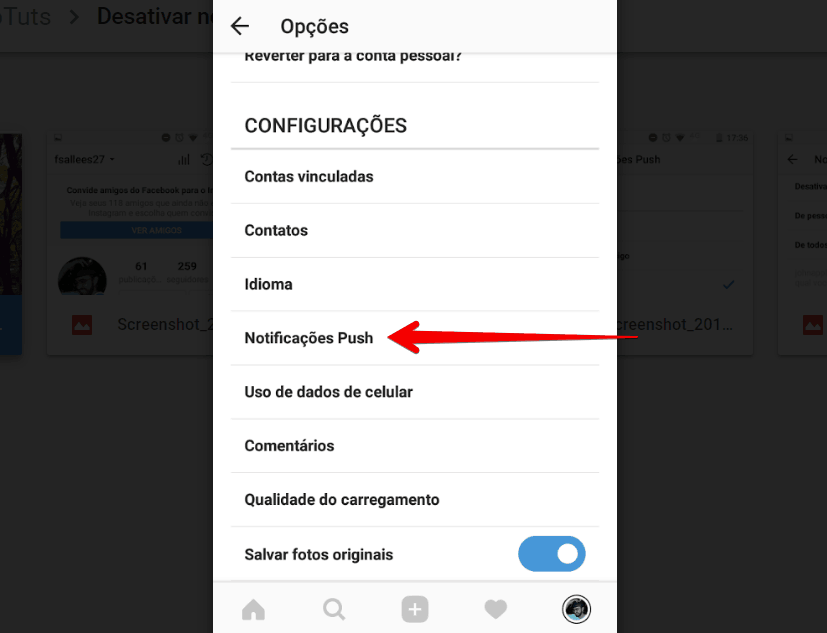
4 – An extensive list of all types of notifications that Instagram sends to your mobile or tablet is demonstrated in this menu. This is where we want to be to disable Instagram notifications for good;
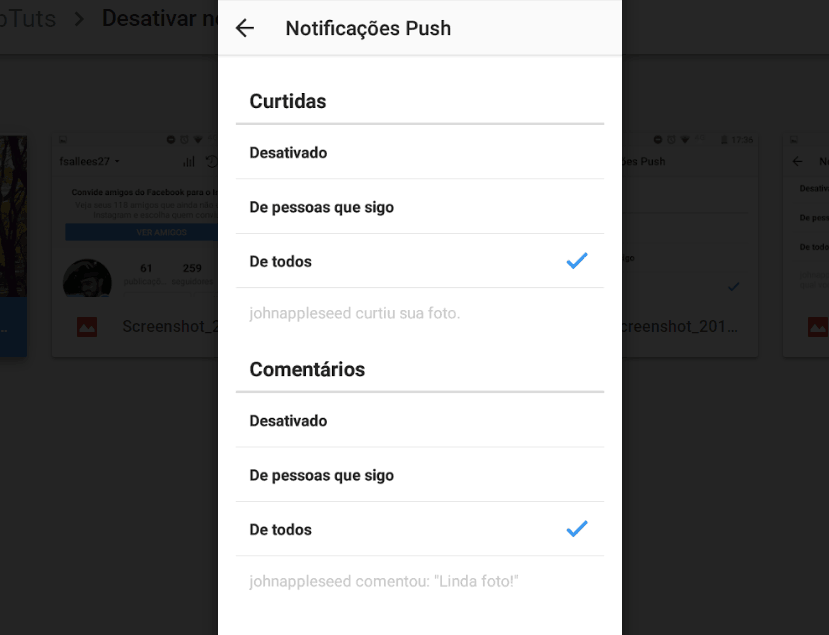
5 – To disable all types of notifications, go to each item and tap Off;
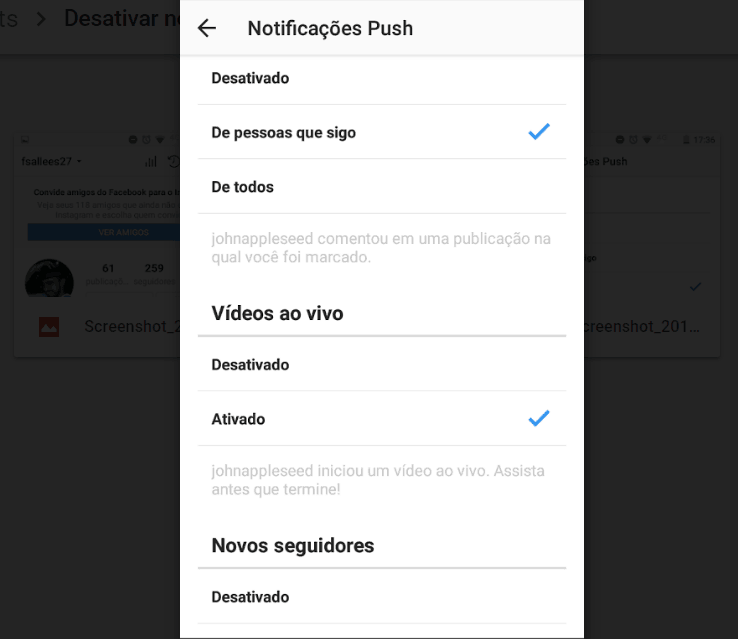
6 – With everything off, you’ll need to go to Instagram to see what’s new on your profile.
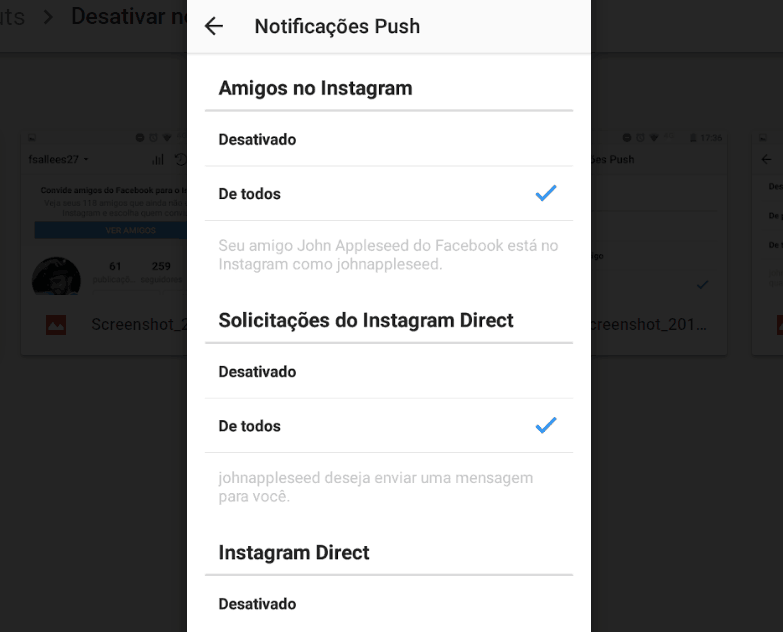
Read also:
- Instagram Reels: how to use it? [Complete Guide 2022]
- The 13 best apps to create collages on Instagram!
- Why should you delete ghost followers on Instagram?
Were you able to disable the notifications this way?
We doubt that you want to disable Instagram notifications as a whole. The ideal is to just disable those that aren’t important at all. Which notifications are you disabling? Comment down below, let ys know!





