Check out how to add link to WhatsApp Status
A feature that was slowly getting released, the possibility to add a link to your WhatsApp Status, is now available for most smartphones and tablets. Being able to include a link is especially useful for those who use WhatsApp for business, allowing them to advertise promotions and direct contacts directly to the page, without having to exchange messages unnecessarily.
If you have not yet started sharing links on your WhatsApp Status, check out down below the step-by-step to do so and start receiving visits or closing new sales right now!
How to add a link in WhatsApp Status
1 – Open WhatsApp and tap the Status tab;
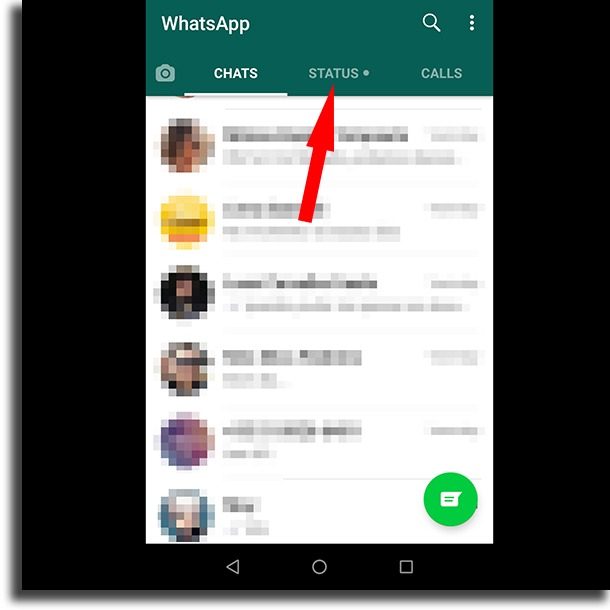
2 – Click on the pen icon, just above the green button with the camera;
![]()
3 – Enter the address of your website that you will link to your WhatsApp Status. A preview should appear below if the link has been entered correctly. It is possible to put emojis, change the font and change the background color. To insert an emoji, just touch the corresponding icon;
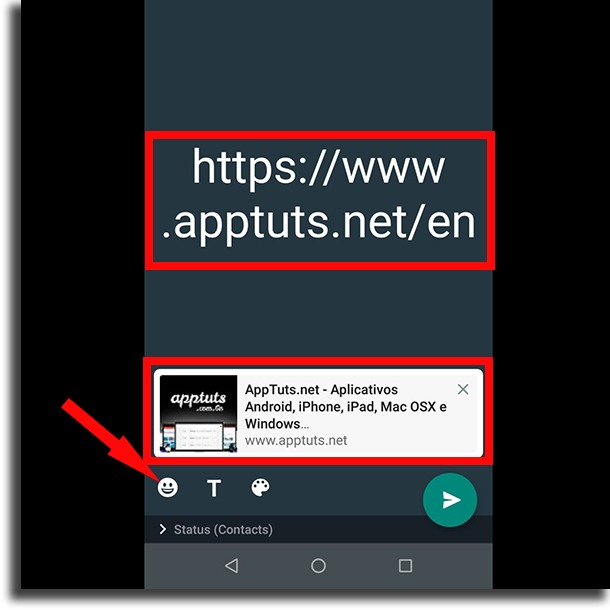
4 – To change the font and leave the link with a style more similar to that of your brand, click on the T-shaped icon;
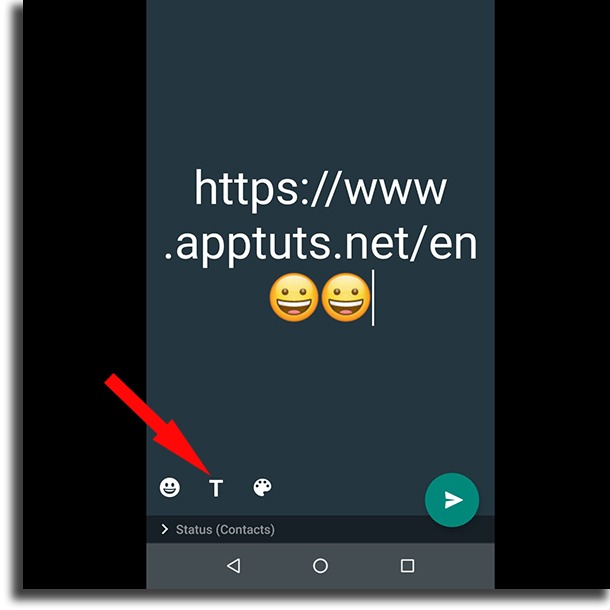
5 – To change the background color, just touch the palette to the side until you find the color you want;
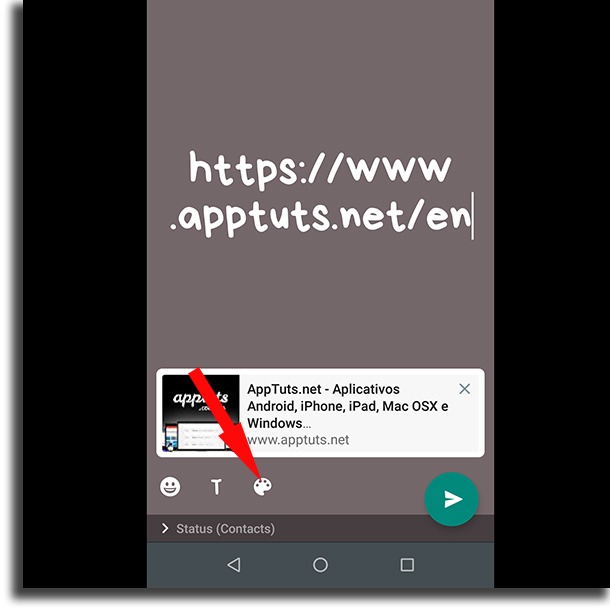
6 – Click on the green button at the bottom right corner to finish adding the link to your WhatsApp status;
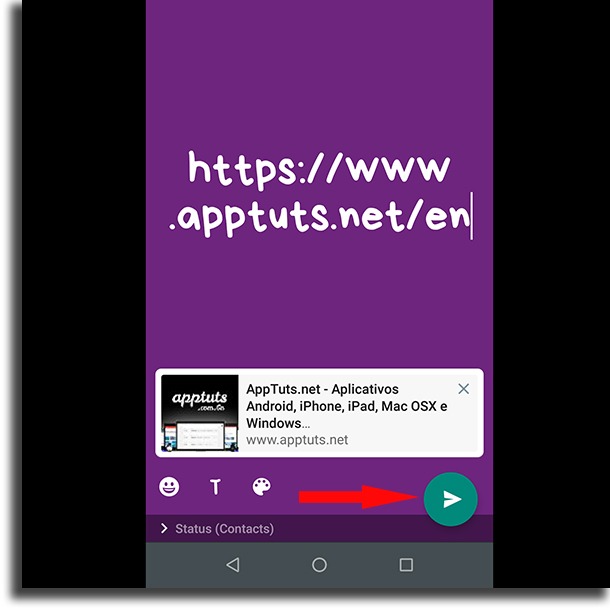
7 – Return to the Status tab and click on My Status to view the post with the link.
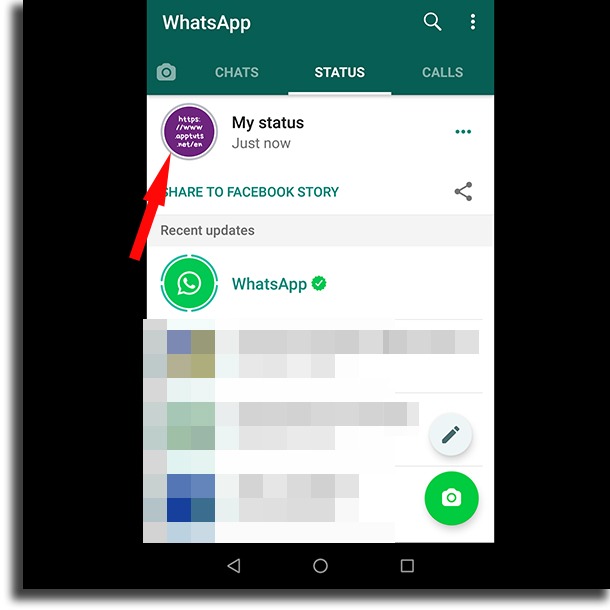
Are you already directing your contacts to your website now that you have learned to add links to your WhatsApp Status? If you need more tips for using the messenger to bring more visits to your page and business, we have handpicked some of the best WhatsApp tips and tricks down below!
1. Post GIFs in WhatsApp Status
Unlike what we see in Instagram Stories, the process for posting GIFs in WhatsApp Status is a little different. First, you must create a Text Status.
Then activate the GIF keyboard and look for the GIF that will best illustrate your publication. Using GIFs is one of the best ways to “spice things up” when you are adding links to your WhatsApp Status! See more in our complete tutorial.
2. View WhatsApp Status on PC and Mac
If you work on your computer, it is likely that holding your phone all the time will decrease your productivity considerably. Therefore, you should already use WhatsApp on the web or on your computer. Did you know that you can see the Status even if you are on the computer?
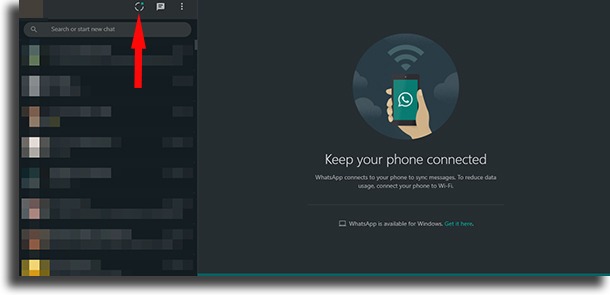
To do this, just click on the round icon to access the Status of your WhatsApp contacts, as shown in the screenshot above. From there, choose the contact whose Status you want to see.
3. Configure who can see your Status
Although you are using Status to leverage visits to your website or online store, at times it is inevitable that inconvenient friends or relatives will interact in a non-respectful way. Therefore, it is possible to configure WhatsApp Status privacy, even if you lose some views when you link to WhatsApp Status.
To configure who has access to your published statuses, click on Status on your smartphone. Then touch the icon in the form of three vertical dots and select the Privacy option of the status.
Choose who can see your posts. You can set up for all your contacts to see – the default option – or to remove some contacts. If you are a reserved person and just want few people to see what you post, select Share only with… and define which contacts can view your posts, including when you add a link to WhatsApp Status.
4. Back up your WhatsApp
Although the tips are focused on Status, we made an exception in this item, since it is very important that you make backups of your conversations in the app, especially if you work through the messenger. To backup, your WhatsApp, access the application settings.
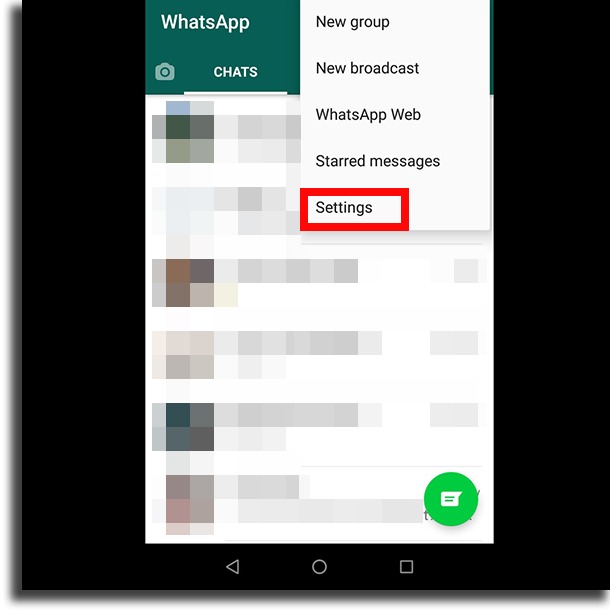
After accessing the app’s settings, select the Conversations option. Then, click Conversation Backup and the Backup button to back it up immediately. Remember that it is necessary to have a Google Drive account, to which the backup will be sent.
In addition, you can also define the periodicity, making backups automatic.
WhatsApp allows you to schedule backup copies to happen every day, every week or every month. We recommend that you are connected to a Wi-Fi connection when backing up or at the time that you have set the automatic backup.
Have you started putting a link on your WhatsApp Status?
As you can see, the process is quite simple, you just need to start creating your status from a button other than the Status tab. Although more limited than a normal Status, the functionality is ideal for those who want to attract customers for discount sales or to publish new content on their blog.
Did you have any questions in this tutorial? Comment below and we will try to help you put a link on WhatsApp Status and how to use it in your business!





