How to find Windows 10 product key? [Solved]
Even though Windows has received a lot of improvements and upgrades throughout the years, there is always the possibility of something bad happening to your system. Unfortunately, in many cases, the only solution is to completely reformat your computer.
What’s bad about that is if you don’t have your Windows 10 product key, or you just can’t find it anywhere, and you can’t activate the OS in a more legitimate way.
Luckily, there’s a really simple and efficient way through which you can find your Windows 10 product key, as we will show you in the tips down below!
Tip: Check out how to fix the “Your Windows license will expire soon” message!
Finding it out
There are a lot of software that say they can find your Windows 10 product key for you, but most of them aren’t really trustworthy nor can they show the full key. Good news is that there’s a really easy way you can do it for yourself, without installing anything potentially harmful, since all you need is to use the sysem’s own Command Prompt!
To open it up on your Windows 10, you can:
- Search for Command Prompt or cmd on the search field on Windows;
- Press the Windows and X keys, and select the Command Prompt option;
- Click on the Start Menu with your right mouse button and then open the Command Prompt;
- Press the Shift and F10 keys to open it up while you’re installing Windows 10, so you can find the product key to use as soon as you finish the installation.
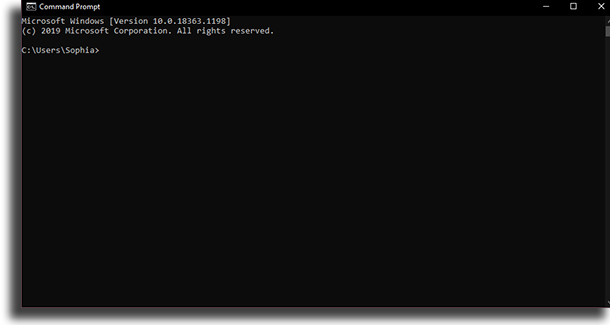
When all that is done, type in the following command and hit the Enter key: wmic path softwareLicensingService get OA3xOriginalProductKey;
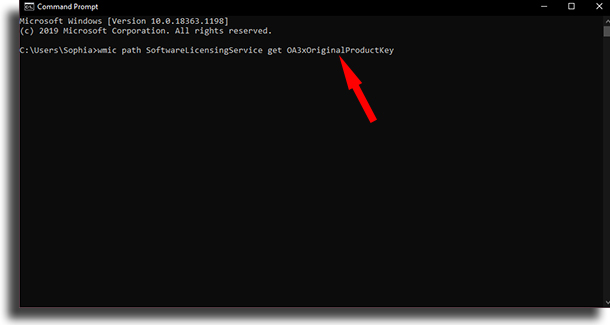
Automatically, your Windows 10 product key will show up right after the command you’ve typed in and you will find it! It is an unique combination of 25 characters that is directly connected to your computer. This means that even if you reformat your HDD or buy a new one, for instance, the product key will still be the same.
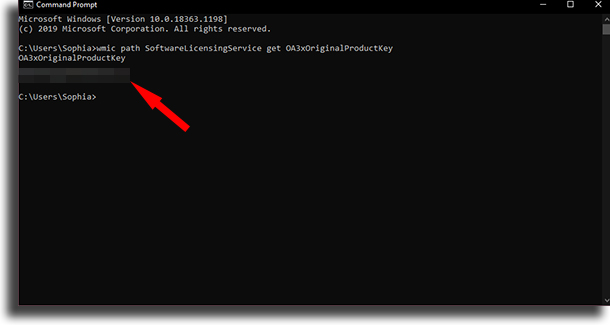
This can be specially useful should you decide to perform a Windows 10 clean install. That is, without an older version of the system installed on your PC.
Even so, it is worth mentioning that, if you perform a deeper change to your computer, such as replacing your motherboard, the original key connected to it will not be found this way, and you will need to acquire a new Windows 10 product key.
Did you like our tips on how to get your Windows 10 product key?
Let us know in the comments if we actually helped you out, and don’t forget to also check out the best PC software, the best free screen recording software, and the best free data recovery software!





