Problems connecting your Nintendo Switch to the internet?
Are you having problems connecting your Nintendo Switch to the internet? Can’t play games online? This could be a problem with your Internet Service Provider, or a problem with your device.
Because of that, we have separated some key information to try to help you solve this problem and get your Nintendo Switch back online!
Read also:The 23 best shooting games on Nintendo Switch
Common causes for problems connecting your Nintendo Switch to the internet
When there are cases like this, we also see that it is common for the device to display some error code, indicating a connection problem. The fact is, encountering problems like this when you’re about to play can be stressful.
It’s common for your Nintendo to have an internet connection problem, but that’s not a good sign. The reasons can range from more serious problems to the simplest to be solved, however it is necessary to go through some stuff to be sure of what is happening to your device.
But we will help you try to fix these problems, whatever they might be, and connect your Nintendo Switch to the internet! After all, if your device doesn’t have internet access, it won’t be possible to download new games, make any updates and even be able to play certain games.
There may be some kind of failure in your device’s connection during the initial setup process, causing your device to lose connection.
Some users have reported some issues, such as:
- Inability to keep connected.
- Inability to find a wireless network.
- Inability to find a specific Wi-Fi network.
There are several Wi-Fi issues that can occur with the Nintendo Switch that might be causing these problems, so keep reading and see if your device fits any of these issues mentioned below.
We have separated some general solutions for all these errors. There’s a chance what has happened to your Nintendo is within that list.
1. Reboot your device
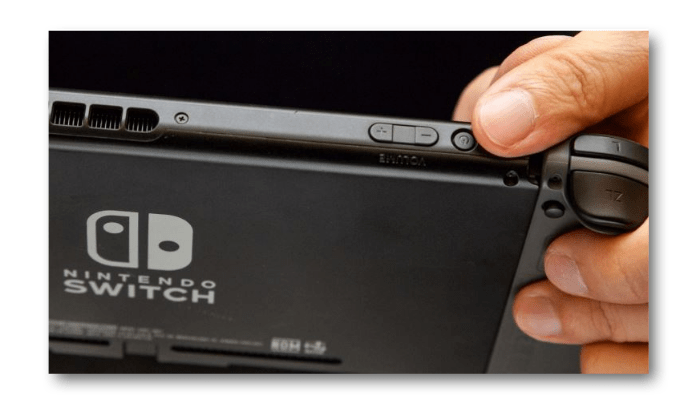
When every electronic device seems to fail, reboot is the first option many default to. The infamous “press and hold”, and with Switch is no different.
We consider this process important for troubleshooting issues that may be preventing your Nintendo Switch from connecting to the internet, and to do this process is simple, and you certainly should already know, but if you still don’t, just follow the step-by-step instructions below:
- Press the on/off button and keep your finger there for at least 3 seconds
- Select Energy options and click in Restart
After a few seconds, your device’s system will reboot. Wait a while and then see if the Switch has access to the internet normally.
If you only pressed the power button and did not hold for three seconds or used the sleep mode icon, you were not able to fully restart the system, as this process does not completely shut it down.
2. Restart your modem and router
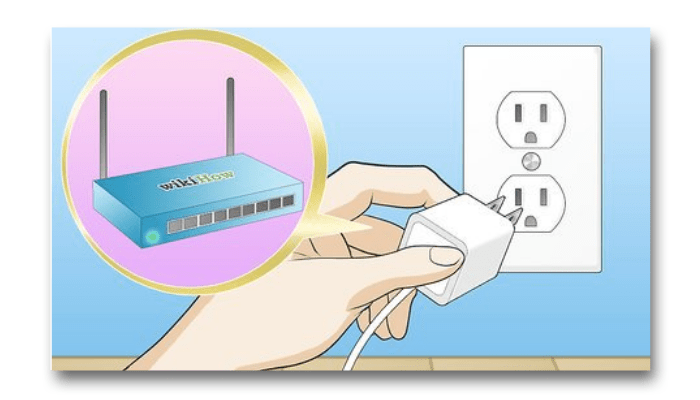
Once you have reset your device, the next basic step is to reset your modem and router.
If your modem and router have physical power buttons or switches, turn it off for at least a minute and wait, but if they don’t have buttons, just pull the plug, disconnecting the power. Afterwards, turn on the modem first, and after all the lights are on, turn on your router again and wait for all the lights to return to normal.
If the routing and modem are both working on a single device, just restart it.
After everything turns on as usual, try connecting again. See if the process worked, if it still didn’t work, skip to the next thing you can try to Problems connecting your Nintendo Switch to the internet.
3. Check if you device isn’t in airplane mode
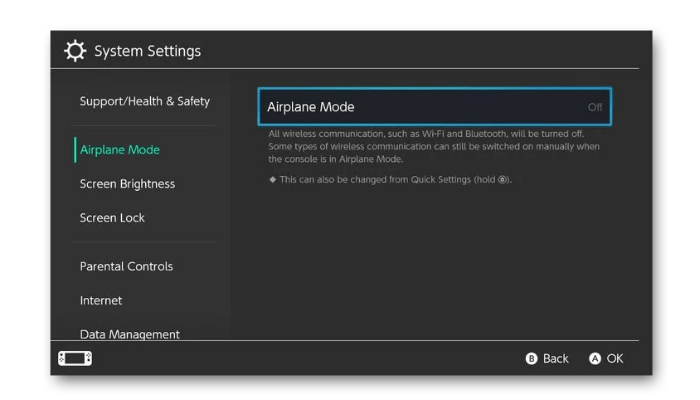
The third item on our list of possible issues that could prevent your Nintendo Switch from connecting to the internet is airplane mode. Some devices have airplane mode and the function of this mode is to disable all communication and networking features within the device.
Consequently, when you put your Nintendo Switch into Airplane Mode, it disables wireless connections, causing your device to lose connection. Even though this process helps to save the battery life, you also lose access to the internet, so this could be the cause of your problem.
It is possible to quickly check if the airplane mode system is active without much hassle. Just look at the top right corner of your home screen and if you see an airplane icon, it’s active.
To deactivate airplane mode go to Settings > Airplane mode and tap it, deactivating the function.
You can also hold the Home button to open the Quick Settings panel and disable it right there.
4. Check your device’s network settings
If even after all the above steps you are still having problems connecting your Nintendo Switch to the internet, you will have to access the device’s network settings, in order to try to identify the source of the problem.
To access the options:
- Open the Settings menu on the start screen and find the Internet tab.
- Select Connection Test to perform a quick analysis and check if everything is working perfectly well.
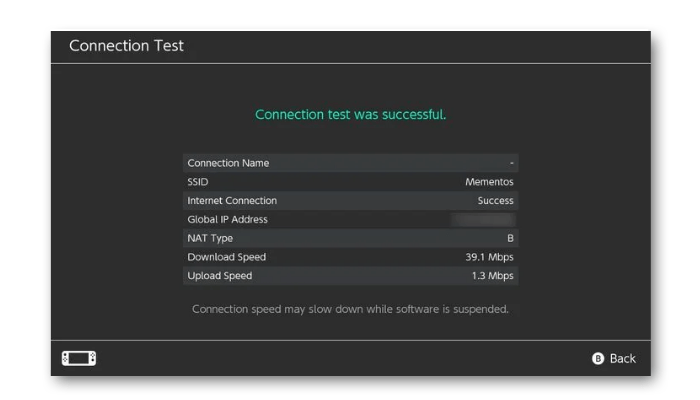
If it doesn’t display the message “Connection test was successful“, write down the error codes, if they appear, and then search the internet on your phone or computer to better understand what happened.
To make sure you typed everything right when putting your information in, it’s a good idea to open the Internet Settings menu on the previous page. On this tab, select your current network, then click Change Settings to make sure the information is up to date. Then click Enter Password to check if the Wi-Fi password for your network is correct.
If someone else manages your network, check if that person has changed their password and update.
If even after all this process your problem isn’t solved, click on Clear settings to clear the connection information and set it up again, which may solve your problem.
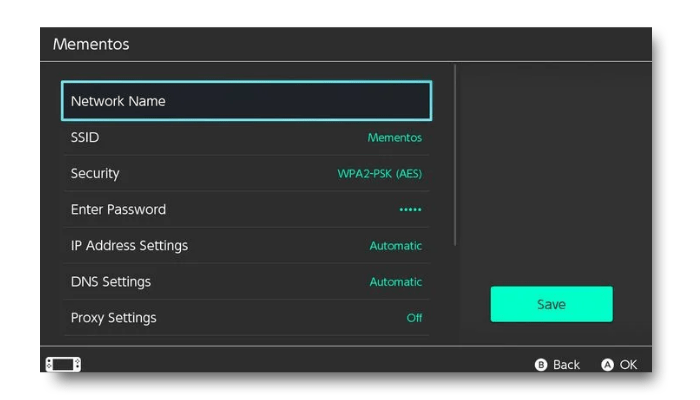
You should also connect other devices on your network to test and make sure if they have online functionalities or not.
If they don’t connect too, the problem might be on your network. If this is the case, call your Internet Service Provider. If other devices connect and the problems connecting your Nintendo Switch to the internet continues, stay calm as there are still other ways out.
5. Check Nintendo’s Netword Maintenance Information page
There may be a problem with Nintendo’s online services network, which can result in problems like this.
To find out if the issue is on their side, go to Nintendo’s Network Maintenance Information page and see if there are any warnings about any issues and make sure everything is ok there.
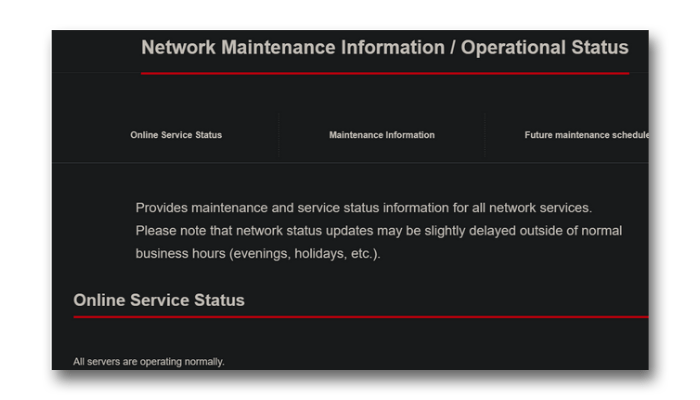
Under Online Service Status, you will see a message stating that “All servers are operating normally” if the online services are working properly.
On the same page, the Maintenance Information and Future Maintenance Schedule sections indicate when online availability may drop for a while.
6. Install all available system and game updates
It will be impossible to download new system updates if your device is not connected to the internet. However, it may be that your system has already downloaded an update but has not yet performed the installation.
Have these new updates installed can help fix this type of issue, so it’s worth checking it out.
Go to Settings > System and choose System Update to see if you have updates available and ready to install. In online games you cannot use network services unless the selected game is updated to the latest version. If your device is fully connected, but you are still having trouble playing a game, try to see if updates are available for it.
Game apps should notify you of the update automatically, but you can also do this manually.
Checking for game updates is simple:
- Press the Plus button upon highlighting a game in the start screen.
- Go to Software Update > Via Internet.
So, if you have a friend around who also has a Switch and it has an updated copy of the game, select Merge version with local users. There you can create a group and install the update locally through someone else’s Switch.
7. Diminish Wi-Fi interference
We know that the Nintendo Switch doesn’t have a powerful Wi-Fi chip, and because of that you may have some connection issues, especially if you are far away from your router. Always watch the Wi-Fi indicator in the upper right corner of your device’s home screen, checking the strength of the connection.
If possible, get as close as possible to the router, making the connection easier and making the connection more stable. Electronic components or any other metal objects that come between your device and the router may cause interference, so please remove if they are too close.
8. Ethernet Switch Adapter as an option
If even after everything, after all the steps followed above, you still have problems connecting your Nintendo Switch to the internet, you should consider purchasing a USB to Ethernet adapter for your system as an option.
The officially licensed option is the HORI Ethernet Adapter for Nintendo Switch. Don’t forget that there are third-party options that will get the job done cheaper, but be careful as they may not be as reliable as an original part.
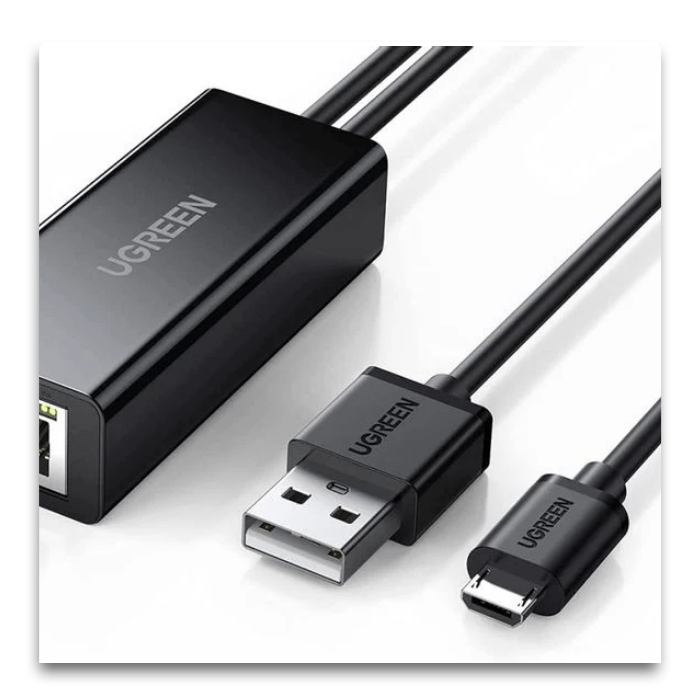
These adapters allow you to connect the system to your network with an Ethernet cable by connecting to one of the USB ports on the Switch’s dock. Wired connections are more stable than a wireless connection, and thanks to that you could have less connection problems.
If you don’t choose to connect the Switch to the router directly, look at Powerline Adapters, which allow you to run Ethernet connections on your home’s power lines. They’re not as good as standard Ethernet, but they should work better than Wi-Fi.
9. Make advanced adjustments on your router
If the connection issues on your Nintendo Switch persist even after following the above processes, go to Nintendo’s NAT troubleshooting page and check your router’s advanced settings.
This includes connecting your device to the 5GHz network instead of 2.4GHz, putting your system in the DMZ, and much more.
It may happen that you have a firewall or some other settings preventing your Nintendo from connecting to the internet. Some of these settings can vary greatly on different routers and you should check with your support for the most accurate information.
10. Contact Nintendo Support
A point that we consider important is the possibility that your Switch has a hardware problem that is preventing it from connecting to the internet.
For this reason, it is advisable that you contact Nintendo Customer Support for more information and may resolve your queries, including a possible hardware repair.
In summary…
As stated above, it happens that your Nintendo Switch loses its connection, or fails to establish one, for various reasons.
So let’s put in perspective the most common points causing this problem.
- Nintendo Switch Online or other network service are down.
- Your Wi-Fi network is inactive.
- Your Nintendo Switch is too far from the router.
- Your password is wrong because it was updated recently or because it wasn’t properly typed.
- A firewall is stopping Switch from accessing the network.
Back to the Internet
Thus far, we’ve seen some tips that will help you with problems connecting your Nintendo Switch to the internet. If you are unable to stay connected to the network or experience poor performance, you can review this list again and try to solve your problem.
It is necessary that you do the system analysis to better understand what is impairing the performance of your network, and try to see if your other devices are slower or if it is just your Switch.
With all these steps we hope you have the solution in hand to put your device in full functionality again, being able to use all of its features.
If after following the processes mentioned in this article, your device still has this problem, contact Nintendo or even send it to specialized repair.
How’d you like learning how to solve problems connecting your Nintendo Switch?
So, were you able to keep up with the article and eventually fix your problem? Was this article helpful to you in any capacity? Did something else fix your problem? Comment down below, let us know!





