Google Maps: learn how to delete the history
In today’s connected world we live in, it never hurts to guarantee a little privacy, right? Have you ever thought about how much information Google can store about your location? In this article we will explain how to delete the history on Google Maps and improve your privacy a little!

It’s amazing what we can discover when we take a deep look at the tools that are offered to us. Having our data stored by apps can be worrying and, at the same time, it can be wonderful!
Want to know more about security? Read this article: The 20 best security apps for iPhone and Android.
The Maps tool itself, for example, can help you locate your device or find a person and keep track of where they have been. And that can be great, if it’s done out in the open, with the other person’s consent.
However, there is no denying that having your data and history accessible is not always a good thing, but there is a possibility to erase this information.
If you use the Google Maps feature, be aware that the tool records all the searches you make, on your computer or mobile phone. By default this logging is enabled, but you can disable this tracking and delete what has already been searched.
Want to know how to delete the history on Google Maps? Then follow along below!
Where is this info located?
As mentioned above, the tool defaults to being activated. Both on Android and iPhone and iPad, if the user has Google apps installed and associated with a Google account.
To find the data, follow the steps down below.
On your desktop
Access Google Maps by logging into your Gmail account to get a quick access to all features available.
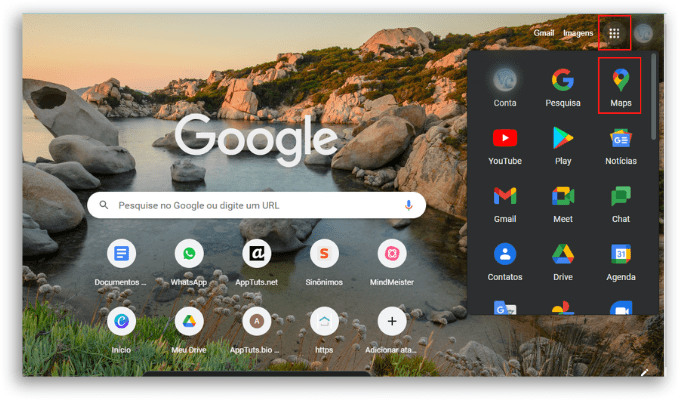
Click on the three dashes in the upper left corner of the page to open the menu.
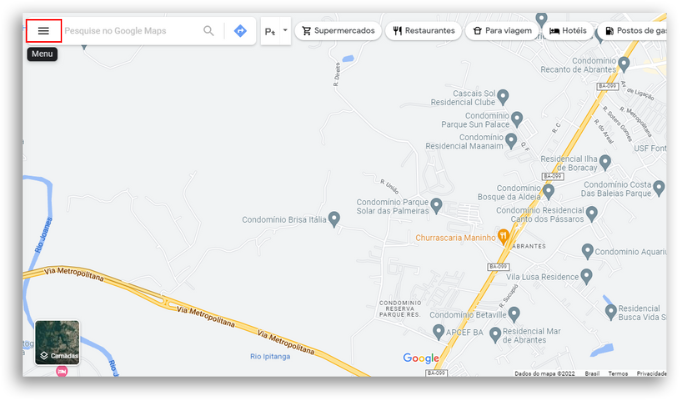
With the menu open, scroll to the end. Tap in “Activities on Google Maps”, and here you can see and delete the history.

On your Android
Go to the Google Maps app, tap your profile picture and select “Settings” from the menu. Then click on “Maps History” and scroll down to see all the information.
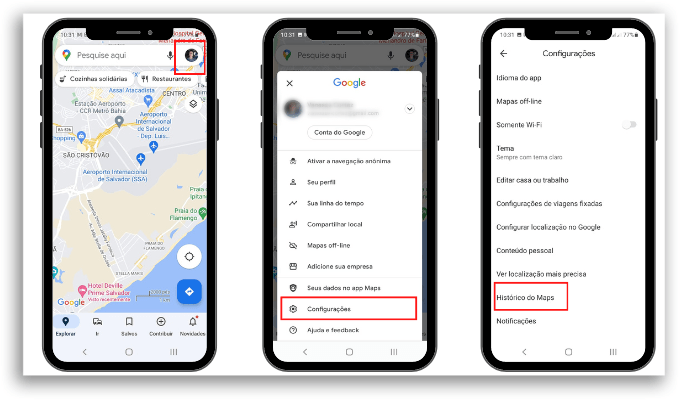
How to delete the history on Google Maps?
Before showing you how to delete the history on Google Maps, it is worth mentioning that the information goes beyond the places you searched.
In your history you’ll also have access to the places you’ve rated, shared, been invited to rate and for which you’ve provided responses.
And an important tip, deleting your entire Google Maps history doesn’t remove places you’ve saved, shared, or been asked to rate.
To delete your history follow the steps below.
Deleting the history on Google Maps using your desktop
As in the process above, first open Google Maps on your computer and log in.
Then click on the Menu of the three dashes on the left side, scroll down and select “Activities on Google Maps”

Now, in the menu, click on “History”
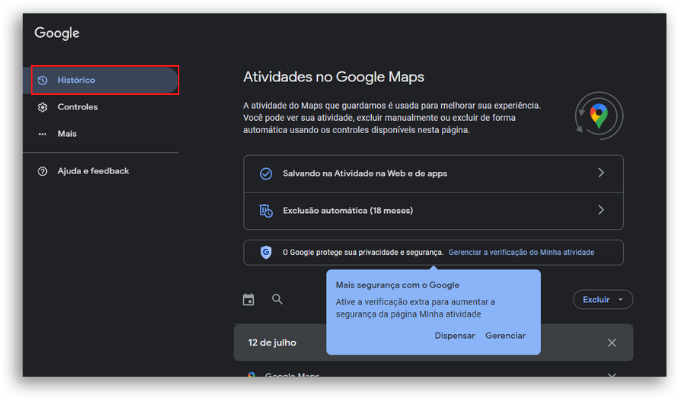
Note that before accessing your entire history data, there is a selection button called “Delete”.
By clicking on this button you will have access to the following possibilities:
- Delete Today: Removing only today’s history
- To remove by date: in the “Delete custom range” section, choose the period you want.
- Delete All: to remove all history
- And finally, the automatic deletion option where you can determine the period (3, 18 or 36 months) for Google Maps itself to automatically delete your activities.
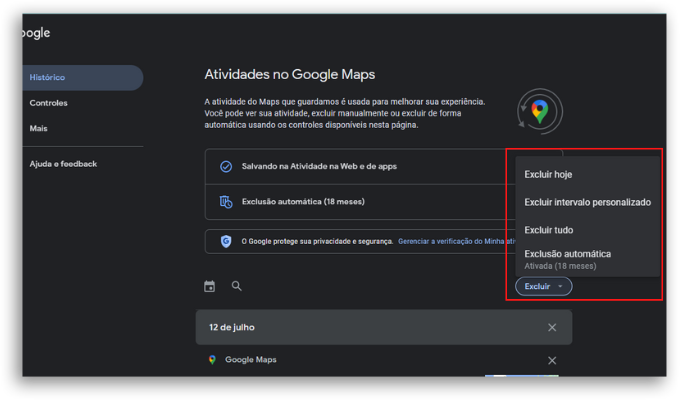
Deleting the history on Google Maps using your Android
If you choose to perform the process on your Android, follow the steps below:
On your Android smartphone or tablet, open the Google Maps app and log in. Now tap on your profile picture and then on “Settings”.
Select “Maps History”. Now you will see a screen similar to the one we indicated above, for access via desktop. A “Delete” button will appear below, on the right.
Click to open the options menu:
- Delete today: Removing only the day’s history
- To remove by date: in the “Delete custom range” section, choose the period you want.
- Delete All, to remove all history
- And finally, the automatic deletion option where you can determine the period (3, 18 or 36 months) for Google Maps itself to automatically delete your activities
All around, the same options as up above!
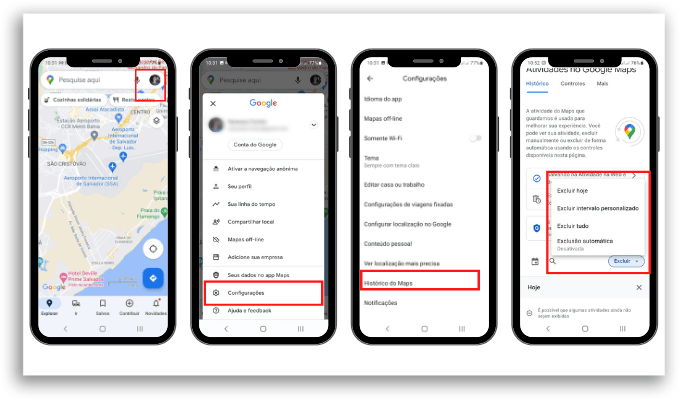
Keep in mind that even on Android, deleting your entire Google Maps history doesn’t remove places you’ve saved, shared, and been asked to rate.
How’d you like understanding about Google Maps and how to delete the history?
Adjust your app settings and share this guide with your friends and relatives!
Keep everyone’s safety and privacy in mind, as this is what’s important here!
And if you are interested, you can read:
- 21 must-have Google Chrome extensions
- Google Assistant vs Alexa: which is the best virtual assistant?
- How to use Google Docs? [Complete Guide 2022]





