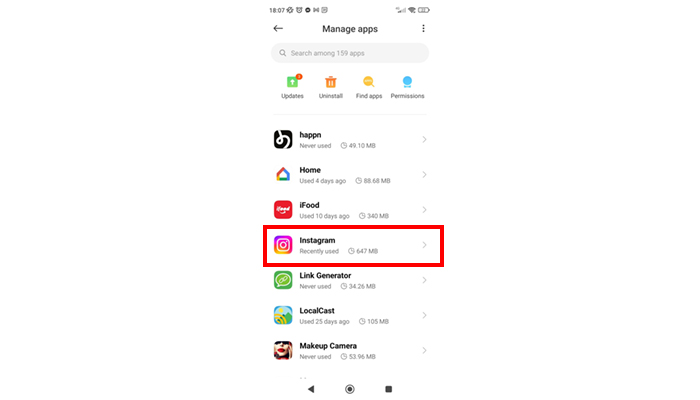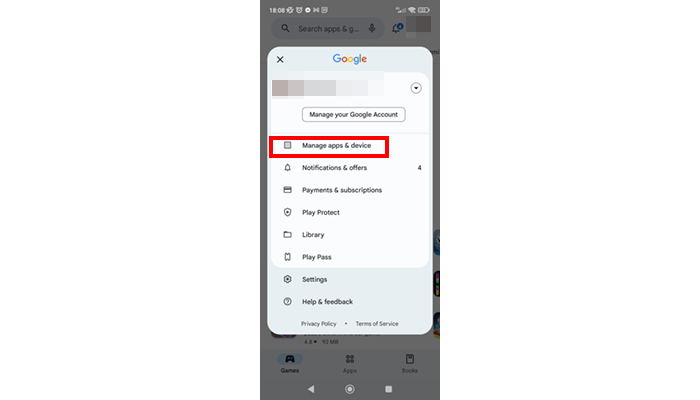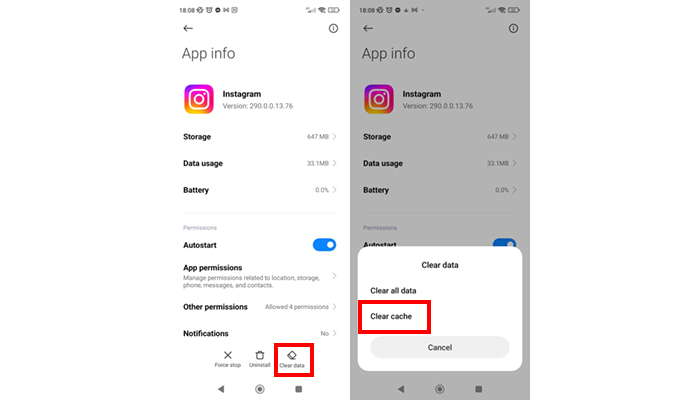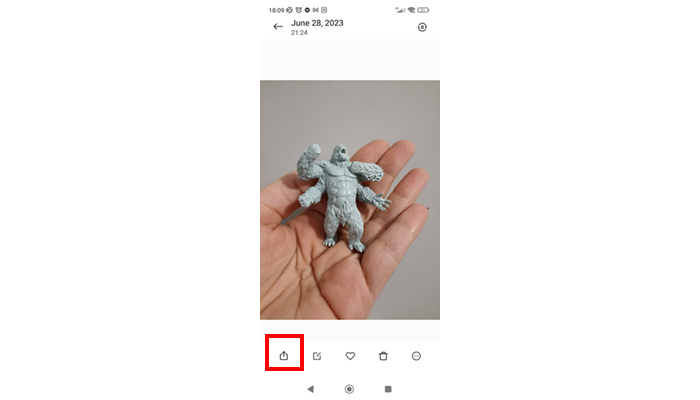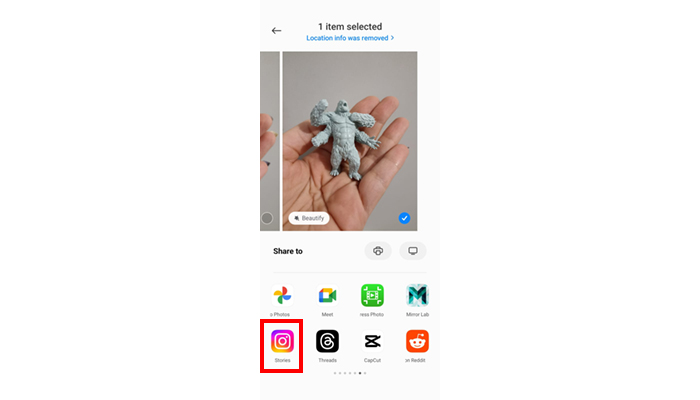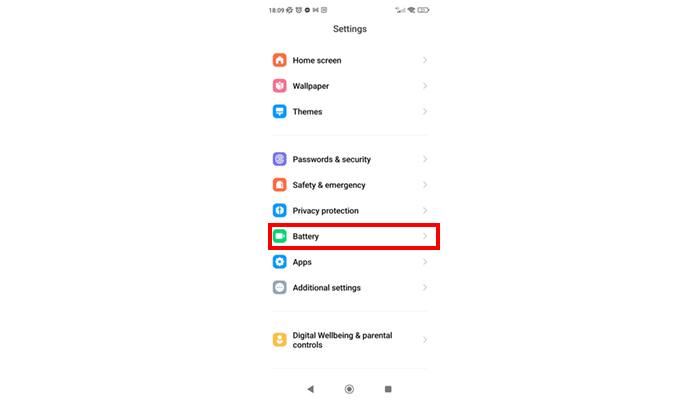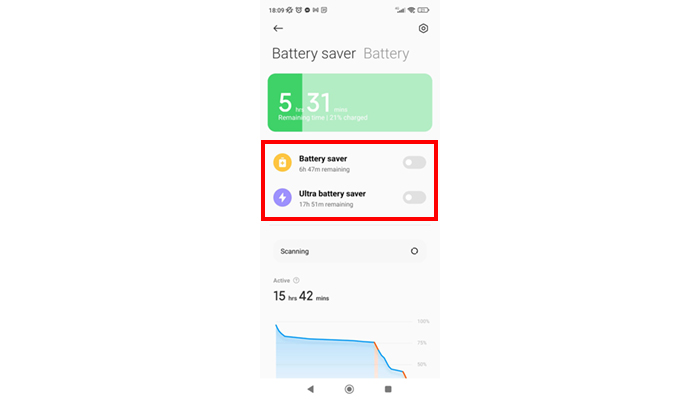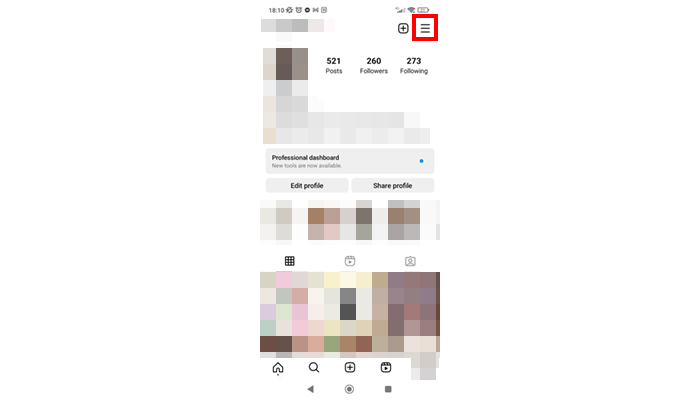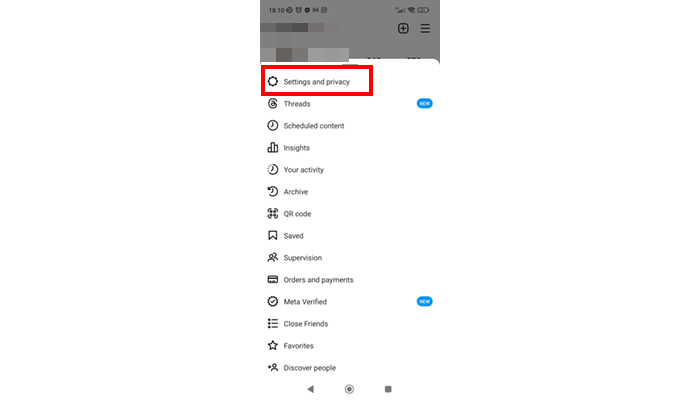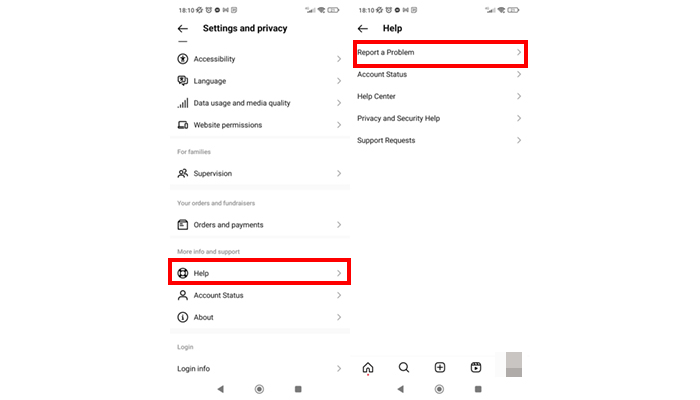Instagram Stories won’t load: 13 issues and how to fix them!
Are you facing issues when trying to see other users’ Stories on Instagram, or even when trying to upload your own through Instagram’s app, but they just won’t load? Don’t worry, since you’re not the only one, and we probably have the solution for the type of problem you are running into!
An amazing way for you to direct people who visit your profile to your other social media is by using a good link in bio. This way, you’ll greatly increase your reach and your sales! To create a good link in bio you can use any of the Linktree alternatives, but the most recommended platform is:
And if you’re interested in purchasing one of its premium plans, use our exclusive coupon! Just type in “luciano“, without the quotes, and you’re set!
There are several things that can make this sort of issue arise while we are using any social media platform, and oftentimes one of our suggestions down below can even work to fix some problems found on other apps. They can even help you if you’re missing new Instagram features!
Even if you can’t fix it after all, there’s still one alternative remaining: at the end of the list we will teach you the steps to report a problem directly through the app!
Tip: Check out our tips on how to better use Instagram Direct Messages!
The screenshots in our guide were taken in a Redmi Note 10S running MIUI 14. The steps may slightly differ depending on the device you use.
1. Unstable connection
One of the most common issues when our Instagram Stories won’t load is some sort of connectivity issue, whether it is an unstable, slow, or even inactive connection. Sometimes, problems from our ISPs can affect our connectivity even if it looks like we are actually online, such as DNS errors and some others.
To fix this, you should try resetting your WiFi connection, if that’s what you’re using. If you’re on mobile data, turn it off for a little while then turn it back on. Another easier and simpler way through which you can reboot all your connectivity features is by turning on the airplane mode and then turning it back off.
Do you have a lot of WiFi networks available but you can’t connect to them since you don’t know the password? Check out the best apps to get free WiFi!
2. App is crashing
Sometimes, Instagram’s own app can start acting up and be the reason that your Instagram Stories won’t load. Even if it still seems to be working, the app might be behaving in a way that’s detrimental to its usability. Try closing it entirely to force it to stop. To do so on your iOS device, all you need to do is to drag the app up from the recent apps meny. On Android, just follow the steps down below:
Step 1: First, go to the Settings app on your device and then find the Apps section. When you open it up, tap the Manage apps button and look for Instagram in the list that will show up, as seen on the image:
Step 2: Tap on Instagram and then on the Force Stop option. A new window will pop up letting you know that if you proceed with the Force stop, the app might misbehave. Don’t worry, since this is a more generic warning and in this case it won’t affect how it works. Tap Ok to Force stop it and then open up Instagram again!
With the app opened up from scratch, try to see if your Instagram Stories still won’t load or if you can now see them!
If you want to increase your reach, come check out the most popular Instagram hashtags as well as the best apps to get Instagram followers!
3. Instagram out of date
Another really common issue that can cause your Instagram Stories to not load is a version error. That is, your Instagram app is out of date! Don’t worry, since the steps to update any of your apps is really simple. If you are on an iOS device, this can be done via the App Store. If you are an Android user, open up the Google Play Store and tap the profile icon on the top-right corner of the screen.
In the new menu that will show up, tap Manage apps and devices, as can be seen on the image down below. Then, a new window with two tabs will open up. Tap Manage and then on Available updates. If Instagram is one of the apps that needs to be updated, tap Update and wait for your phone to do the rest. Keep in mind that you need to be connected to the internet to update apps.
Check out our guide that can help you out if you’re having issues with your app, such as when Instagram won’t update or you can’t see new features!
4. Inappropriate content
Instagram can easily detect what your content is about even before it gets posted in order to avoid improper content from being posted. This can be one of the reasons for which your Instagram Stories won’t load. Check to see if the content in your image or video does not go against the platform’s ToS.
Pay a lot of attention to this, since offensive posts that go against what this social network actually allows can result in punishments, blocks, and even in your Instagram account getting banned! If you’re worried, check out our tips to avoid getting banned on Instagram!
5. Smartphone issue
It might seem unlikely, but it is possible that something is not working as it should on your Android or iOS device. In this case, you should try to reboot it normally by holding the power button down, tapping on Turn off, and then turning it back on.
This is a really simple and straightforward step that very commonly is the fix for a lot of different issues on a myriad of apps!
6. Full cache
Every app stores information on the cache memory, which is a section for faster loading found on your smartphone’s storage. Sometimes, the cache can show some issues or simply get too large for your phone to process it as it normally should or would. So, a good idea is to clear the app’s cache and then see if your Instagram Stories still won’t load.
To do so it is actually really simple: For iPhones and iPads, you first need to fully uninstall the app and install it again via the App Store. For Android devices, go to the same Apps screen we mentioned in Tip #2 and open up Instagram. Now, tap on the Storage option, and then on Clear Data, and finally Clear Cache, as can be seen in the image:
7. Installation error
Sometimes, it is possible that the app will show the Installation successful message but, whether it is due to connectivity issues or simply some error while downloading the files, it can get corrupted. Sometimes, these errors are not critical or damaging enough to warrant the app not opening up, giving the false idea that everything is actually fine with the installation.
However, when trying to use certain features, your app can end up crashing, slowing down, and a lot more. Luckily, it is really easy to fix this! Uninstall the app from your device and download it again, now in a more reliable internet connection. To install it, go to the Play Store for Android or the App Store for iOS devices.
8. Share directly from your gallery
If you are having issues when trying to share a story from Instagram’s app, try doing so tarting on your device’s gallery. Take your picture or record your video from outside the social media app, open it up on your smartphone’s gallery, and follow the steps down below for Android smartphones:
Step 1: First of all, choose the photo, image, or video that you want to post to your Instagram Stories, but that won’t load right now. After opening it, tap the screen and select the sharing icon that will look like the one on the image down below:
Step 2: A selection box will open up with all the apps through which you can share this image. Look for the Instagram icon that’s captioned with the word Stories. Choose it and you will be taken to the default menu to create a new Story on Instagram, where you will be able to edit it, show temperature, tag lcations, and more!
9. Fix your device’s date and time
This might seem a bit weird, but it actually is a really likely reason for which your Instagram Stories won’t load. Make sure that the time and the date on your phone are right and, preferably, are updated automatically. This is a really common error, particularly so when we travel and access the internet through different IP addresses.
To check it, if you’re on an iOS device to to your Settings. Then, tap on General and go to Date and Time. Here, make sure that the option to set your date and time automatically is enabled.
On Android, the steps are very similar: First, go to the Settings app and find the Date and Time option. Finally, just enable the option to automatically update it!
If your time is set to automatically update, it may be a good idea to check if it is working correctly. To do so, go to a website such as time.is. This is a platform that will always show the correct time for where you are based on your GPS. Then, you just need to compare the time the platform shows with the one on your phone.
And keep in mind, being just a few minutes off won’t cause issues.
Do you want to use Instagram as a way to make money? Then come check out the best Instagram niches!
10. Incorrect user
This is a somewhat unlikely issue, but it can actually happen if you have lent your phone to someone else, or if you share it with someone else. First of all, you should check if the account that’s logged into the app is right and that it is the same one that’s connected on your smartphone browser. If it is not, just log off and onto your account, and try posting again.
11. Phone on battery saving mode
This is another of the reasons why your Instagram Stories won’t load. If your phone has the battery saving mode enabled, it can stop some apps and features from being used in order to maximize the device’s battery life. You simply have to check to see if the battery saving mode is enabled!
On iPhone or iPad, go to your Settings app and then select Battery. Here, check to see if the Low Power Mode is enabled or if it isn’t. If it is, just turn it off and try to post your Story again. And don’t worry, since we have a lot of other tips on how to extend your iPhone battery lifespan!
If you’re on Android, follow the steps down below:
Step 1: Open up your smartphone’s Settings and then look for the Battery option, as shown in the image down below.
Step 2: Here, just look for the Battery Saver and the Ultra Battery Saver options. If one of them is enabled, turn it off!
Tip: Don’t forget to also check out our tips about the most common iPhone charging mistakes and how to avoid them.
12. File format is not compatible
This can be one of the reasons why your Instagram Stories simply won’t load. Keep in mind that Instagram’s limits that images can’t be larger than 30MB and videos need to be at most 4GB, and they ideally need to be in the mp4 format. Other than that, the video can’t last longer than one minute, the frame rate must be set to 30 FPS and not 60 FPS, and the maximum video resolution is 1080p.
If your video is not within these standards, try using one of the best video editing apps to fix it!
13. Report an issue
If none of the solutions has worked for you and your Instagram Stories still won’t load, it is time to check out Instagram’s support centre and look for your error. If you can’t find it, it is also possible to report a problem via the app itself. To do so, follow the steps down below:
Step 1: First, open up your Instagram and go to the main page for your profile. Here, tap the three lines icon as shown on the image below.
Step 2: Next up, tap the Settings and Privacy button on the lower part of the screen.
Step 3: Look for the Help section and select it. After that, tap the Report a Problem button. In this menu, you will be able to include screenshots, such as an error message or simply your screen stuck when your Instagram Stories won’t load. Describe your problem and send it, and then you will have to wait for the problem to be fixed or for you to receive an email from the support team.
What to do when Instagram fails to load?
First, you must restart your modem and router. If that doesn’t work, reinstall the Instagram app and everything should be back to normal!
Why can’t I see Instagram Stories?
This usually happens when your Instagram app is out of date or has an error. To fix it, just reinstall the app.
What happens if I clear the Instagram cache?
Clearing the cache will clear the data saved on your device to load everything faster. That is, it will not affect your use in general and you will not lose anything, but the app may be a little slower.
How do I clear my Instagram cache?
To clear the cache on your iPhone, you must reinstall the app. To clear the cache on Android, just go to the settings, go to the apps menu, select Instagram, and click on Clear cache.